- To access messaging settings, from the Start screen, tap the Messaging tile.
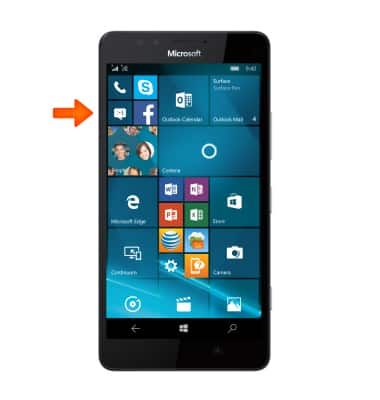
- Tap the Menu icon.
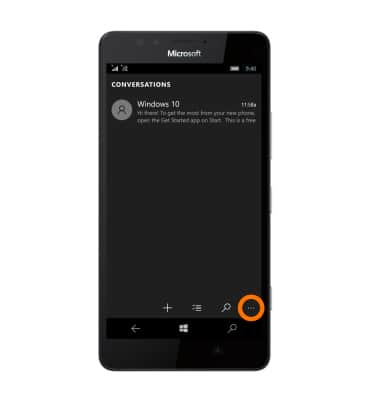
- Tap settings.
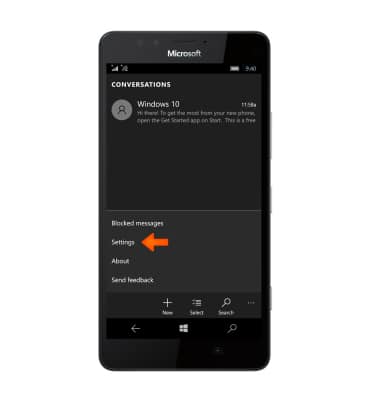
- The message center number is visible in the SMS center number field.
Note: Changing the message center number will cause issues with incoming and outgoing messages.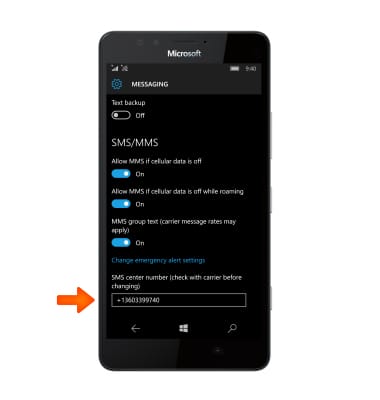
- To edit the emergency alert settings, tap Change emergency alert settings.
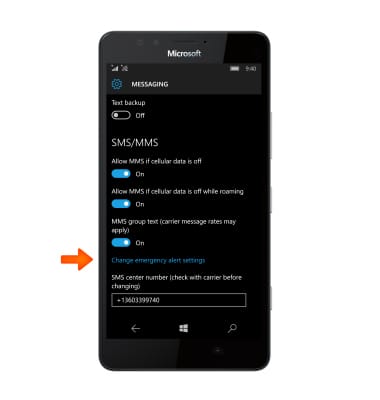
- Change the Desired settings.
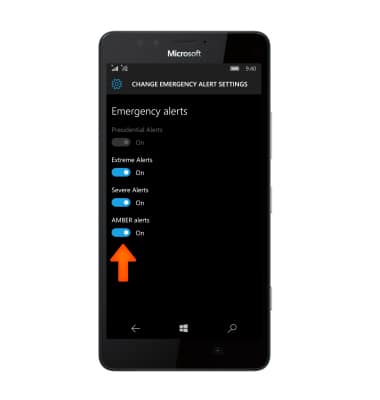
- To change notifications settings, from the Start screen, tap the Settings icon.

- Tap System.
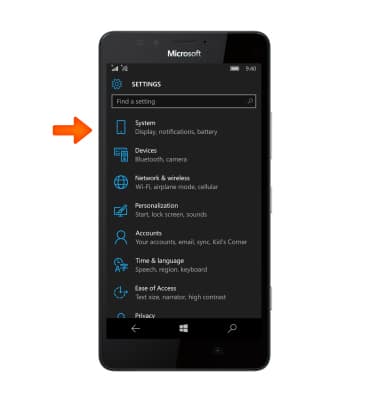
- Scroll to, then tap Notifications & actions from the settings menu.
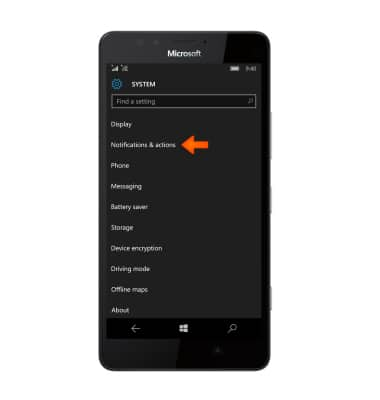
- Scroll to, then tap Messaging.
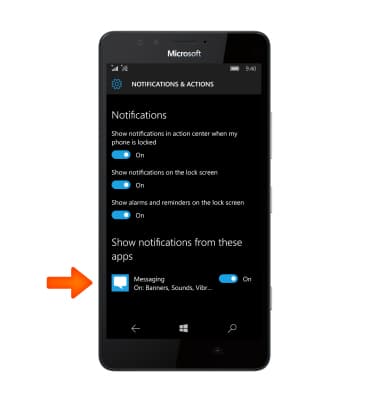
- Turn on the toggle on or off to Activate notifications.
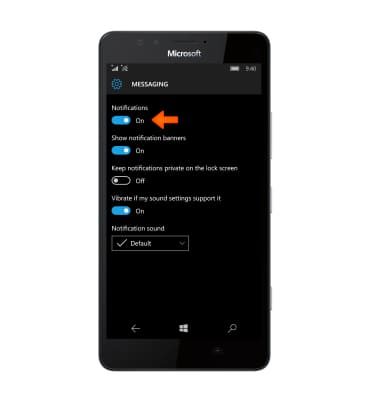
- Tap the Notification sound field to adjust.
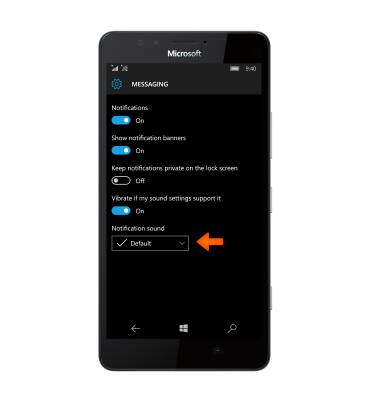
- Tap the Desired sound.
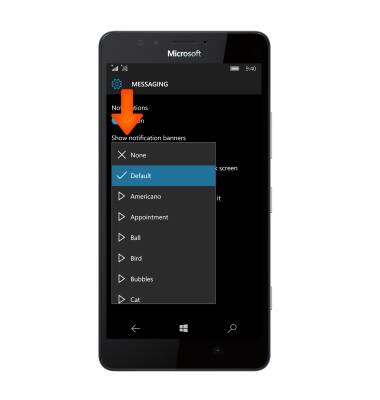
- Tap on/off Notification banners and vibrate settings.
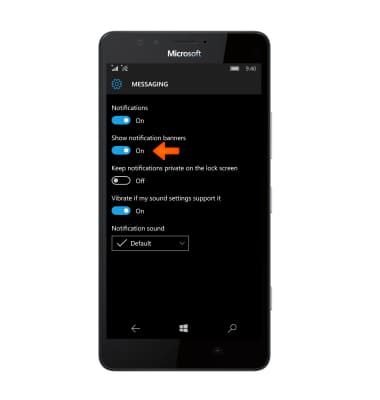
Messaging settings
Microsoft Lumia 950
Messaging settings
Change text (SMS), picture (MMS), emergency, and amber alert settings.
INSTRUCTIONS & INFO
