- To access the camera, from the Start screen, tap the Camera tile.

- To access the full list of camera settings, tap the More icon.
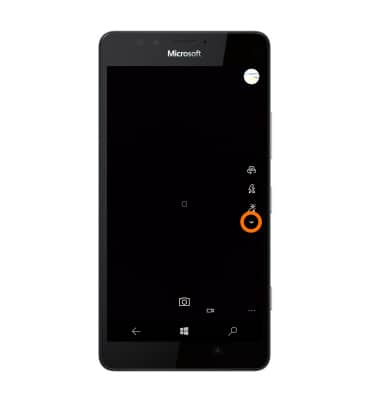
- To enable or disable flash, tap the Flash icon until the desired setting is displayed.
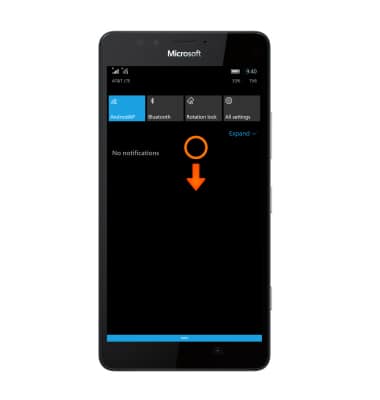
- To access additional camera settings, tap the Settings icon.
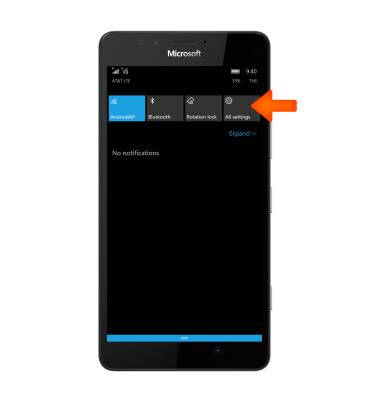
- To change camera settings, tap the Desired setting.
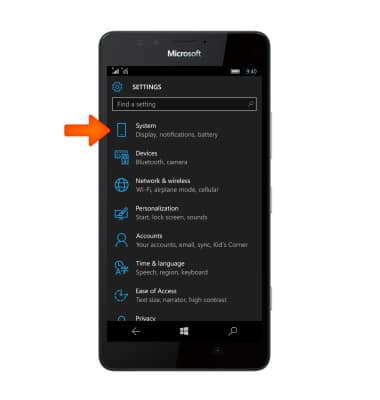
- To set the camera timer, tap Photo timer.
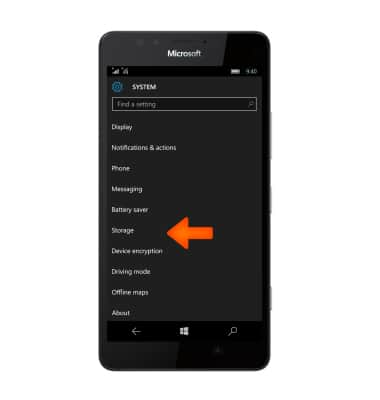
- To change the image aspect ratio, tap the Aspect ratio field.
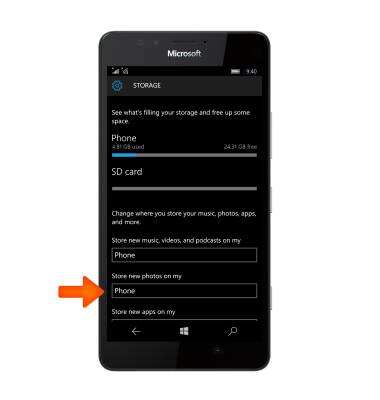
- Tap the Desired dimensions.
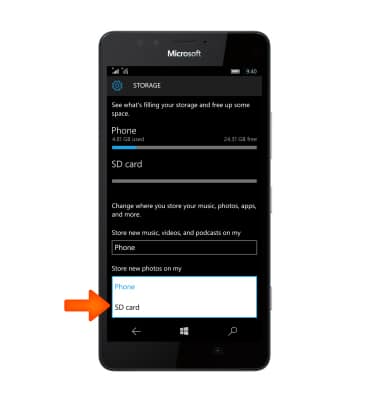
- Tap the Camera button to start the camera timer.

- There will be a blue progress status circle to indicate the timer is working.
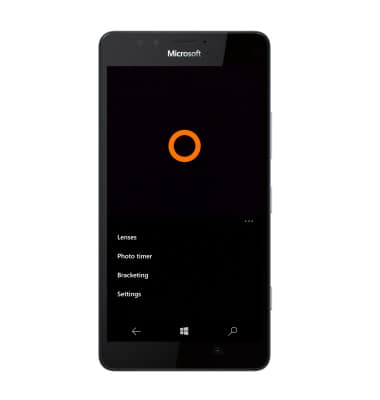
- When the timer is done, a solid thin white circle will indicate a photo was taken.
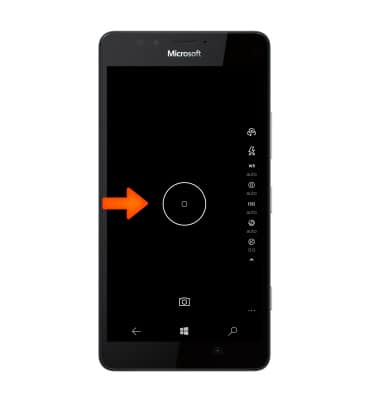
- Tap an Empty space on the screen to exit the menu.

- Swipe right to left to go to video.

- To set the storage location for photos and videos, swipe down from the Notification bar to access the Action center.
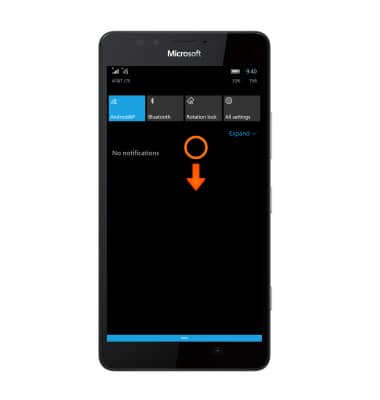
- Tap ALL SETTINGS.
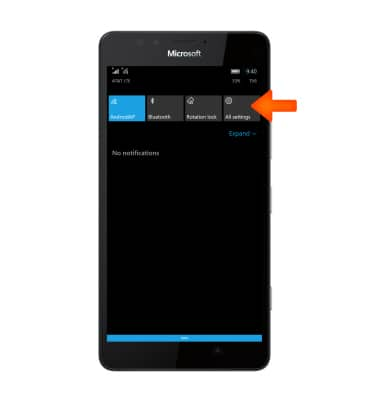
- Tap System.
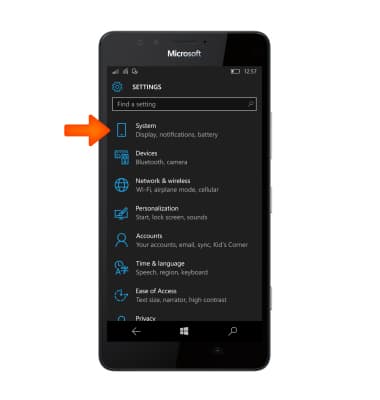
- Scroll to and then tap Storage.
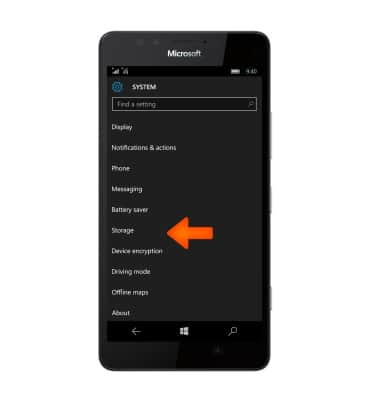
- Tap the Store new photos on my field.

- Tap SD Card.
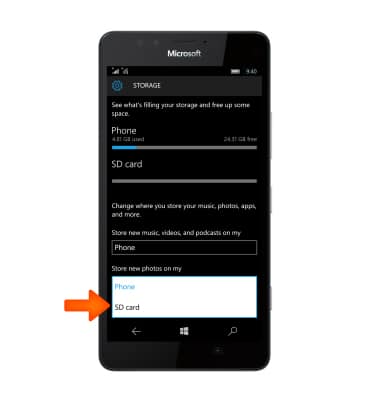
- For more information on the camera, download the User Manual from the Device How-To Center.
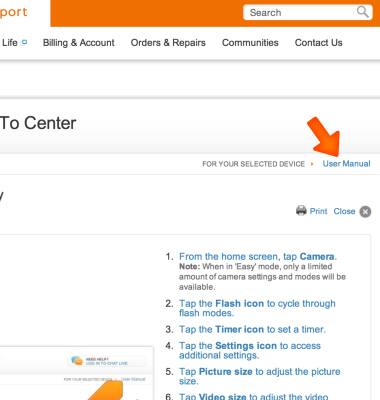
Camera & video settings
Microsoft Lumia 950
Camera & video settings
Manage camera and video settings including flash, timer, voice control, recording mode, storage location, and more.
INSTRUCTIONS & INFO
