- If the keyboard does not appear automatically, tap any Text entry field to display the keyboard.
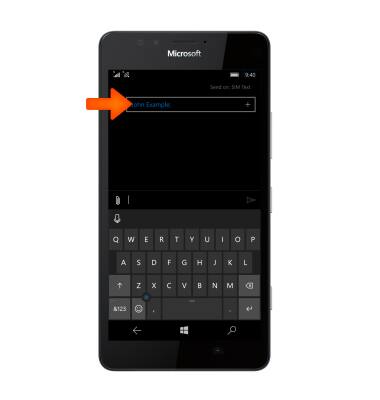
- To enter text, tap the Desired characters to enter them in the text field.
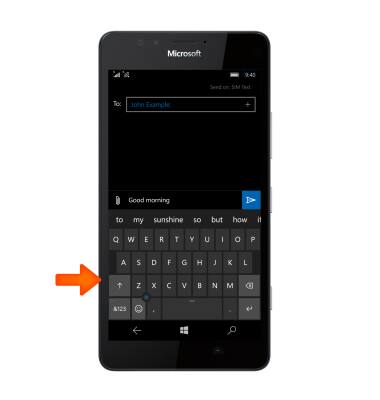
- Tap the Shift icon to capitalize the next letter entered.
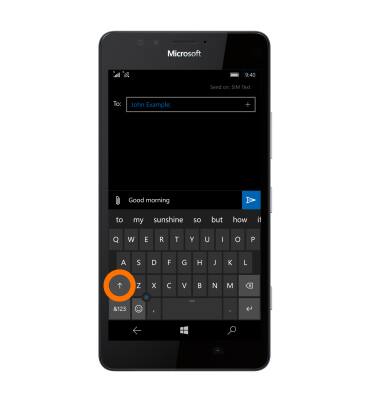
- To enable Caps Lock, double-tap the Shift icon.
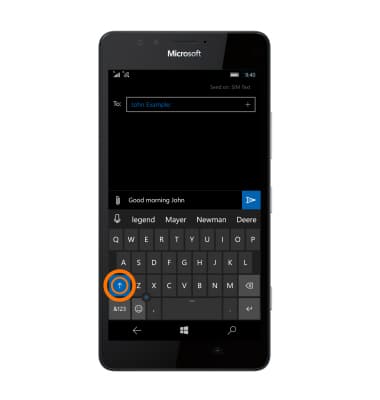
- Tap the Delete key to remove a character. Touch and hold the Delete key to clear the text field.
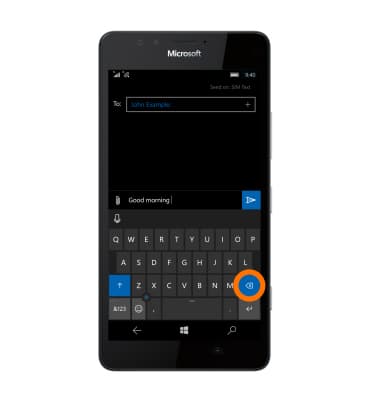
- Tap the '&123' key to access symbols and numbers.

- Tap the Next icon to view additional symbols.
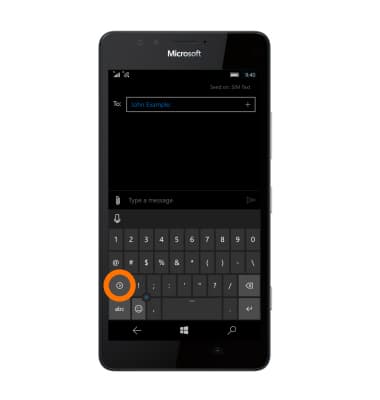
- Tap the 'abc' key to return to the alphabet.
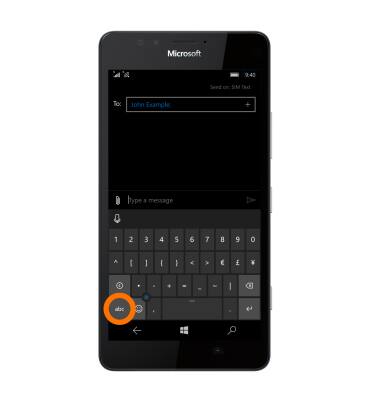
- Tap the Emoticon key to access emoticons.
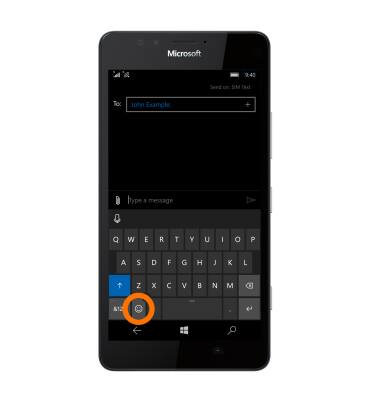
- Tap the 'abc' key to return to the alphabet.
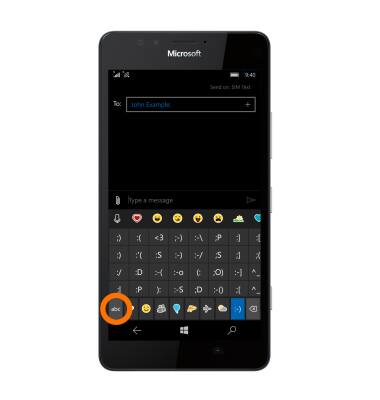
- Tap the Voice icon to enable speech to text.

- To use Word Flow, touch and drag across Each letter of the desired word without removing your finger from the screen.
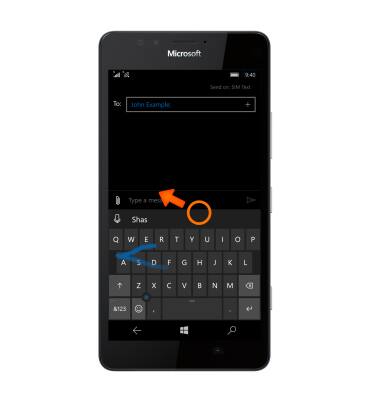
- If the resulting word does not match the desired word, tap the Desired word in the Suggestion bar.
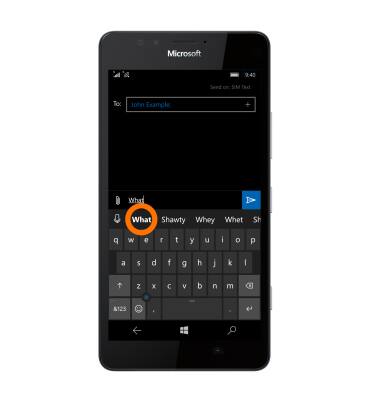
- To copy and paste text, tap and hold the Desired text.

- Touch and drag the Text Selection handles to highlight all the desired text.
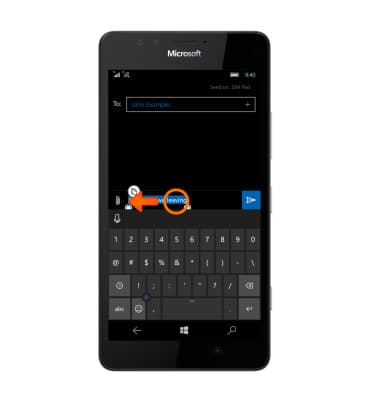
- Tap the Copy icon.

- In the desired location, tap the text field to place the cursor.
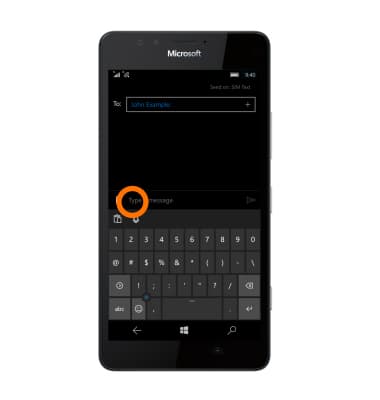
- Tap the Paste icon.
Note: To access keyboard settings go to Settings > Time + Languages > Keyboard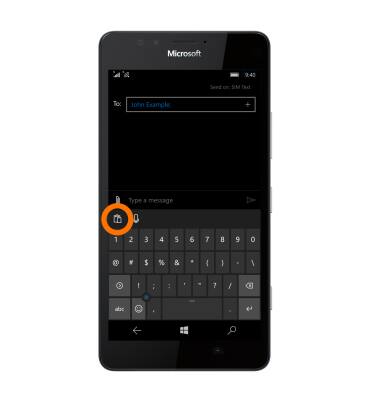
Keyboard & typing
Microsoft Lumia 950
Keyboard & typing
Cut and paste, use speech-to-text, and access keyboard settings.
INSTRUCTIONS & INFO
