- To view date and time on the lock screen, press the Power button on the side of the phone.
Note: The device will automatically attempt to set the date and time from the network. This tutorial demonstrates how to manually set the date and time on your device.
- To adjust the date and time, from the Start screen, tap the Settings tile.

- Tap Time & language, then Date & time.
Note: 24-hour clock, and Set date and time automatically should be toggled "Off" to manually set date and time.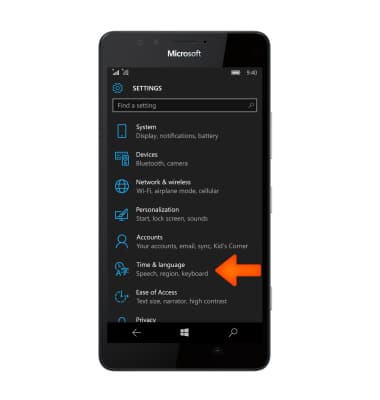
- To change the date on the phone, tap the Date field.
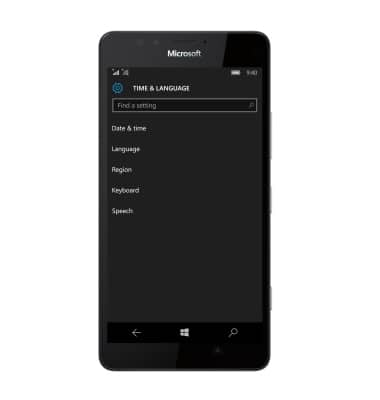
- Using the Month, Day, and Year fields, selected the desired date, and then tap the Check icon.
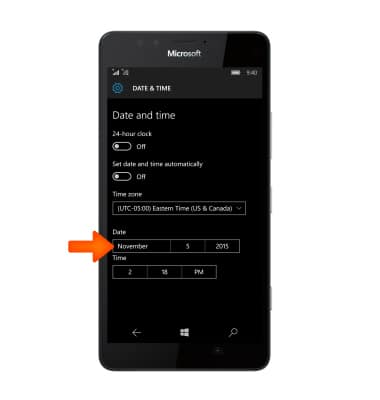
- Using the Time field, adjust the Minute, Hour, and Meridian fields as desired, and then tap the Check icon.
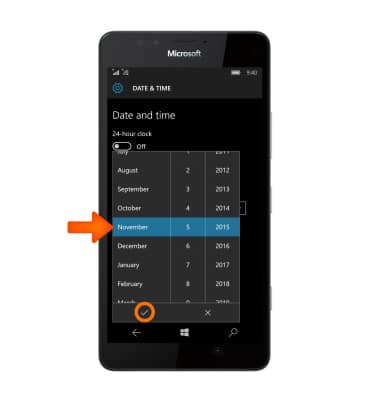
- To set an alarm, from the Start screen, swipe left to access the App list.

- Tap Alarms & Clock.
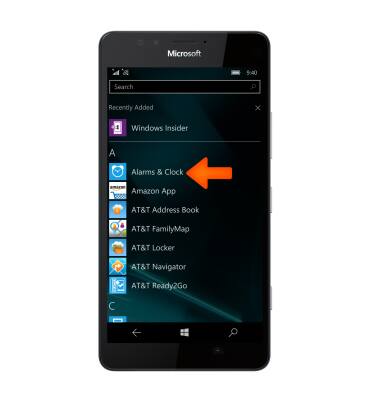
- To set a new alarm tap the Plus icon.
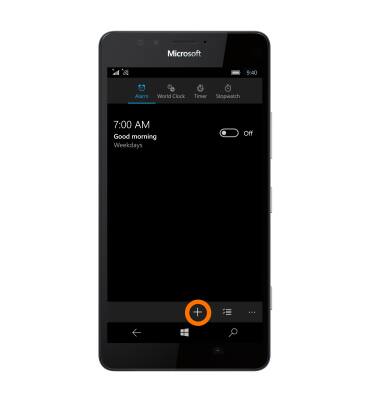
- Adjust the Time, Repeats, Sound, Name, and Snooze time fields as desired, and then tap the Save icon.
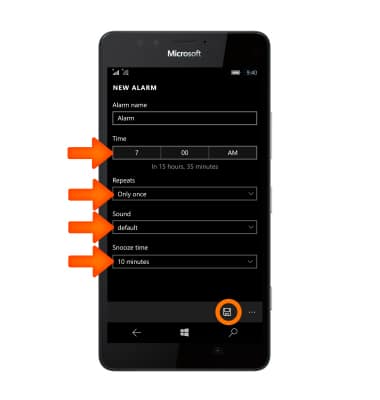
- To set a timer, under Alarms & Clock, tap the Timer tab.
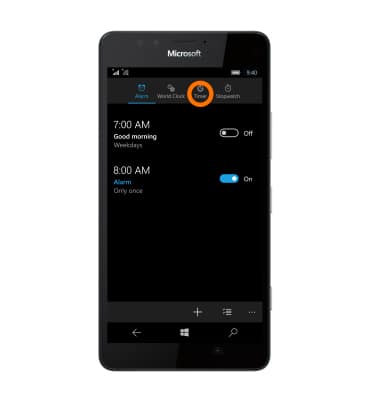
- Tap the Play icon to start.
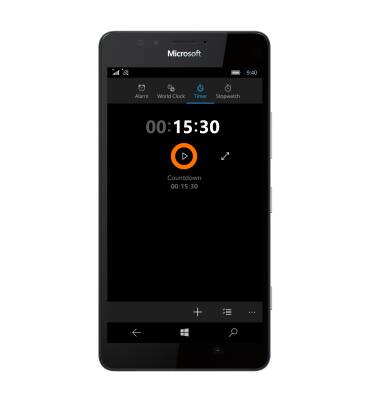
- Tap the Pause icon to stop. Tap the Reset icon to reset the timer.
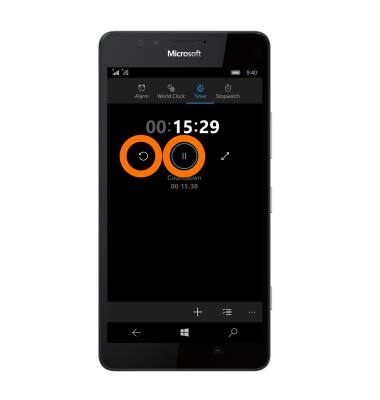
Date & time
Microsoft Lumia 950
Date & time
Set the date and time.
INSTRUCTIONS & INFO
