- From the home screen, tap the Messaging icon.
Note: You can also access Messaging via the icon on the lock screen.
- Tap the Add icon to compose a message.
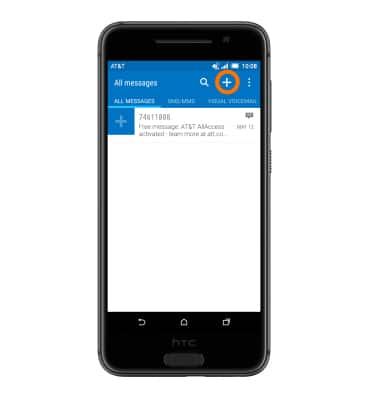
- Enter the Desired recipient and message.
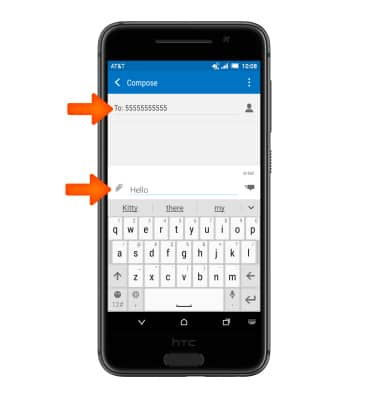
- To add an attachment, tap the Paperclip icon and then follow the on-screen prompts.
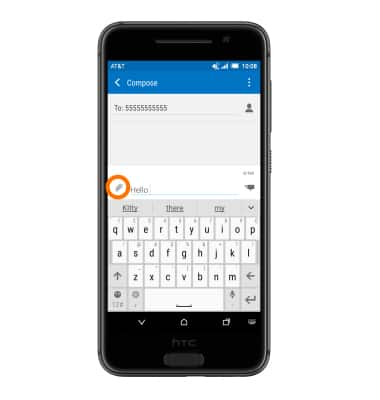
- Tap the Send icon.
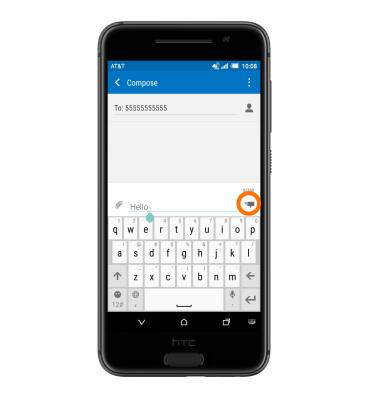
- To view a message thread, tap the Desired message thread.
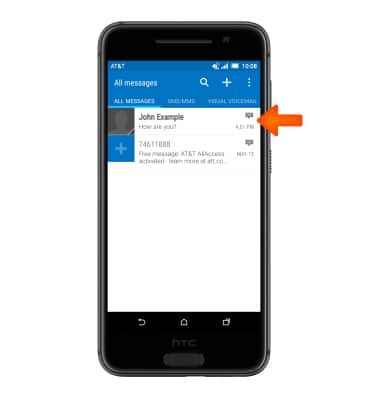
- To reply, tap the Add text field, and type the desired message. The tap the Send icon.
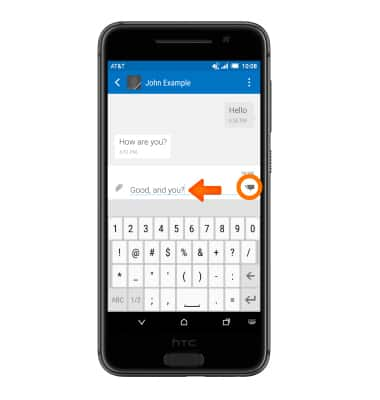
- To save the attachment, tap and hold on the Desired attachment.
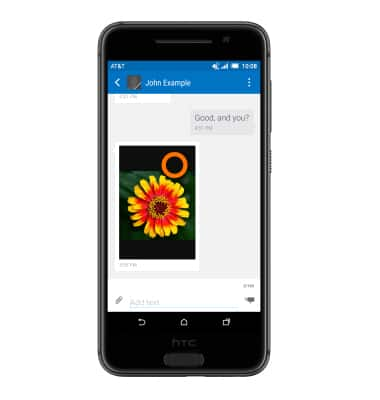
- Tap Save.
Note: By default attachments will be saved to Apps > File Manager > Download. Images can also be viewed in Gallery > View tab > Downloads & screenshots.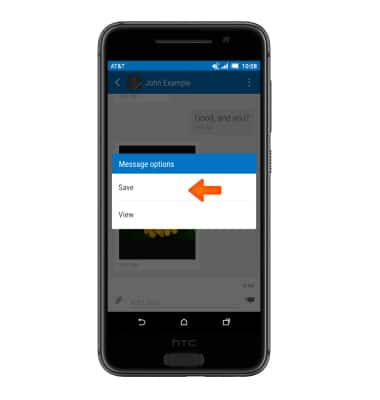
- To forward a message, tap and hold the Desired message, then tap Forward.
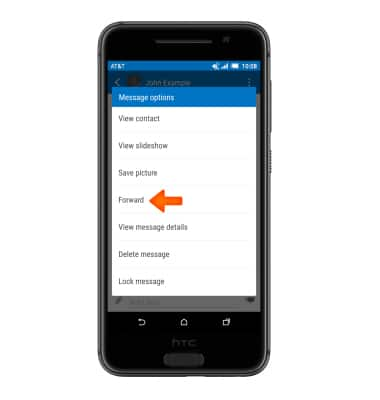
- To delete a message, tap and hold the Desired message, then tap Delete message.
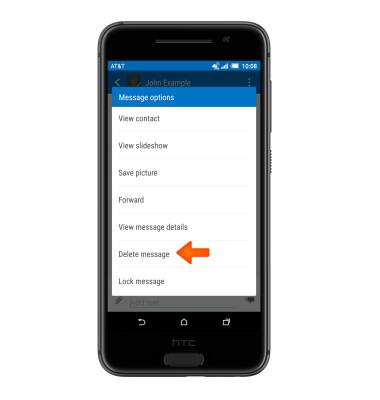
- Tap OK.
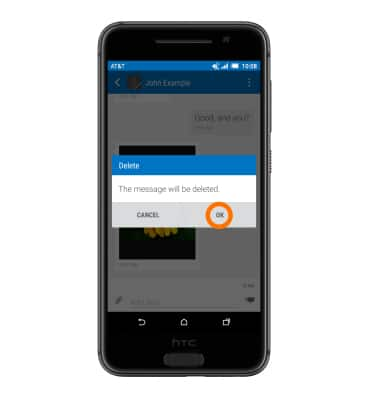
- To delete a message thread, in the inbox, tap and hold the Desired thread.
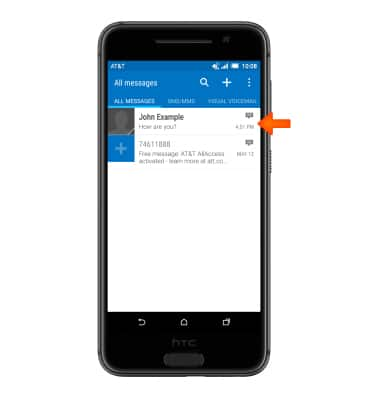
- Tap Delete.
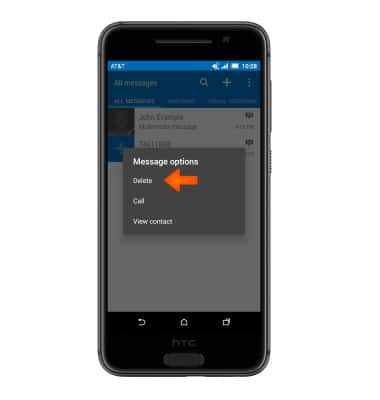
- Tap OK.
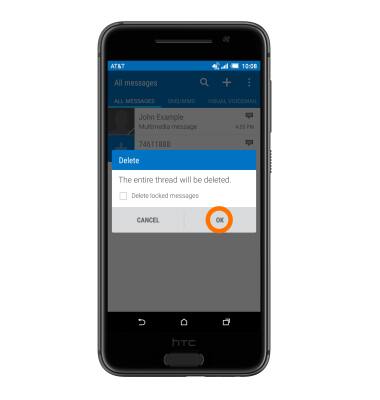
- When a new text message is received, the New Message icon will display in the Notification bar.
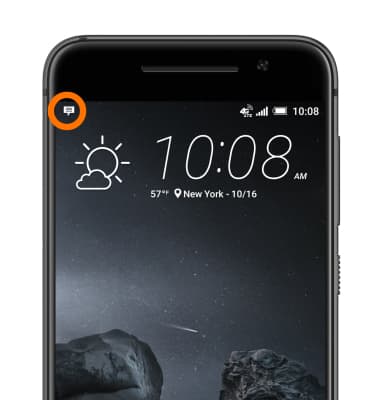
Send & receive messages
HTC One A9 (2PQ9120)
Send & receive messages
Create and respond to text (SMS) or picture (MMS) messages, add, save, and view received attachments and more.

0:00
INSTRUCTIONS & INFO
