- From the home screen tap the Google folder.
Note: To add music to your device, you can purchase from Google Play or transfer music files from your computer to the device Music folder.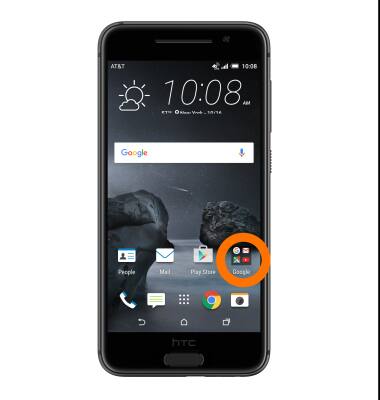
- Tap Play Music.

- Tap the Menu icon.
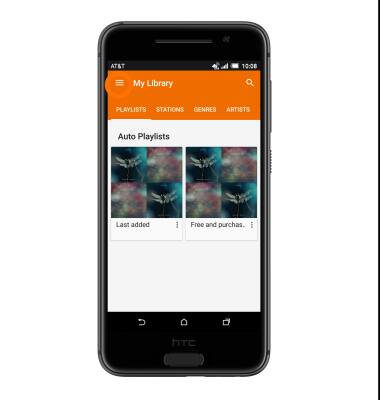
- Tap MyLibrary.
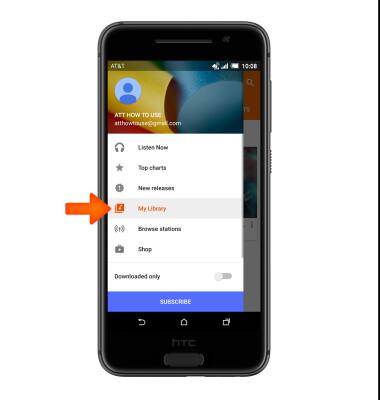
- Navigate to and tap desired song.
Note: Song will automatically play.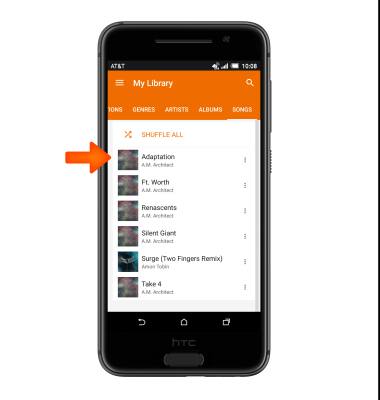
- Tap the Pause icon to pause song playback.
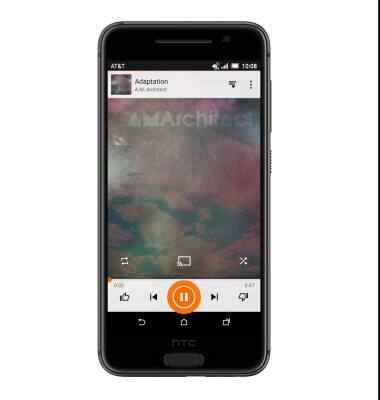
- Tap the Forward/Backward icons to skip back and forth on the playlist.
Note: Touch and hold the icons to rewind or fast-forward the currently playing song.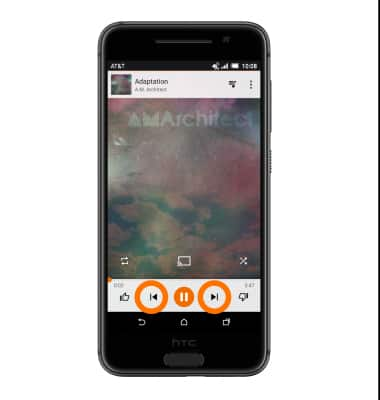
- Tap the Shuffle icon to toggle shuffle playback options on/off.
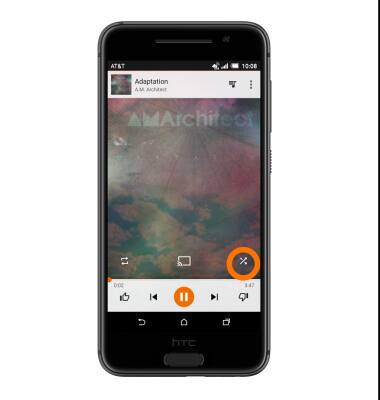
- Tap the Repeat icon to toggle song repeat options on/off.
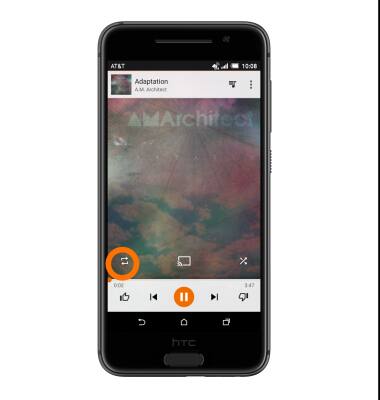
- Tap the Menu icon to view additional options.
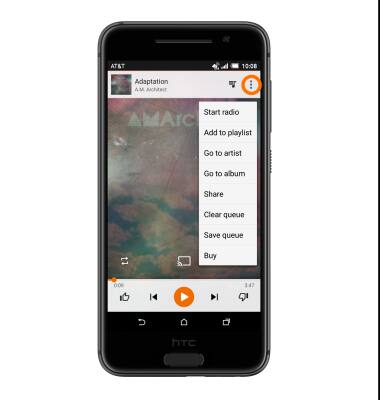
- When music is playing the Music icon will be displayed in the Notification Bar.
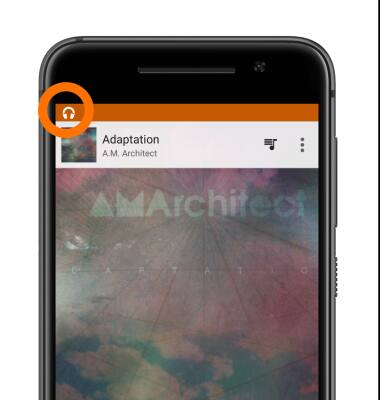
- To turn off the Music player, swipe down from the top of the screen. Then tap and swipe the Music player left or right.
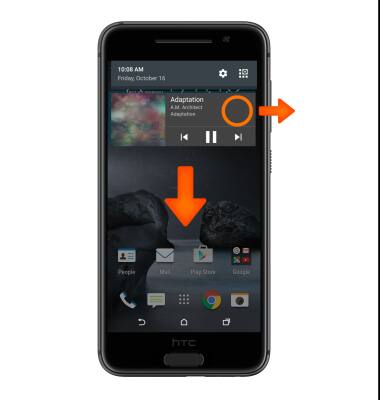
Play music
HTC One A9 (2PQ9120)
Play music
Play music, turn the music player off.
INSTRUCTIONS & INFO
