- You can use gestures to interact with your phone. Swipe Up to unlock phone.

- Swipe Left or right to access Alternate home screens.

- Swipe Up and down to scroll.

- Tap an App to open.

- Touch & hold an icon to move or remove. To move the icon, drag the icon to Desired position, then release.

- To delete an icon from the home screen, drag the icon to REMOVE, then release.

- Swipe down from the top of the screen with one finger to access the Notification bar.

- Swipe down from the top of the screen with two fingers to access the Quick settings menu.
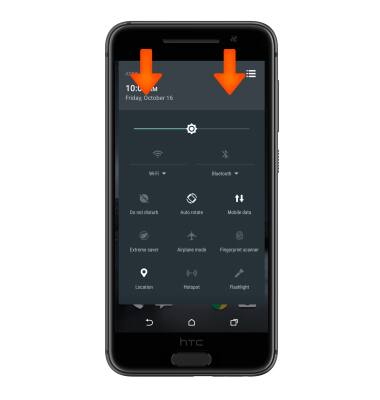
- When receiving a call, flip the Phone to mute.
Note: To adjust 'Flip to mute' settings, tap Settings > Sound & notification > Flip to mute.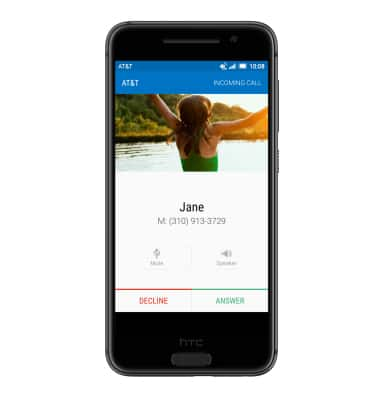
- When receiving a call, pick up the Phone to lower the ring volume.
Note: To turn the 'Pick up to lower volume' feature on or off, tap Settings > Sound & notification > Quiet ring on pickup.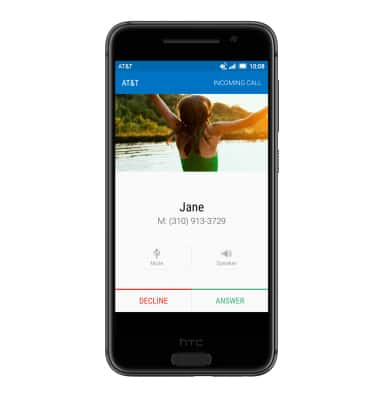
Gestures & navigation
HTC One A9 (2PQ9120)
Gestures & navigation
Control your device by making specific movements with your hand.
INSTRUCTIONS & INFO
