- To access Contacts, from the home screen, tap People.
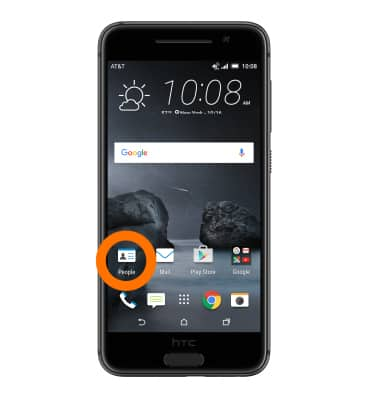
- To create a contacts, tap the Add icon.
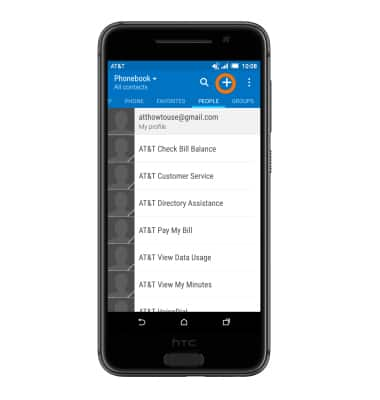
- Enter Contact details.
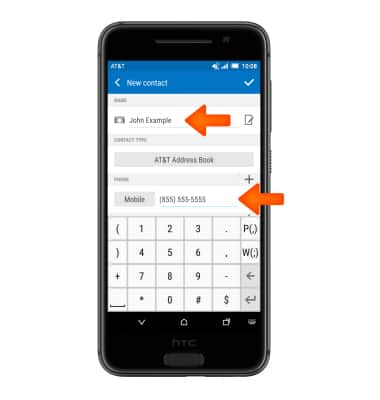
- To add a contact picture, tap the Picture icon, and tap the Desired option.
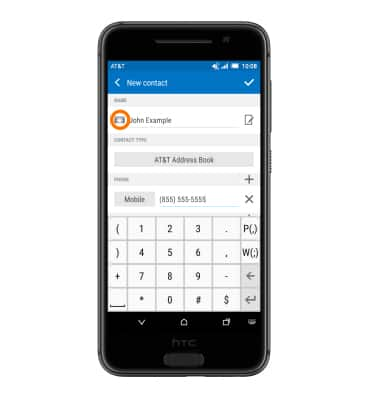
- If you tap Gallery, tap the Desired photo.
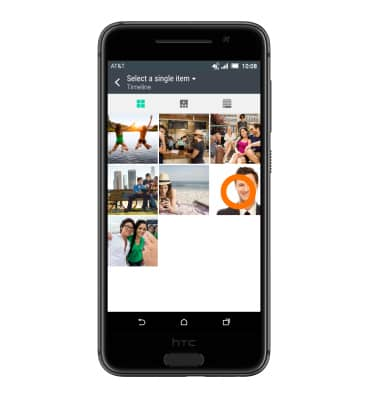
- If you tap Camera, take the picture, then tap the Desired options.
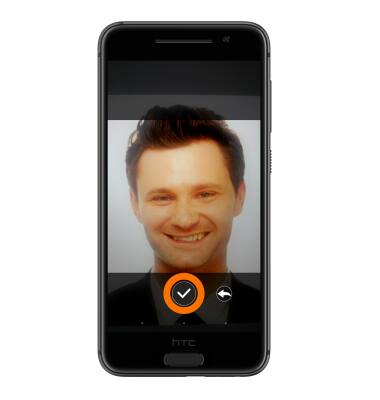
- Tap the Save icon.

- To edit a contact tap the Edit icon, then edit as desired.
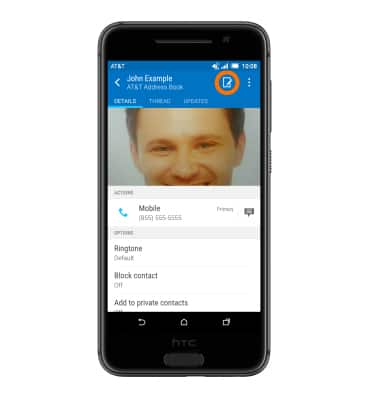
- To add a ringtone to a contact, from the Phonebook, tap the Desired contact > Ringtone > Desired Ringtone > APPLY.
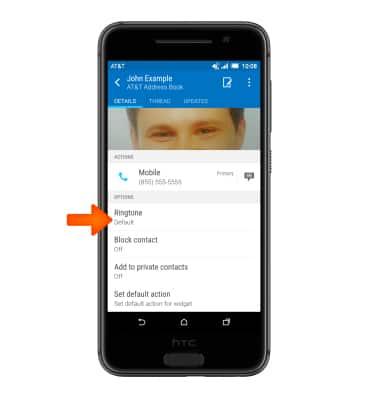
- To delete a contact, from the Phonebook, tap the More icon, then tap Delete contacts.
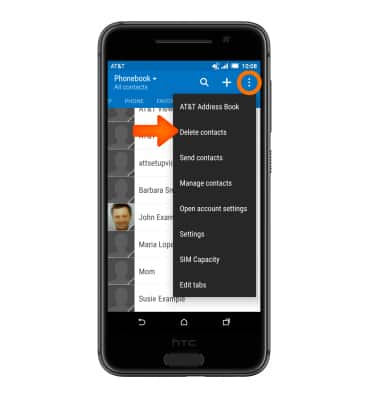
- Select desired contacts, then tap DELETE.
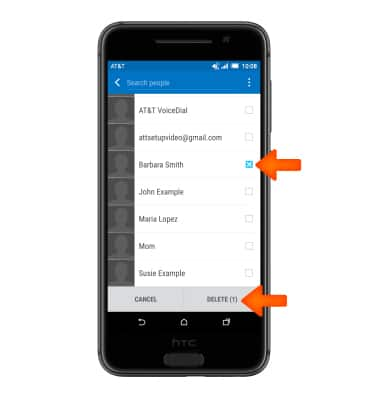
- To back up contacts, from your Phonebook, tap the Menu icon, then tap Manage contacts.
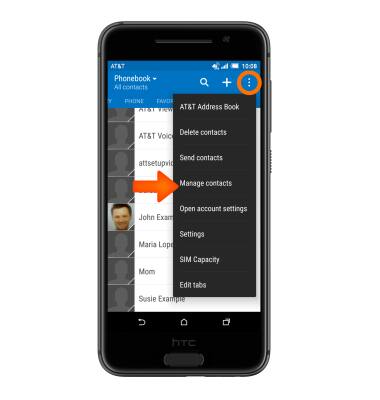
- Tap Import/Export contacts.
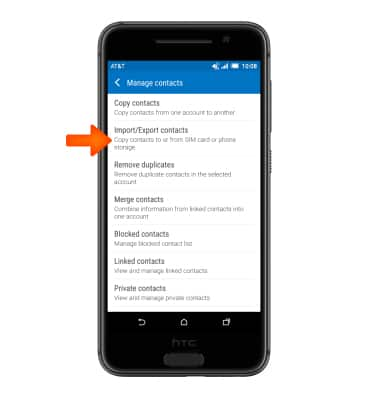
- Select Desired option.
Note: For this example ‘Export to SIM card’ was selected.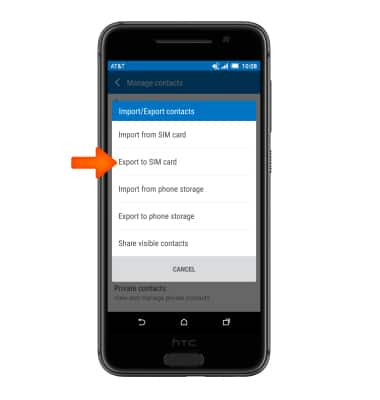
- Select the contacts you would like to back up by checking the boxes. When you are done tap SAVE, and your back up is now complete.
Note: For information backing up contacts using AT&T Address Book, please see the AT&T Address Book' tutorial.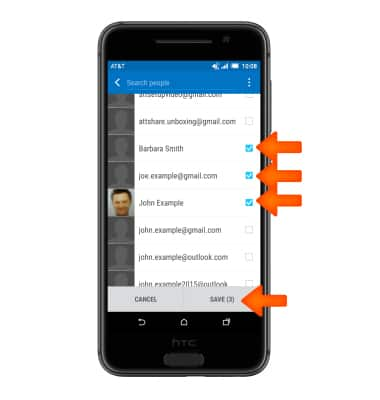
Contacts
HTC One A9 (2PQ9120)
Contacts
Add, view, delete, and customize contacts by adding a picture or ringtone.
INSTRUCTIONS & INFO
