- Inserting a memory card (microSD card) into your device allows you to transfer and store contacts, music, pictures, and videos. MicroSD cards are sold separately.

- To save contacts to the SD card, from the home screen tap Contacts.

- Tap the Menu icon.
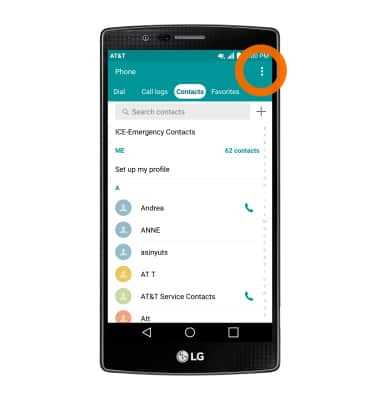
- Tap Manage contacts.
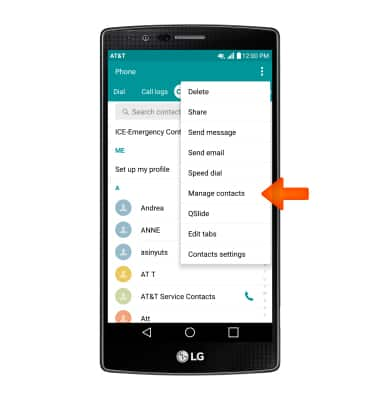
- Tap Import to import contacts from storage. Tap Back up, to back up contacts to storage. Tap Copy to copy contaccts from and to accounts. Tap Merge to merge duplicate contacts.
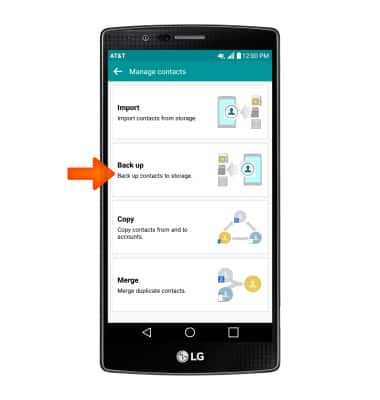
- Select where to back up to and tap OK.
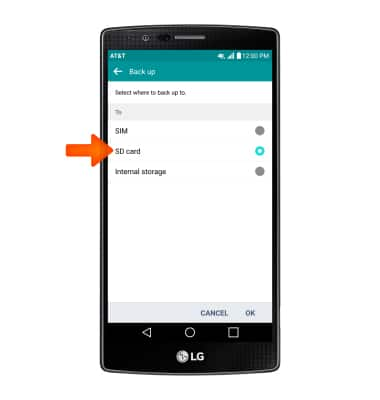
- Select Desired contacts, then tap EXPORT.
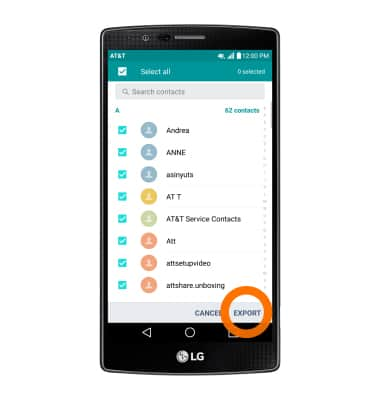
- Tap YES, now you have successfully transferred and backed up your Contacts to an SD Card.
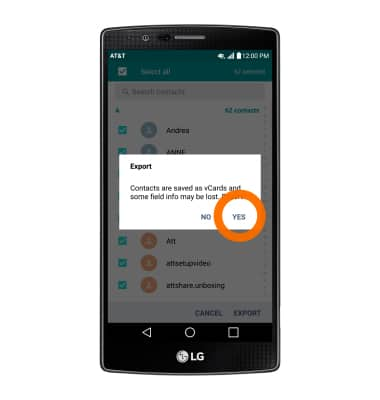
- To save and backup music & photos to the SD card, from the home screen tap the Apps icon.

- Tap File Manager.

- Navigate to desired file(s).
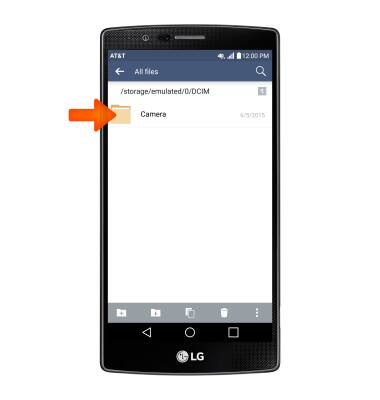
- Tap the Menu icon.
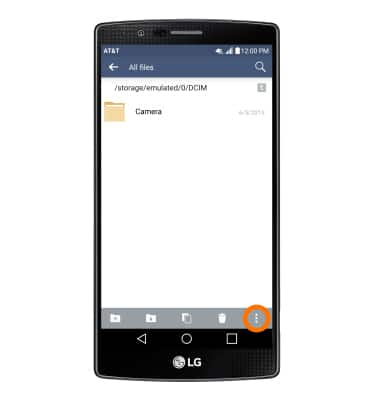
- Select desired files, then tap Copy.
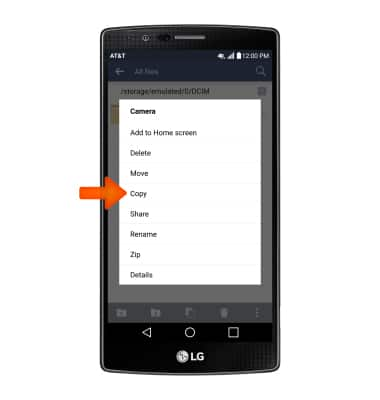
- Select desired location to move to, then tap OK.
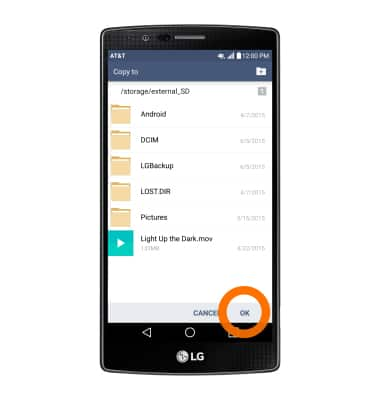
Backup and restore with memory card
LG G4 (H810)
Backup and restore with memory card
Backup contacts, photos, and files to increase device memory or transfer to another device.
INSTRUCTIONS & INFO
