- Press the Volume keys located on the side of the device to adjust the volume.

- Reduce the volume until the Vibrate icon appears to enable Vibrate mode.

- When Vibrate mode is active, the Vibrate icon will display in the Notification bar.

- Swipe down from the top of the screen, and tap the Settings icon to access additional volume settings.
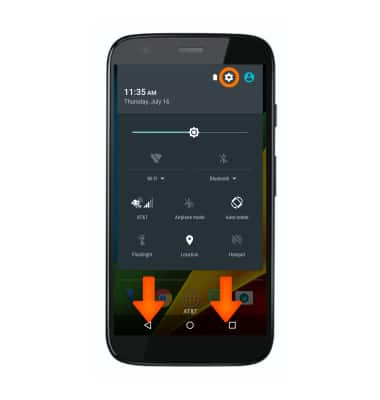
- Tap Sounds and notifications.

- To change the ringtone, tap Phone ringtone.
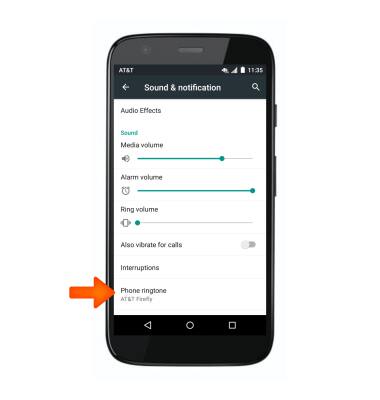
- Tap the Desired option, and then tap OK.
Note: For steps to assign a ringtone to a contact, please see the 'Contacts' tutorial.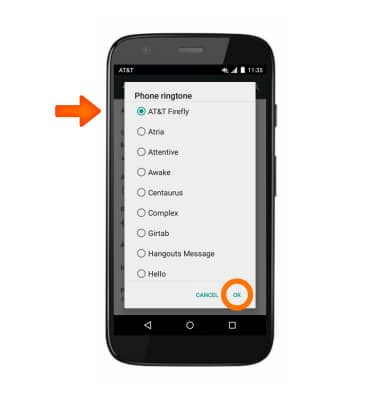
- To change notification alerts, scroll to the Notification tab and adjust Desired options.
Note: To block or unblock notifications from appearing when the device is locked, go to Settings > Sound & notification > Other sounds > Screen locking sounds.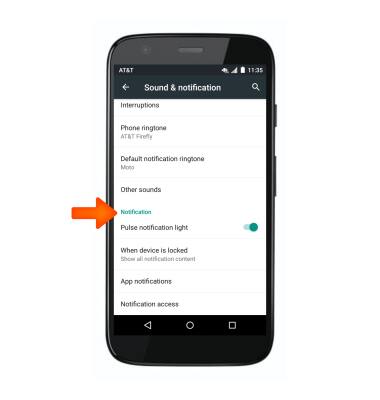
Sounds & alerts
Motorola Moto g (XT1045)
Sounds & alerts
Change volume settings, ringtones, and notification alerts.
INSTRUCTIONS & INFO
