- To send or receive messages, from the home screen, tap Messages.

- Tap the desired message to view.
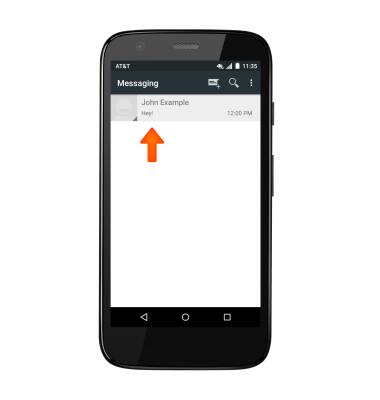
- Tap an Attachment to view it.
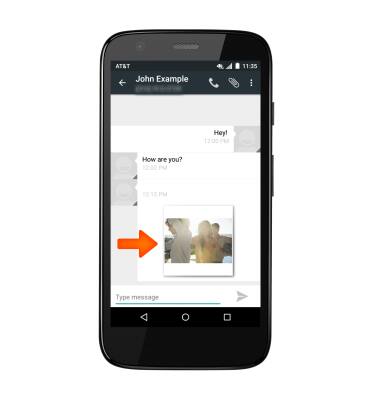
- To save, touch and hold the desired attachment.

- Tap Save attachment.

- The attachment will be saved to indicated place.
Note: By default attachments will be saved to device storage. To view saved attachments, go to apps > My files.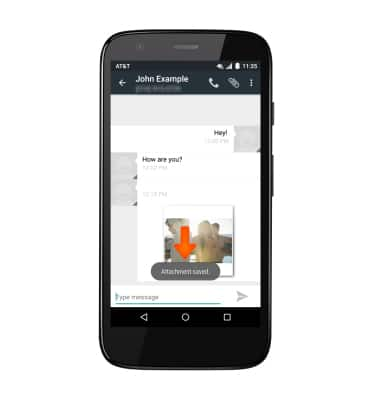
- To reply to a message, tap the Message field, enter the Desired message, then tap the Send icon to send.

- To delete a single message from a conversation, touch and hold the desired message.
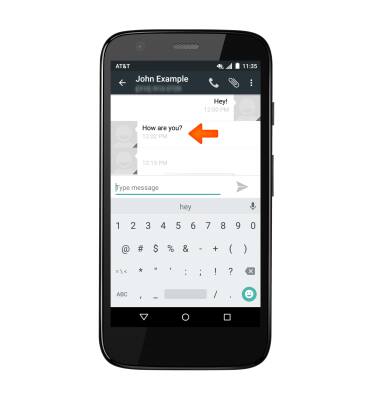
- Tap Delete.
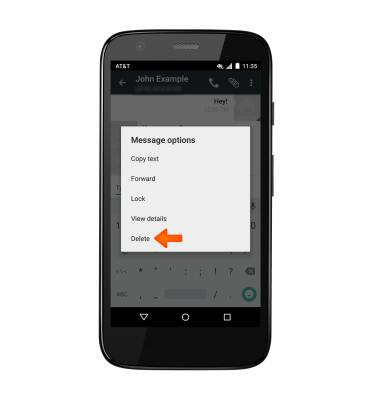
- Tap DELETE.
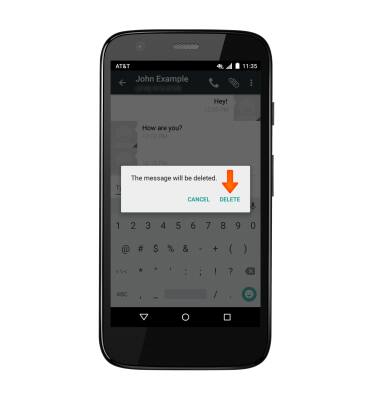
- To delete an entire conversation, from the Messages inbox, touch and hold the desired message thread.
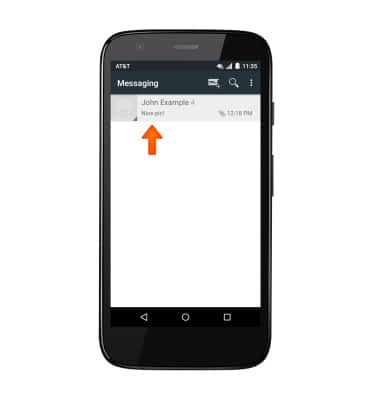
- Select the desired message thread, then tap the Delete icon.
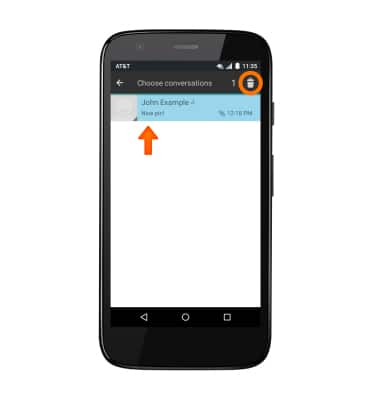
- Tap DELETE.
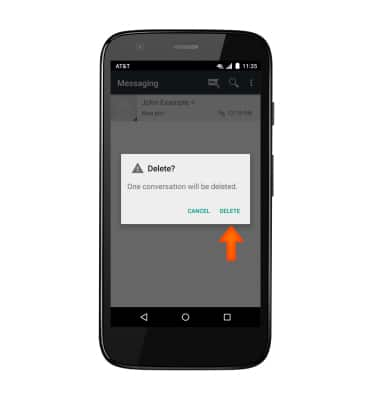
- To compose a new message, tap the Compose icon.
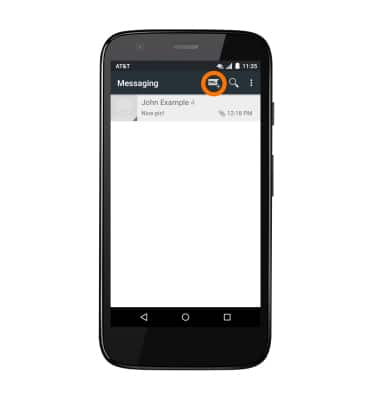
- Enter the desired recipients in the Recipient field, tap the Message field and enter the desired message.
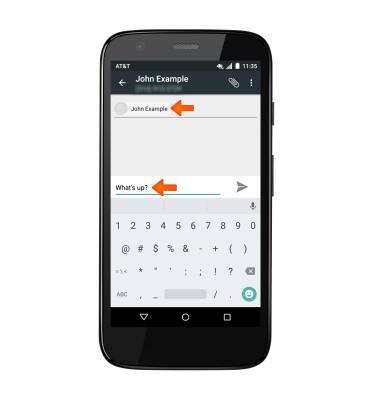
- To attach a file, tap the Attachment icon then follow the on-screen prompts.
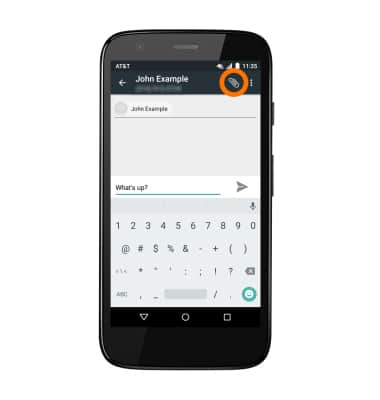
- Tap the SEND icon to send.
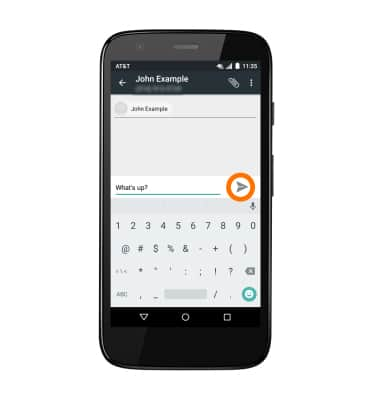
- When a new message is received, the Message icon will display in the Notification bar.

Send & receive messages
Motorola Moto g (XT1045)
Send & receive messages
Create and respond to text (SMS) or picture (MMS) messages, add, save, and view received attachments and more.

0:00
INSTRUCTIONS & INFO
