- ACCESS YOUR CONTACTS: From the home screen, swipe up to access the Apps tray then select the Contacts app.

- CREATE CONTACT: Select the Add icon.
Note: Upon first access, you will be presented with a sync prompt. Select the desired account.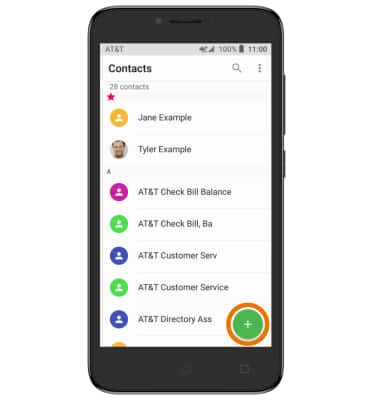
- Enter the desired contact information in the corresponding fields. To add a picture, select the camera icon, then navigate to and select the desired image.
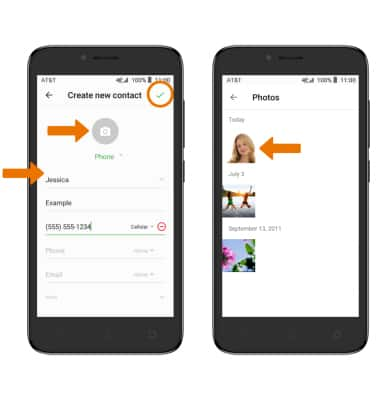
- ADD RINGTONE: Select the Menu icon > Set ringtone > desired ringtone > OK.
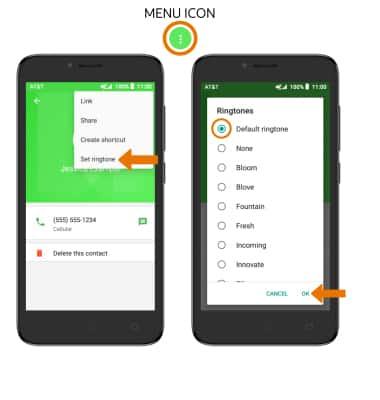
- EDIT A CONTACT: From the Contacts list, select the desired contact then select the Edit icon.
Note: When you are finished editing your contact, select the Checkmark icon.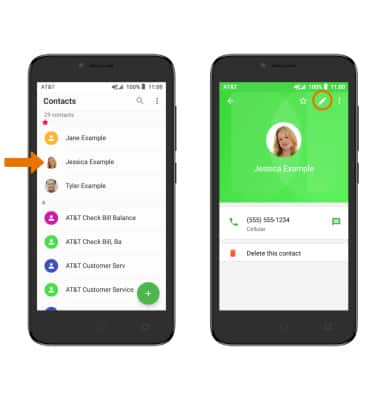
- ADD OR REMOVE A CONTACT FROM FAVORITES: Select the Favorites icon.
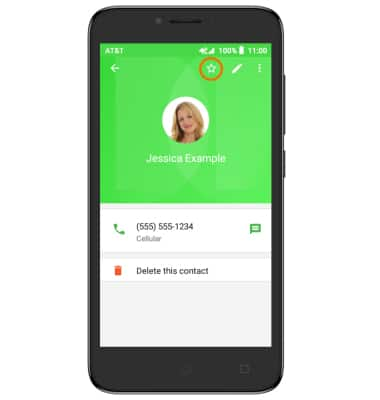
- DELETE ONE OR MORE CONTACTS: Select and hold the desired contact/s, then select the Delete icon.
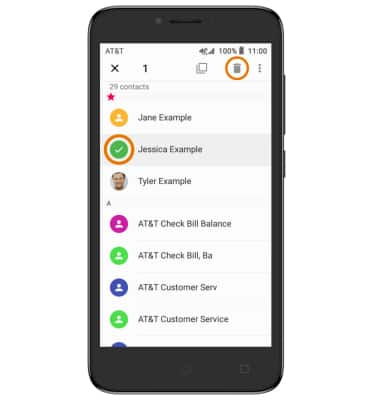
- Select DELETE again to confirm.
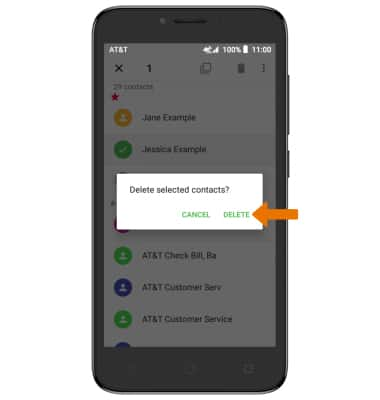
- BACKUP CONTACTS: From the Contacts list, select the Menu icon > Settings > Import/Export.

- Select Phone, then select NEXT. Select the desired backup location, then select NEXT.
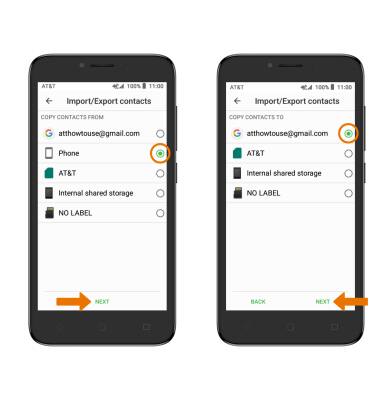
- Select the desired contacts, then select the Checkmark icon.
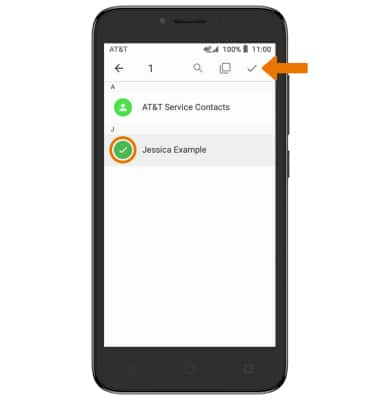
Contacts
Alcatel TETRA (5041C)
Contacts
Add, view, delete, and customize contacts by adding a picture or ringtone.

0:00
INSTRUCTIONS & INFO
