- DOWNLOAD CALL PROTECT: From the home screen, select the Play Store app > search for and select AT&T Call Protect > select INSTALL.
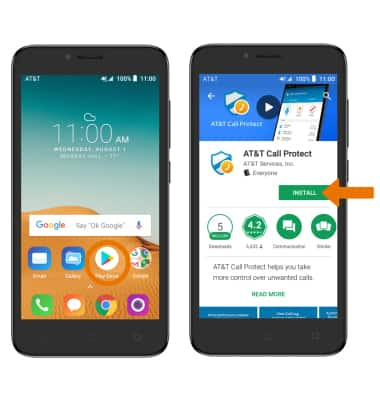
- ACCESS CALL PROTECT: From the home screen, swipe up to access the Apps tray then select the AT&T Call Protect app.
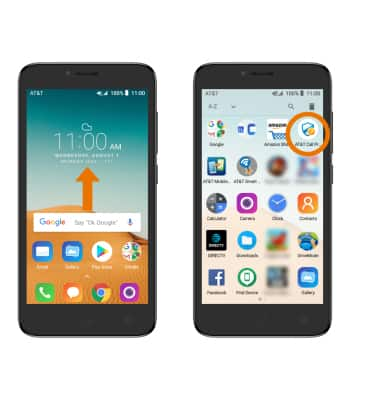
- Select Next. Review the permissions, then select Next.
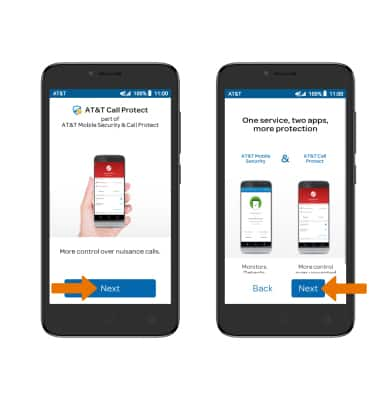
- Enter your Phone number, then select NEXT. You will receive a text message with a PIN. Enter the PIN, then select Verify.
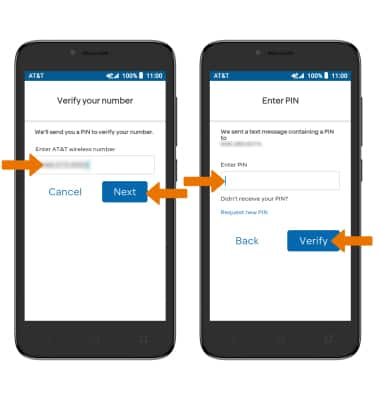
- Review the AT&T Mobile Security prompt, then select Continue. Review the Terms & Conditions, then select I agree.
Note: Select Terms & Conditions or Privacy to review as desired.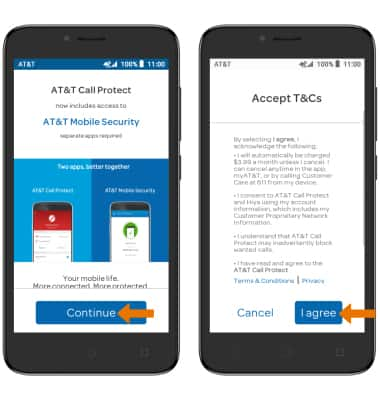
- BLOCK A NUMBER: Select BLOCK. Select the Add icon, then select the desired option.
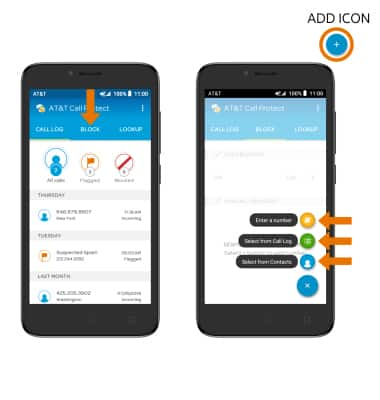
- ACCESS SETTINGS: Select the Menu icon, then select Settings.

- Edit settings as desired.
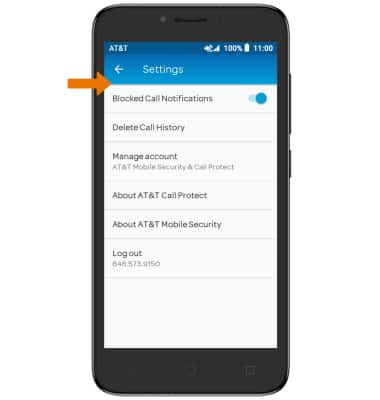
- LOG OUT OF CALL PROTECT: Select the Menu icon > Settings > Log out > LOG OUT again to confirm.
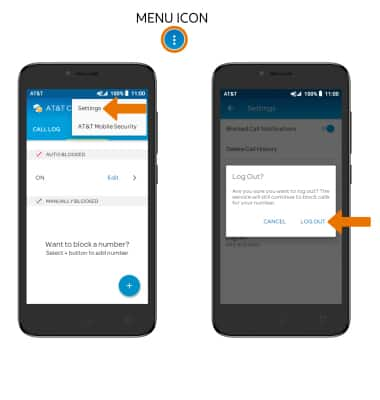
Call Protect
Alcatel TETRA (5041C)
Call Protect
Learn how to set up AT&T Call Protect for an HD Voice-capable smartphone on your AT&T wireless account.
INSTRUCTIONS & INFO
