- ACCESS CALENDAR: From the home screen, select the Apps tray then select the Calendar app.
Note: Swipe through the Calendar tutorial, then select GOT IT when finished. Sign in with your Google account to sync calendar events with your device.
- CHANGE CALENDAR VIEW: Select the desired calendar view option.
Note: For this demonstration, Month was chosen.
- CREATE AN EVENT: Select New event.
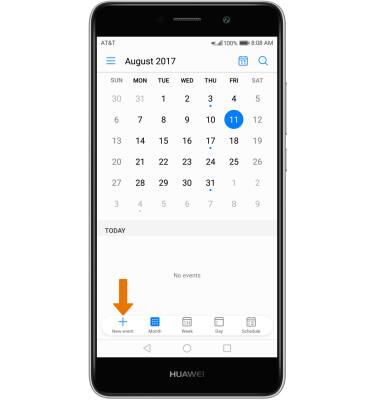
- Enter Event details and Preferences as desired, then select the Checkmark icon.
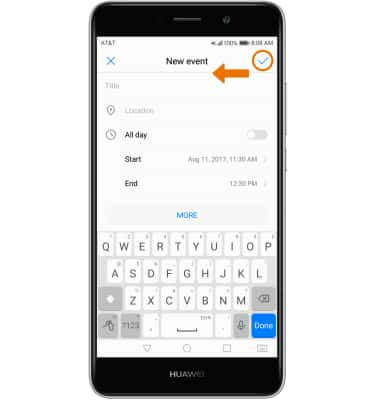
- EDIT AN EVENT: Select the desired event > Edit icon > Edit event as desired > Checkmark icon.
Note: You can only edit events that you created.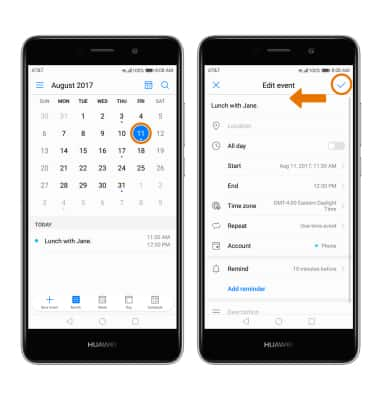
- DELETE AN EVENT: While viewing the desired event, select Delete. Select DELETE again to confirm.
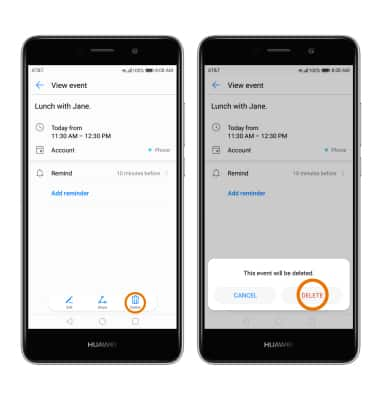
- At the time of the event, an Event icon will be displayed in the Notification bar.
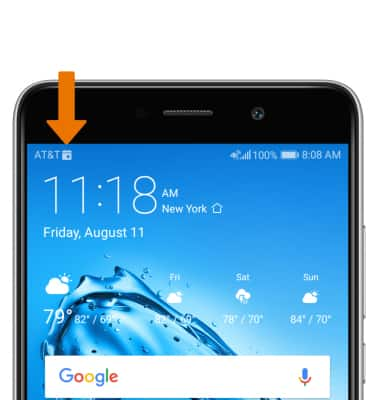
Calendar
Huawei Ascend XT2 (H1711)
Calendar
Access the calendar and manage events.
INSTRUCTIONS & INFO
