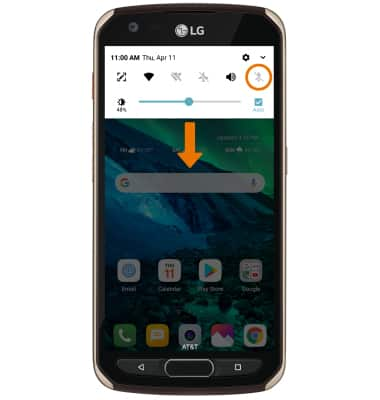1. ENABLE/DISABLE BLUETOOTH: Swipe down from the Notification bar, then select the Settings icon. Select the Network tab, then select the Bluetooth switch to turn Bluetooth on and off.
Note: To optimize battery life, turn Bluetooth off when not in use.
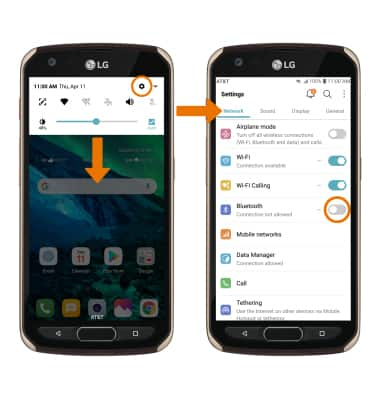
2. PAIR WITH DEVICES: Select Bluetooth. Your device will automatically search for devices. Select the desired device to pair with it.
Note: Upon first access, you will be prompted to review a Bluetooth tutorial. Select the desired option to continue. If the desired device is not shown, make sure it is set to discoverable then select the Refresh icon.
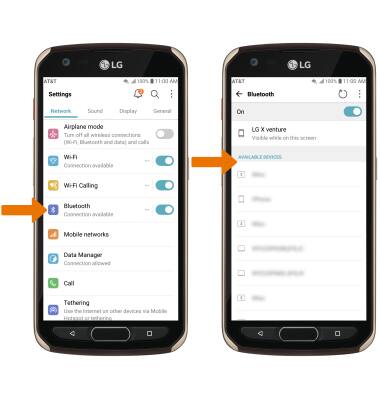
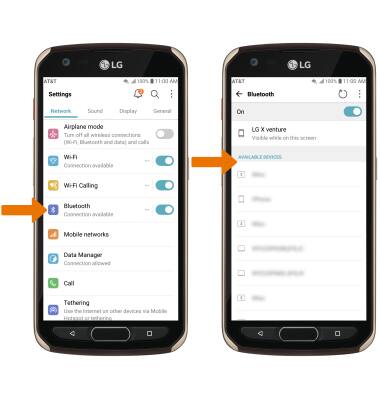
3. Select PAIR when prompted to request a pairing.
Note: You may be prompted to enter a passcode (common default passcode is 0000).

4. When connected, the Bluetooth connected icon will be displayed in the Notification bar.

5. UNPAIR A DEVICE: Select the Settings icon next to the desired paired device.
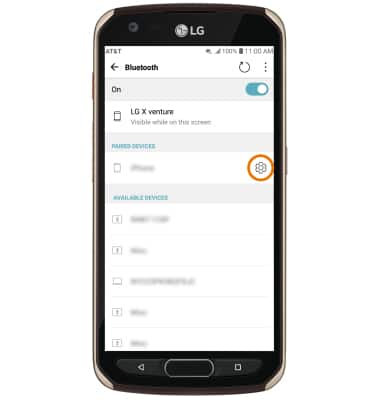
6. Select Unpair to unpair the device.
Note: If having trouble pairing/unpairing your device with your vehicle, please refer to your vehicle's user manual for additional information.
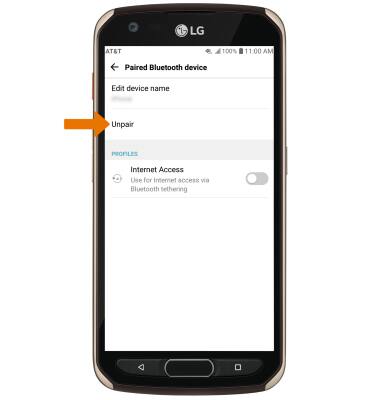
7. QUICKLY TURN BLUETOOTH ON/OFF: From the home screen, swipe down from the Notification bar then select the Bluetooth icon.