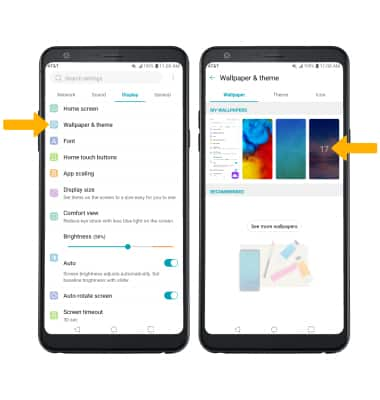• View and manage power consumption
• View battery usage
• View battery usage
• Enable battery saver mode
• Turn off auto-sync
• Turn off auto-updates for apps
• Turn off unused services and activate Airplane mode
• Change display settings
• Disable live wallpapers
View and manage power consumption
Use the original charger and battery to maintain optimal battery performance over the life of your device. The battery comes partially charged. Battery life and charge cycles vary by use and settings.
View battery usage
1. Swipe down from the Notification bar, then select the  Settings icon.
Settings icon.
2. Select the General tab, then select Battery. Battery Usage information will be displayed.
Note: Scroll to APP USAGE to view battery usage by app.
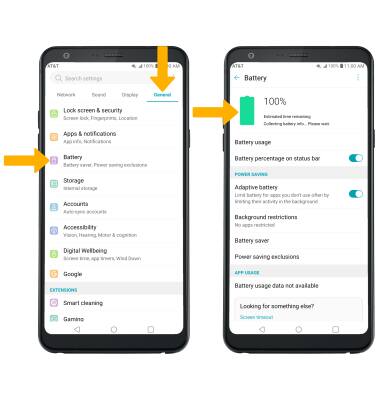
Note: Scroll to APP USAGE to view battery usage by app.
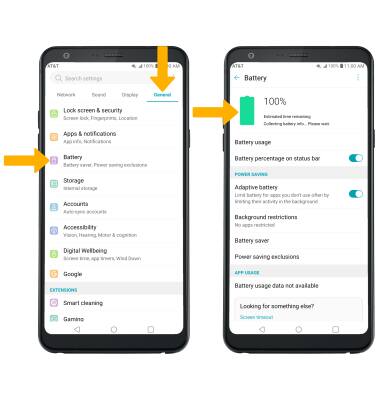
Enable battery saver mode
From the Battery screen, select Battery saver then select the desired Battery saving mode.
Note: Alternatively, swipe down from the Notification bar with two fingers then select and hold the Battery saver icon. Select the desired Battery saving mode. Battery-smart features can help save your battery for what matters most. Seldom used apps go into App Standby to conserve battery.
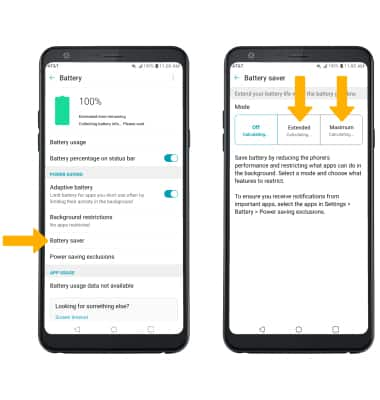
Turn off auto-sync
From the Settings screen, select the General tab > Accounts > Auto-sync accounts switch.
Note: Select TURN OFF to confirm. Turn Auto-sync back on to allow apps to download new data like email, social media posts, etc.

Turn off auto-updates for apps
From the home screen, select the  Play Store app >
Play Store app >  Menu icon > Settings > Auto-update apps > Don't auto-update apps > DONE.
Menu icon > Settings > Auto-update apps > Don't auto-update apps > DONE.
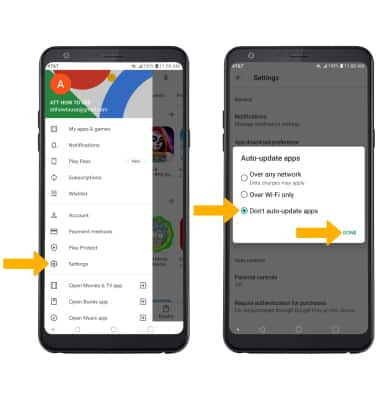
Turn off unused services and activate airplane mode
Swipe down from the Notification bar with two fingers, then if enabled select Bluetooth, Wi-Fi and NFC to disable. If you are traveling and do not have access to mobile or Wi-Fi networks, enable Airplane mode. Select Airplane mode.
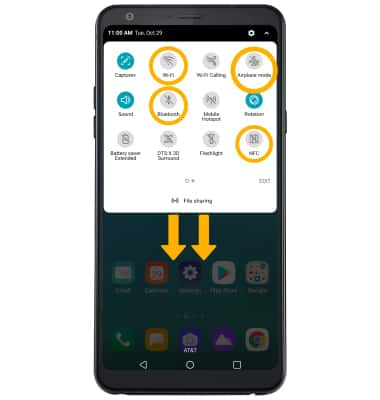
Change display settings
To extend battery life, turn off live wallpapers, set the screen to a lower brightness and decrease screen timeout. From the Settings screen, select the Display tab then adjust display settings as desired.
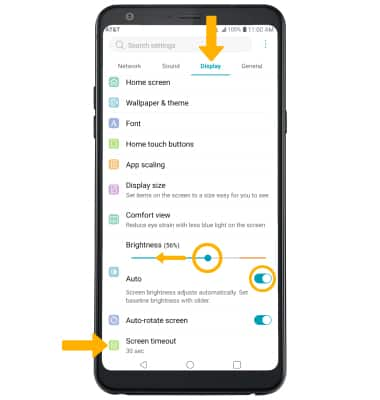
• LOWER SCREEN BRIGHTNESS: Select and drag the Brightness slider left to lower the screen brightness manually.
• TURN ON/OFF AUTO BRIGHTNESS: Select the Auto switch.
• DECREASE SCREEN TIMEOUT: Select Screen timeout, then select the desired option.
Disable live wallpapers
From the Display tab on the Settings screen, select Wallpaper & theme then navigate to and select the desired wallpaper that is not an live wallpaper and follow the prompts.
Note: Visit the Learn & Customize the Home Screen tutorial for more information on wallpapers.
Note: Visit the Learn & Customize the Home Screen tutorial for more information on wallpapers.