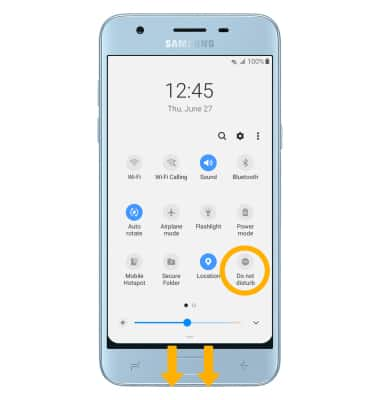• Adjust ring volume/activate vibrate mode
• Access additional volume settings
• Change ringtone
• Turn on/off do not disturb mode
Adjust ring volume/activate vibrate mode
Press the Volume buttons located on the left side of the device to adjust the volume. Vibrate mode will be automatically activated when you lower the volume all the way.
Note: When Vibrate mode is active, the Vibrate mode icon will display in the Notification bar. To activate silent mode, swipe down from the Notification bar, then select the Volume icon until the Silent mode icon appears. When Silent mode is active, the Silent mode icon will be displayed in the Notification bar.
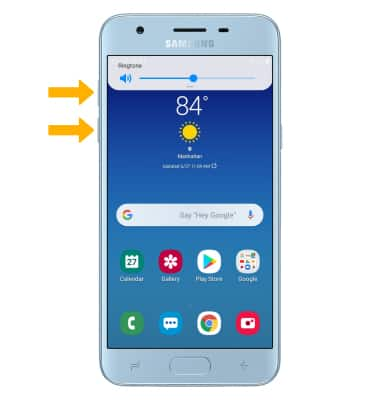
Note: When Vibrate mode is active, the Vibrate mode icon will display in the Notification bar. To activate silent mode, swipe down from the Notification bar, then select the Volume icon until the Silent mode icon appears. When Silent mode is active, the Silent mode icon will be displayed in the Notification bar.
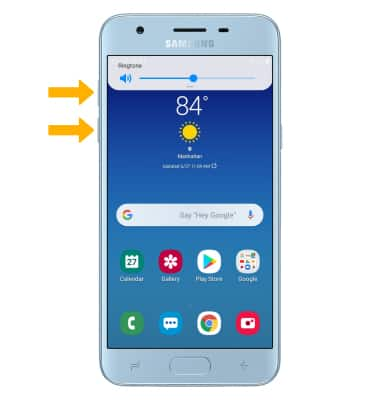
Access additional volume settings
Swipe down from the Notification bar, then select the  Settings icon. Select Sounds and vibration then edit sound settings as desired.
Settings icon. Select Sounds and vibration then edit sound settings as desired.
Note: To adjust other volume settings, press the Volume buttons on the left side of the device then swipe down from the Drop-down window at the top of the screen. Adjust the Volume settings as desired.
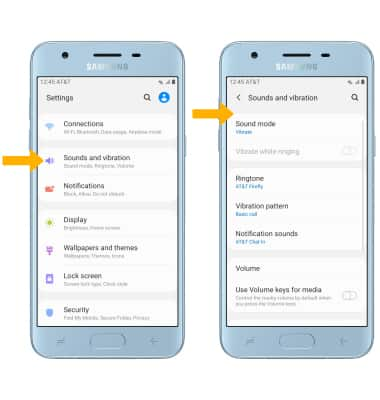
Note: To adjust other volume settings, press the Volume buttons on the left side of the device then swipe down from the Drop-down window at the top of the screen. Adjust the Volume settings as desired.
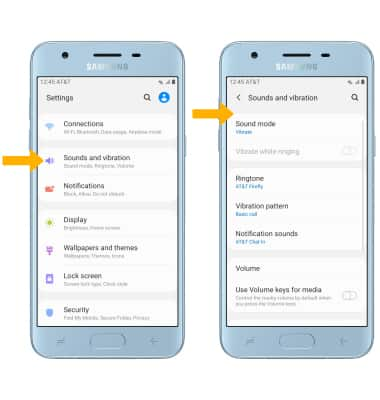
Change ringtone
From the Sounds and vibration screen, select Ringtone. Select the desired ringtone, then select the back arrow.
Note: For steps to assign a ringtone to a contact, please see the Contacts tutorial.
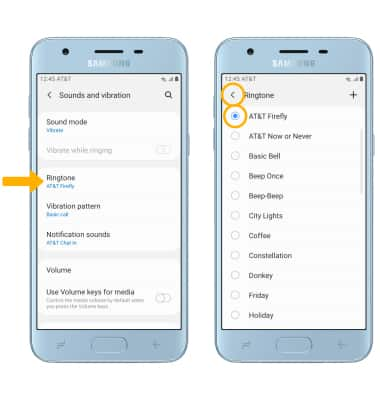
Note: For steps to assign a ringtone to a contact, please see the Contacts tutorial.
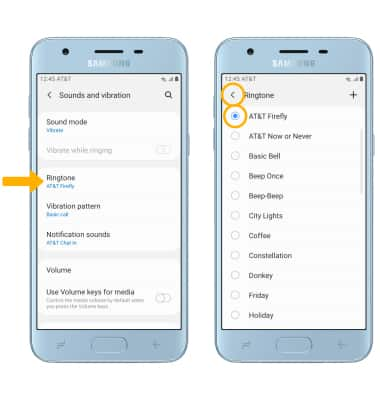
Turn on/off do not disturb mode
Swipe down from the Notification bar with two fingers, then select the Do not disturb icon.
Note: When Do not disturb mode is active, the Do not disturb icon will be displayed in the Notification bar. Do not disturb mode mutes sounds and the screen will remain off for incoming calls and alerts, but not alarms.
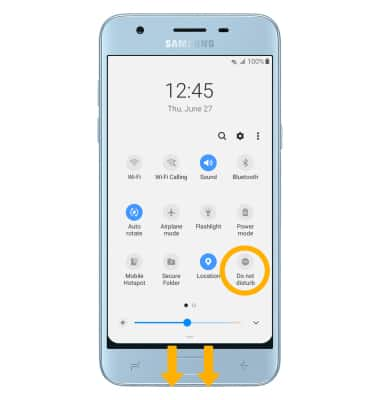
Note: When Do not disturb mode is active, the Do not disturb icon will be displayed in the Notification bar. Do not disturb mode mutes sounds and the screen will remain off for incoming calls and alerts, but not alarms.