In this tutorial, you will learn how to:
• View available memory
• Free up memory
• Remove unused apps
• Clear app data
• Add storage
View available memory
1. Swipe down from the Notification bar, then select the  Settings icon.
Settings icon.
2. Scroll to and select Device care then select Storage.
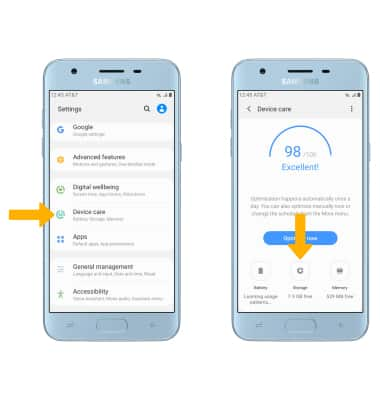
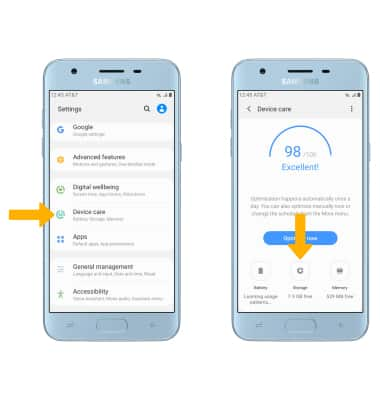
3. Available internal memory will be shown.
Note: External memory will only be displayed when there is a memory card in your device. To view external memory, from the Storage screen, scroll to and select SD card.
Note: External memory will only be displayed when there is a memory card in your device. To view external memory, from the Storage screen, scroll to and select SD card.
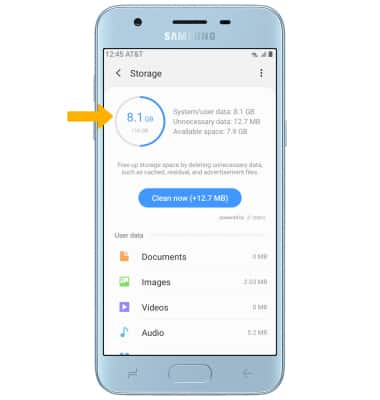
Free up memory
From the Storage screen, select Clean now or delete unwanted Documents, Images, Audio, Videos and Apps by selecting the desired field > desired media > DELETE. Select Delete to confirm.
Note: From the Internal storage screen, select Internal Storage then select Free up space to view unnecessary items that can be deleted to free up space.
Note: From the Internal storage screen, select Internal Storage then select Free up space to view unnecessary items that can be deleted to free up space.
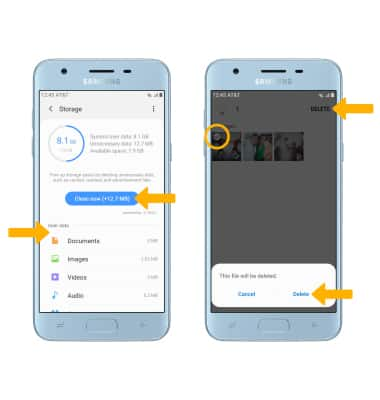
Remove unused apps
From the Settings screen, scroll to and select the Apps then select the desired app. From here, you may Uninstall or Force stop the app.
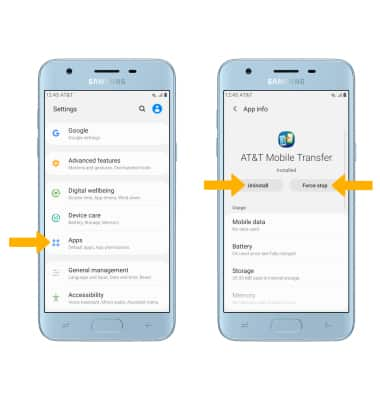
Clear app data
From the desired app's App info screen, select Storage then select Clear data or Clear cache.
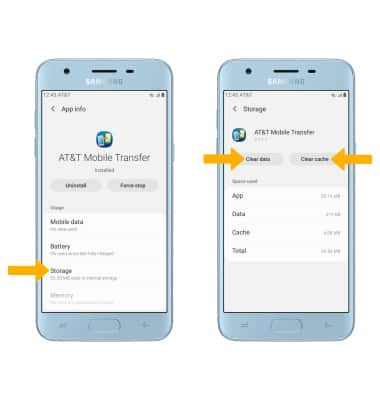
Add storage
Purchase an SD card or download a cloud storage app from the Play Store.
Note: For information on storing data to a memory/microSD card, visit the Backup & Restore with a Memory Card tutorial.
