- ACCESS CAMERA: From the home screen, select the Camera app.
Note: Upon first access, a View camera modes overlay will appear. Select OK to continue. The Location tags prompt will also appear. Select TURN ON or CANCEL to continue. This device has a 13MP rear-facing camera and a 8MP front-facing camera. The video recorder is 4K at 30fps.
- SWITCH BETWEEN CAMERAS: Select the Switch camera icon.
Note: Swiping up or down will also flip the camera. Access additional features like Selfie Focus and Wide Selfie when using the rear-facing camera.
- CHANGE CAMERA MODE: Swipe left or right to access the desired camera modes.
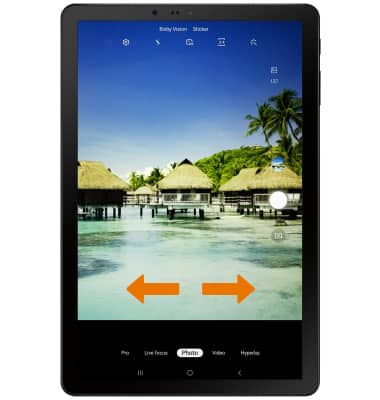
- FOCUS THE CAMERA: Touch the desired area of the photo you wish to focus on. A circle will appear when the area is selected.
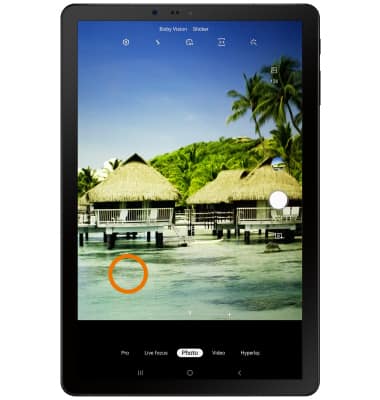
- ZOOM IN/OUT: Move two fingers apart towards the edge of the screen to zoom in. Move two fingers inward towards the middle of the screen to zoom out.
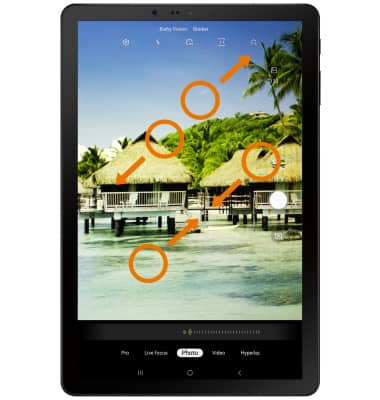
- TAKE A PHOTO: Select the Capture icon.
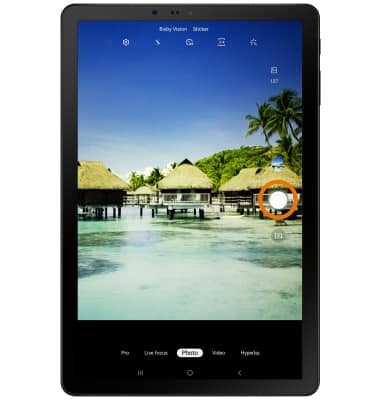
- RECORD A VIDEO: Swipe left to Video mode then select the Record icon.
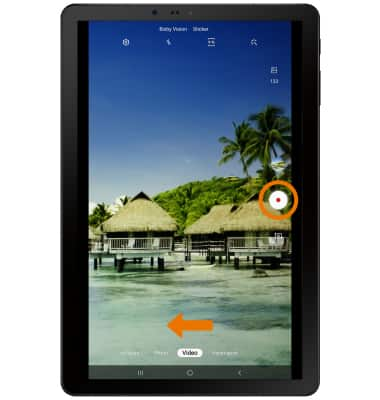
- PAUSE/RESUME/STOP A RECORDING: To pause a recording, select the Pause icon. To resume recording, select the Record icon. To stop recording, select the Stop icon.
Note: Videos are automatically saved when recording ends.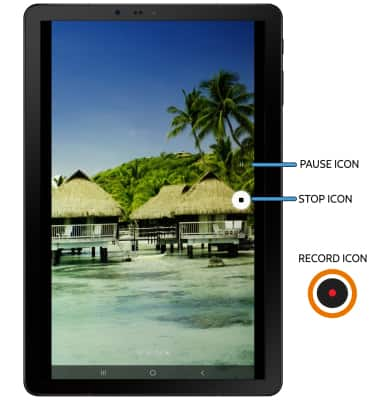
- CAPTURE AN IMAGE WHILE RECORDING: Select the Capture icon.

- ACCESS VIDEOS/PHOTOS: Select the Gallery icon.
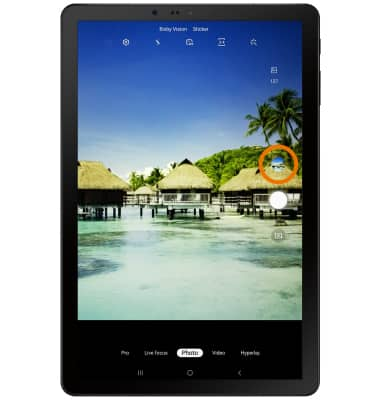
- EDIT/SHARE A PICTURE OR VIDEO: To share a picture or video, from the desired photo or video select the Share icon and follow the prompts. To edit a picture or video, select the Edit icon then follow the prompts.
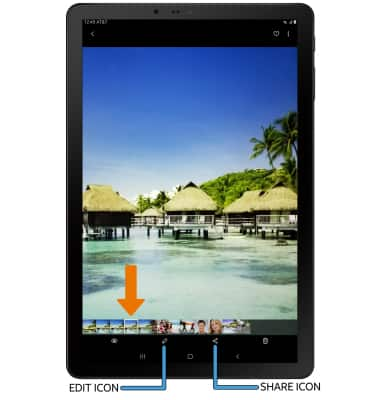
Take a Picture or Video
Samsung Galaxy Tab S4 (SM-T837A)
Take a Picture or Video
Take and edit a picture or video, use the front and rear camera, and switch between camera and video modes.

0:00
INSTRUCTIONS & INFO
For technical details about your camera, visit the Specifications tutorial.
