Send a Message
ACCESS MESSAGES:
1. From the home screen, select the Messages app.
2. Select the Compose message icon.
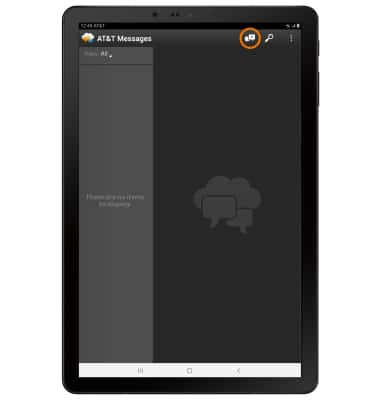
COMPOSE & SEND A MESSAGE: Compose and send a message using the following options as desired.
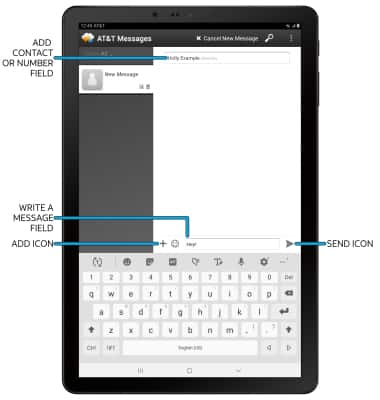
• ENTER RECIPIENT: Select the 'Add contact or number' field to enter a recipient. Select the Contacts icon to select a recipient in your Contacts list.
• ENTER MESSAGE: Select the 'Write a message' field to enter the desired message.
• ADD ATTACHMENT: Select the Add icon and follow the prompts to add an attachment.
• SEND A MESSAGE: When finished composing a message, select the Send icon to send the message.
Note: To add additional recipient(s) and create a Group Message, enter the additional contact(s), then select the 'Write a message' field. To remove recipient(s), select the Back key.
Receive a Message
READ A NEW MESSAGE: From the Messages inbox, select the desired message thread.
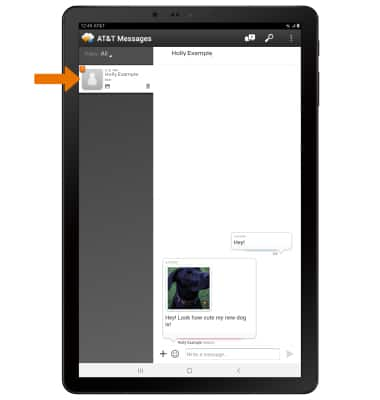
VIEW/SAVE AN ATTACHMENT: To view an attachment, select the desired attachment. To save an attachment, select and hold the desired attachment then select Download.
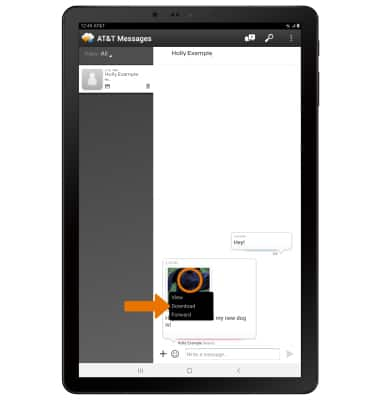
RESPOND TO A MESSAGE: Select the desired option.
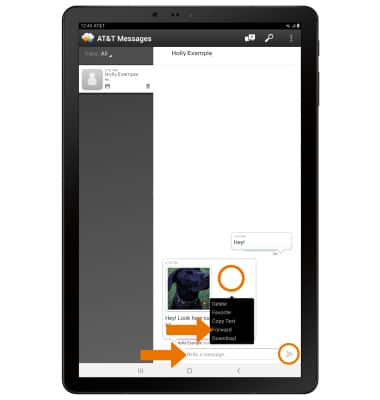
• REPLY: Enter the desired message in the 'Write a message' field, then select the Send icon.
• FORWARD: Select and hold the desired message, then select Forward and follow the prompts to forward a message.
DELETE A MESSAGE: From the desired message thread, select and hold the desired message then select Delete.
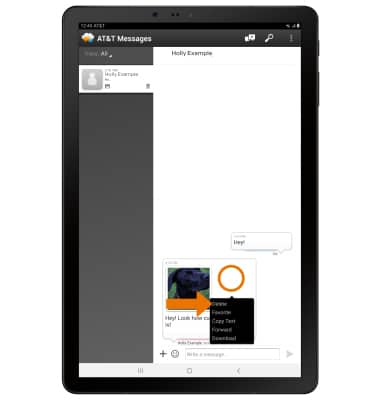
DELETE A MESSAGE THREAD: Select and hold the delete icon next to the desired message thread then select Delete.
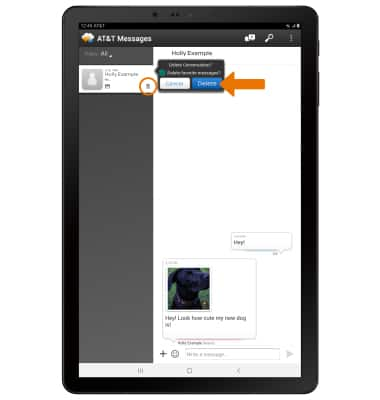
Tips
• By default, attachments will be saved to the Downloads folder in the Gallery app. To view saved attachments, from the home screen select the Gallery app > Albums > Downloads.
