- ACCESS SAMSUNG SMARTTHINGS: From the home screen, swipe up or down to access the Apps tray.

- Select the Samsung folder.
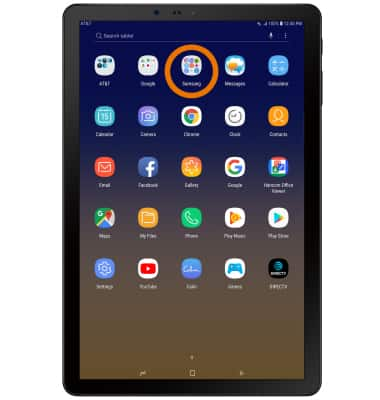
- Select the Samsung SmartThings app.
Note: To skip the overview video, select SKIP VIDEO. Review the permission prompts, then select ALLOW. If you are not signed into a Samsung account, you will be prompted to select SIGN IN or SKIP. It is recommended to sign in to a Samsung account to get the most out of Samsung SmartThings.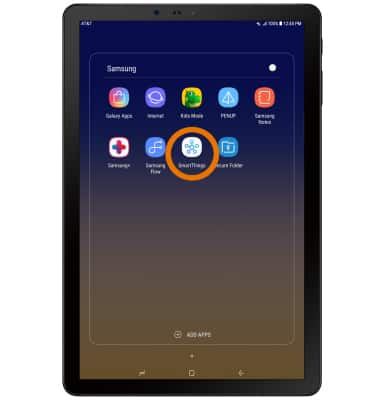
- Select SIGN IN.
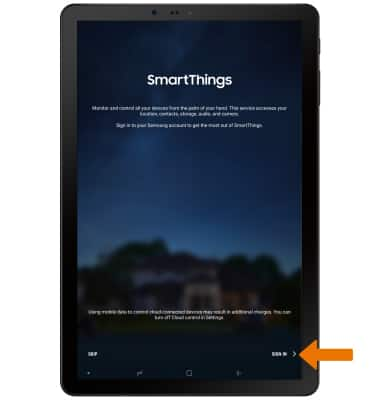
- You will be prompted to sign into your Samsung account, enter the desired email or phone number and password then select SIGN IN.
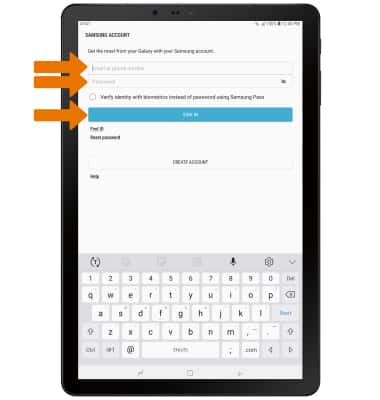
- Select DONE.
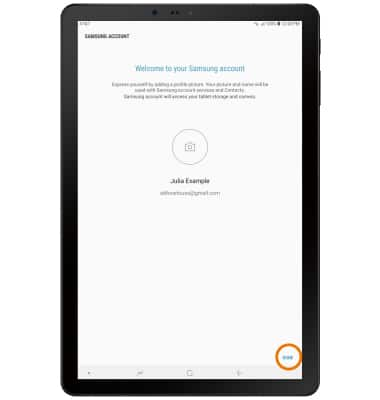
- ADD DEVICE TO SAMSUNG SMARTTHINGS: From the Samsung SmartThings screen, select the Add device widget.
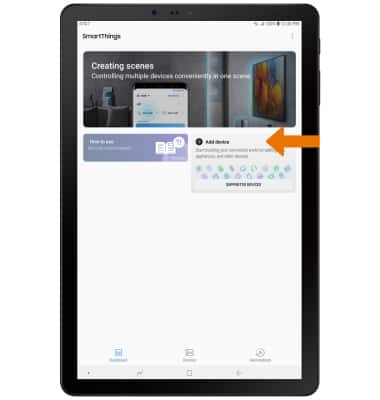
- Select the desired available device or add a device manually by selecting the corresponding device type.
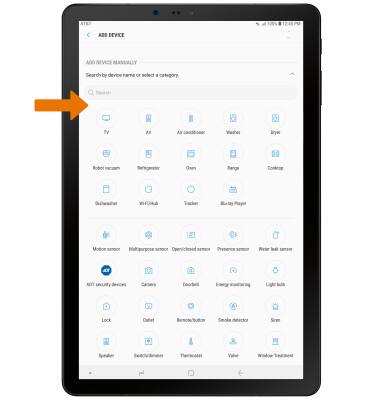
- EDIT SAMSUNG SMARTTHINGS SETTINGS: From the Samsung SmartThings screen, select the Menu icon then select Settings.
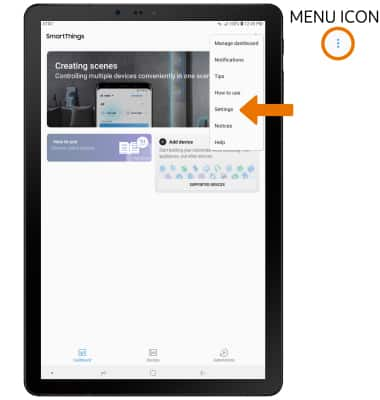
- Edit app features as desired.
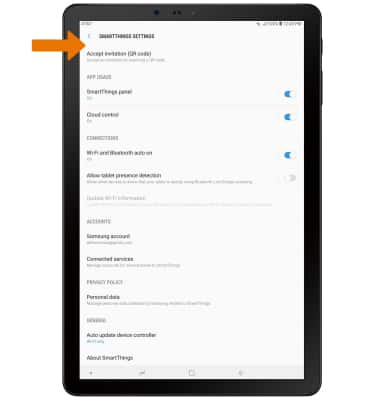
Samsung SmartThings
Samsung Galaxy Tab S4 (SM-T837A)
Samsung SmartThings
How to access and use Samsung SmartThings.
INSTRUCTIONS & INFO
