- To turn on Wi-Fi, tap the Settings tile from the Start screen.

- Tap Network & wireless and then tap Wi-Fi.
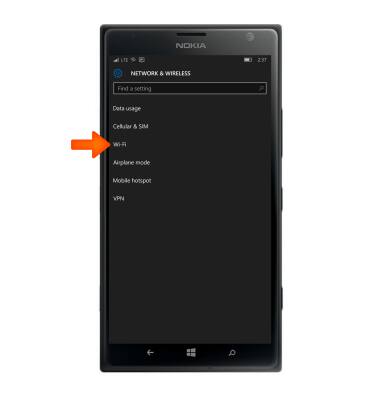
- To enable or disable Wi-Fi, tap the Wi-Fi toggle.
Note: To optimize battery life, turn Wi-Fi off when not in use.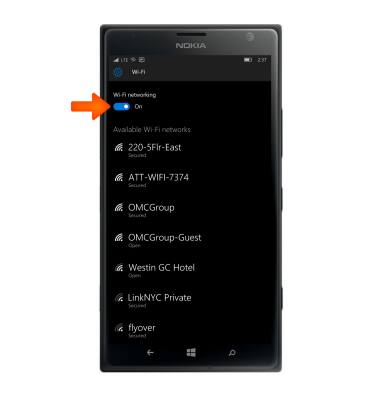
- Your device will scan for Wi-Fi networks automatically. Scroll to and tap the Desired Wi-Fi network.
Note: To connect to a hidden/unbroadcasted network, scroll down and tap manage > Add icon and enter the Desired network's information.
- If prompted, enter the Network password, then tap done.
Note: Data transmitted over a Wi-Fi network does not count toward your AT&T data plan, and will not be billed. To manage whether your device automatically switches from a poor or unstable Wi-Fi network to the AT&T network to maintain a consistent data connection, from the Start screen, tap the Settings tile > cellular + SIM > use cellular data. When using the AT&T network, data rates apply.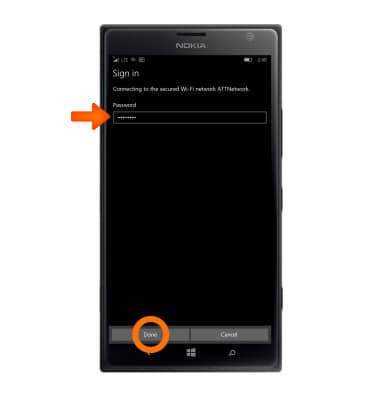
- Wi-Fi is now enabled and active.
Note: When Wi-Fi is enabled and active, the Wi-Fi icon will be displayed in the Notification bar.
- To remove a saved Wi-Fi network, from the Wi-Fi settings screen, scroll to and tap manage.
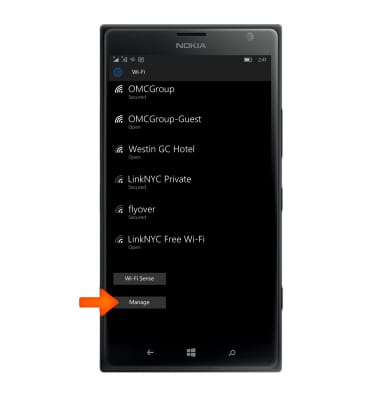
- Tap the Desired network.
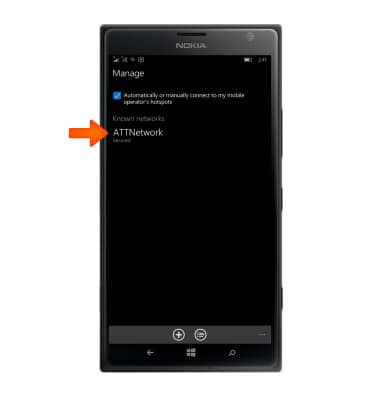
- Tap the Delete icon.
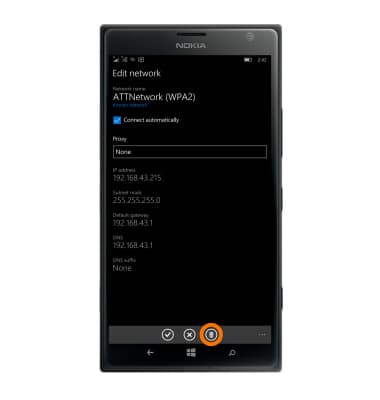
- To quickly enable or disable Wi-Fi, swipe down from the Notification bar, then tap Wi-Fi.
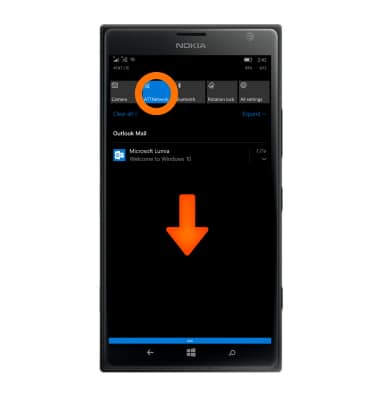
Wi-Fi
Nokia Lumia 1520
Wi-Fi
Connect your device to a Wi-Fi network.

0:00
INSTRUCTIONS & INFO
