- The Windows Phone Store provides access to the latest music, apps, games and more to all Microsoft account holders. To access, tap the Windows Store tile.
Note: You must have a Microsoft account set up on the device to access Windows Phone Store. For more information or support, please see Microsoft's Windows Phone Store site. Click here for more information.
- To search, tap the Search icon.

- Enter the Desired app name, then tap the Search icon.
Note: For this demonstration, AT&T connect was used.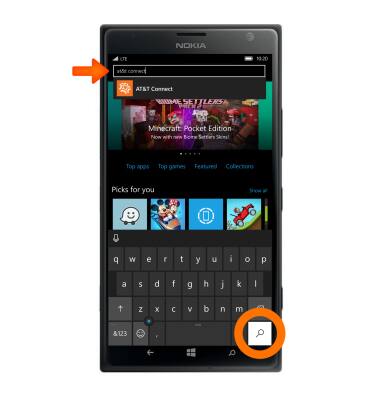
- Tap the Desired app.
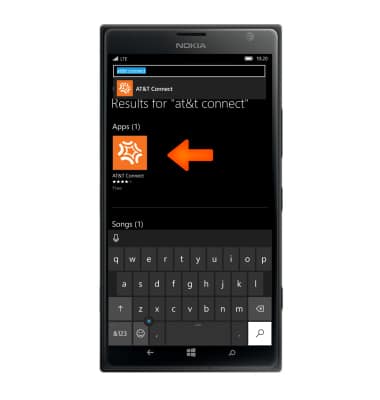
- Tap Install.
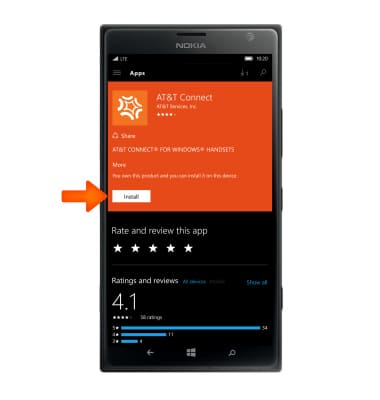
- The app will appear in your Apps list, tap the App to open.
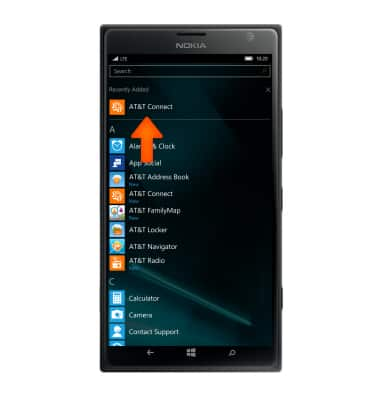
- To save apps to your MicroSD card, swipe down from the Notification bar, then tap All settings.
Note: microSD card sold separately.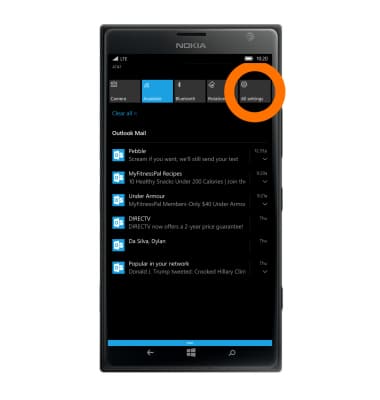
- Tap System.
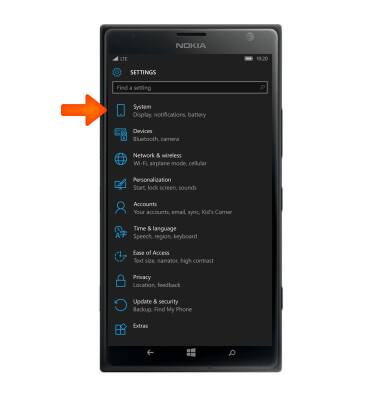
- Tap Storage.
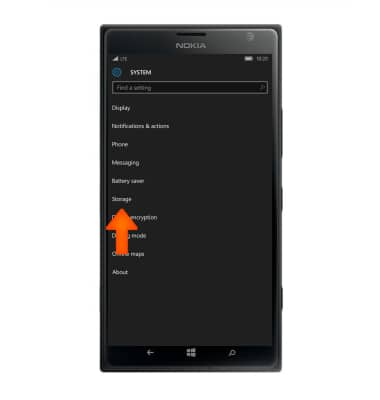
- Tap the ‘New apps will save to’ dropdown menu.
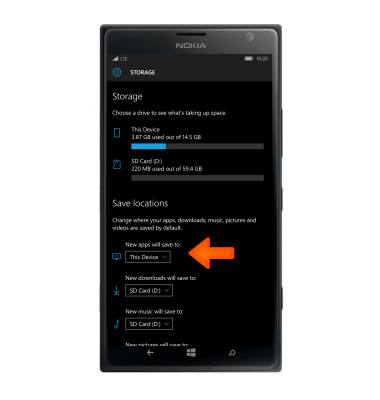
- Tap SD Card (D:).
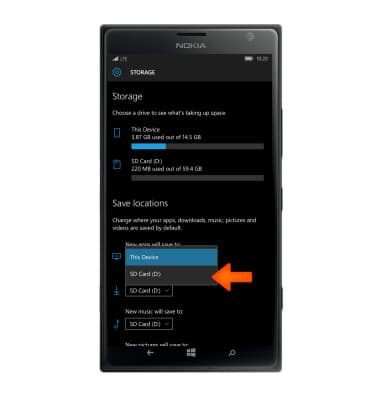
Download Apps & Games
Nokia Lumia 1520
Download Apps & Games
Download apps, games, movies, music, books, magazine, newspapers and more.
INSTRUCTIONS & INFO
