- Use your AT&T device as a mobile Wi-Fi hotspot to share your data connection with Wi-Fi-capable devices such as: other smartphones, tablets, netbooks, MP3 players, and more. To set up a mobile hotspot swipe down from the top of the screen then tap All settings.
Note: Eligible data plan required, learn more.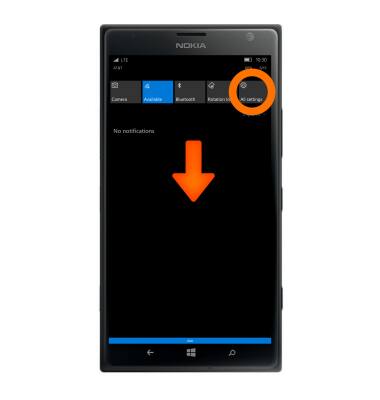
- Tap Network & wireless.
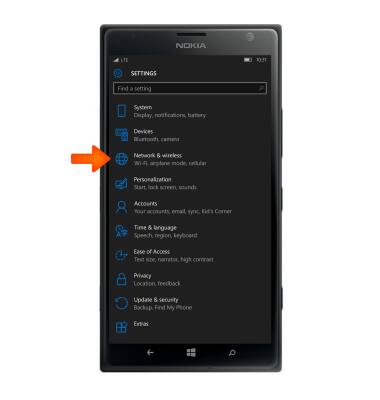
- Tap Mobile hotspot.
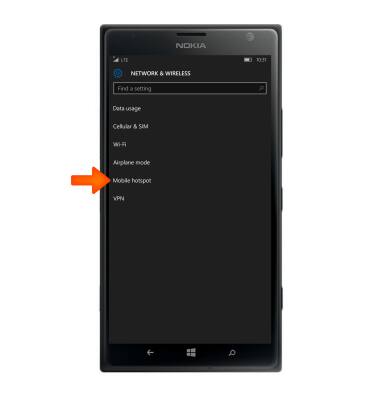
- To enable the Wi-Fi hotspot, tap the Sharing toggle.

- When the Mobile hotspot is enabled, the Mobile hotspot icon will display in the notification bar.

- To configure the Mobile hotspot, tap the Edit icon.
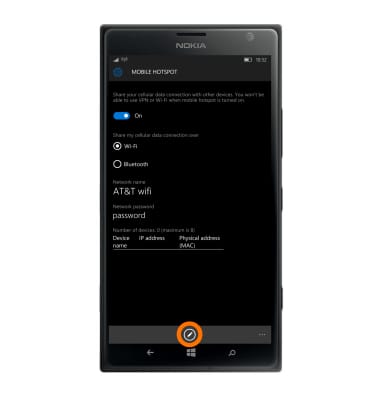
- To change the name of the hotspot, tap the Network name field, and enter the Desired name.
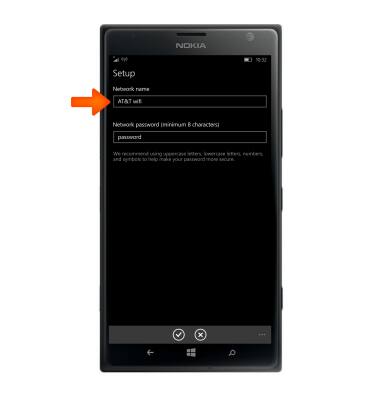
- To change the password to access the hotspot, tap the Password field, and enter the desired password.
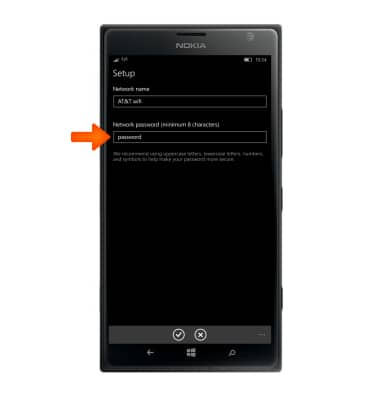
- Tap the Checkmark icon.
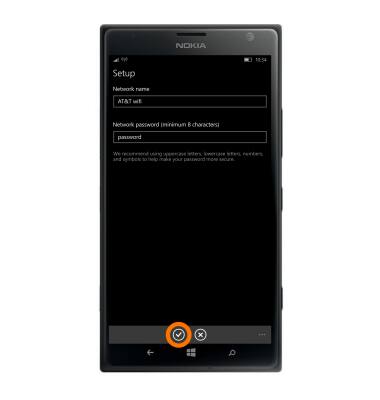
- Scroll down to view connected devices.
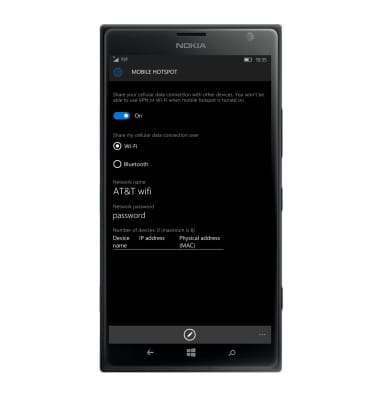
- To disable the Wi-Fi hotspot, tap the Sharing toggle.
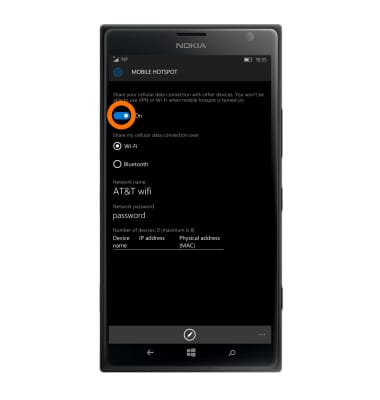
Mobile Hotspot
Nokia Lumia 1520
Mobile Hotspot
Set up your device as a mobile hotspot and share your data connection with Wi-Fi-capable devices.

0:00
INSTRUCTIONS & INFO
