- To access the browser, tap the Microsoft Edge tile.

- To navigate to a web address, tap the Web address field.
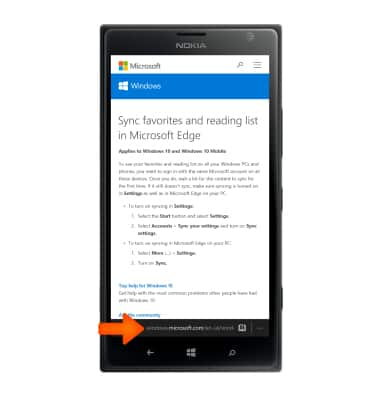
- Enter the Desired web address, then tap the Go icon.
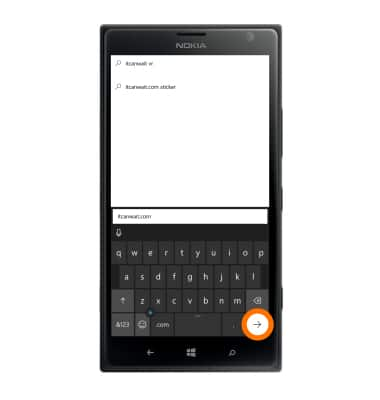
- To add a bookmark, tap the Menu icon.
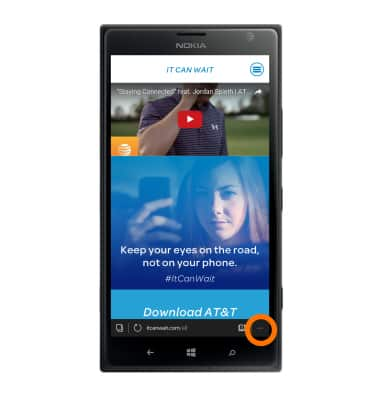
- Tap Add to favorites.
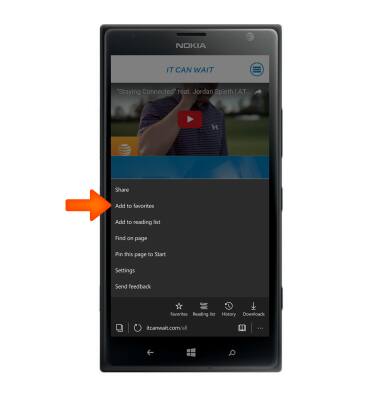
- Edit Desired details then tap Add.
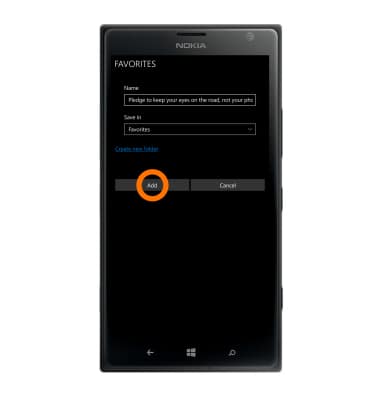
- To access a bookmark, tap the Menu icon, then tap Favorites.
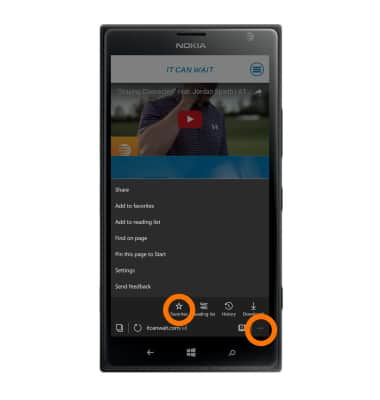
- Tap the Desired bookmark.
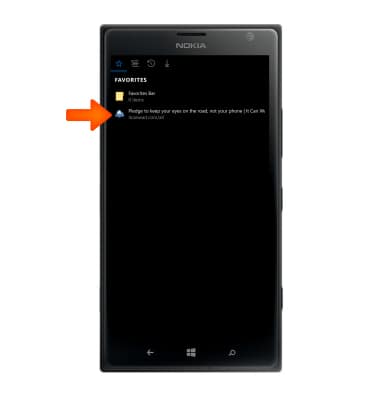
- To go back to the previous web page viewed, tap the Back key.
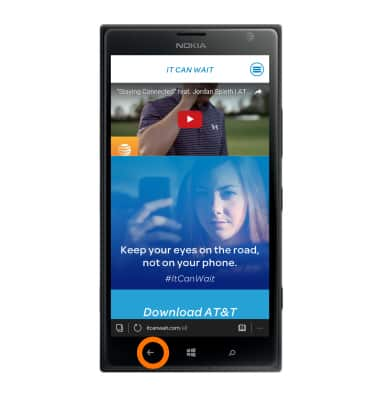
- To open a new tab, tap the Tabs icon.
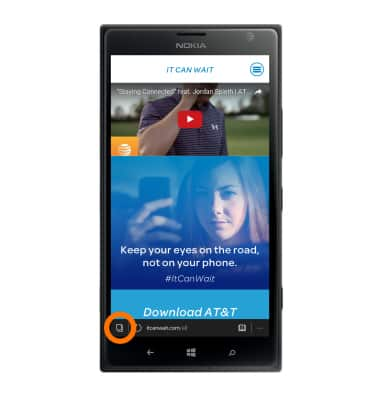
- Tap the Plus icon.
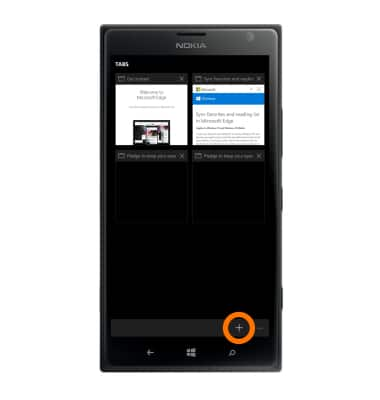
- To view a tab, tap the Desired tab to open.
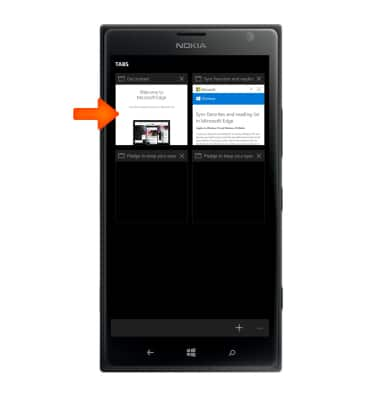
- To close a tab, tap the Close icon.
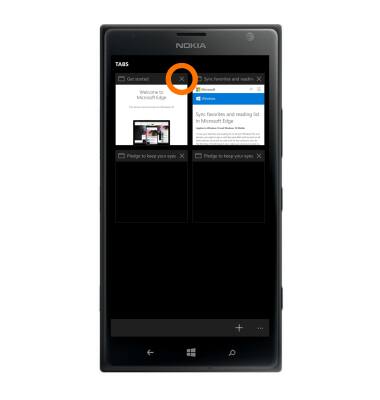
- To close all tabs at once, tap the Menu icon and tap Close all tabs.
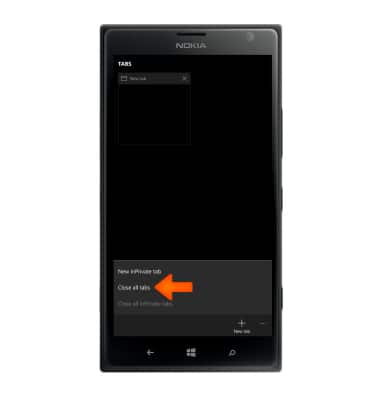
Browse The Web
Nokia Lumia 1520
Browse The Web
Browse the web, manage browser tabs, and bookmarks.
INSTRUCTIONS & INFO
