- To access the email settings, from the start screen, tap the Outlook Mail tile.

- Tap the Menu icon.
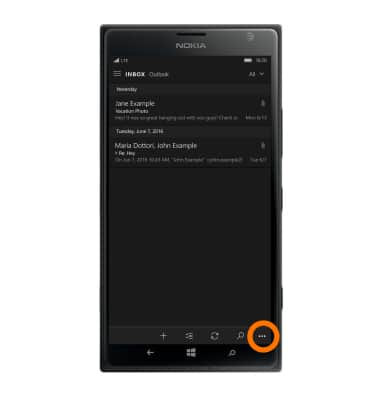
- Tap Accounts.
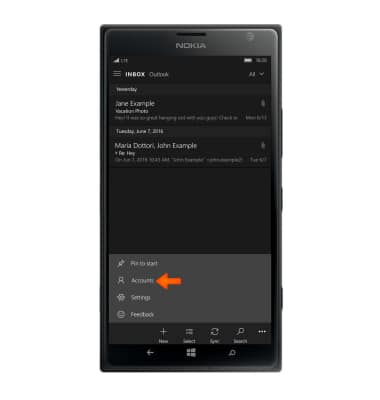
- Tap the desired account.
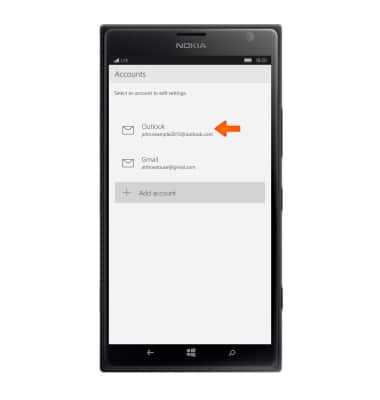
- To set the email sync frequency, tap the Change mailbox sync settings.
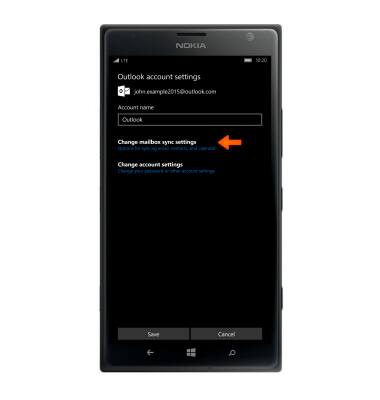
- Tap the Download new content dropdown menu.
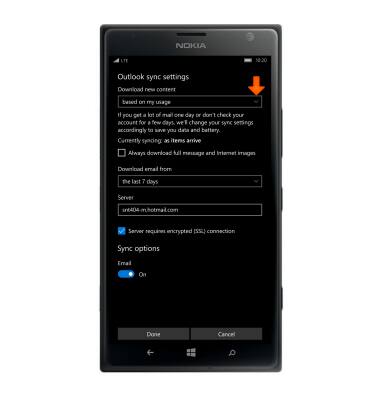
- Tap desired setting.
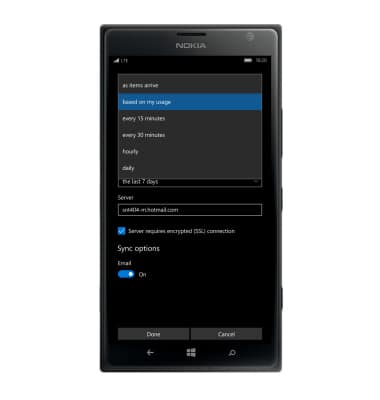
- Tap the Server entry field. Enter domain information and tap Done to confirm.
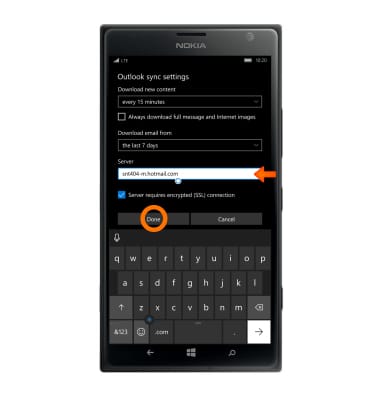
- To edit the message signature, tap the menu icon.
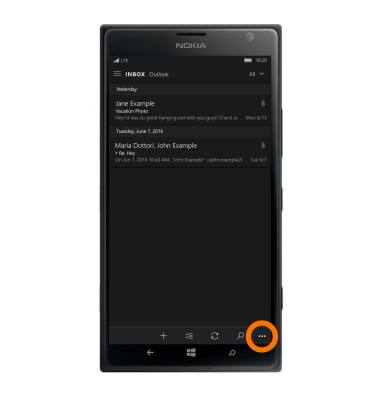
- Tap Settings.
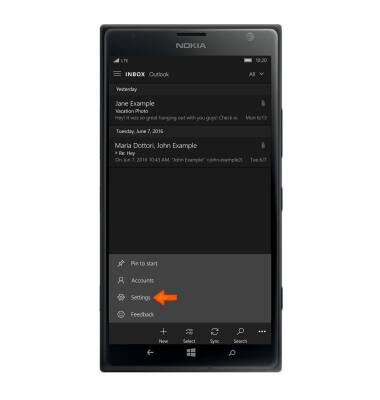
- Tap Options.
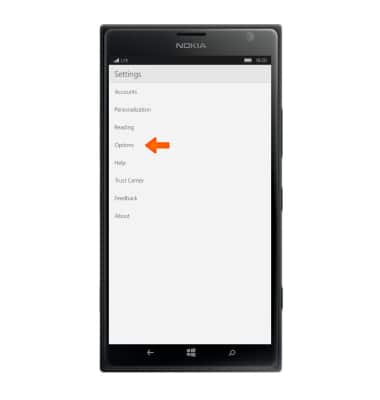
- To use an email signature tap the Signature toggle switch on and enter the desired signature.
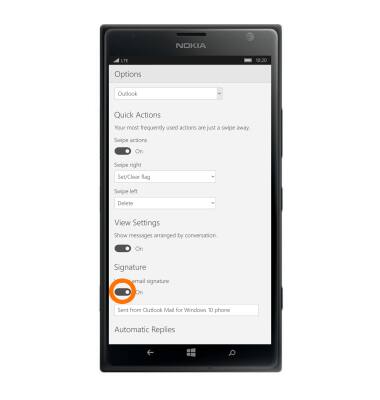
- To add an account, from the Settings menu tap Accounts.
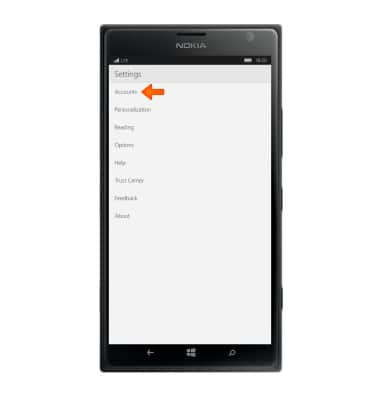
- Tap Add account.
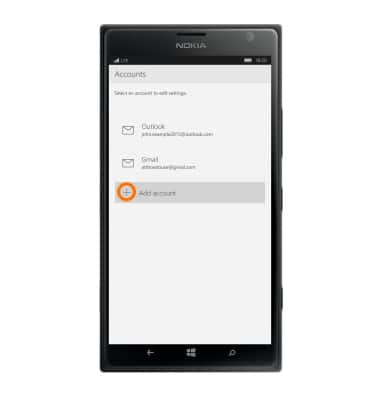
- Tap account type and follow on-screen prompts to set up.
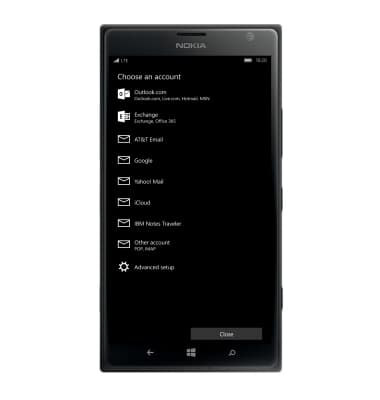
- To delete an account, from the settings menu tap Accounts.
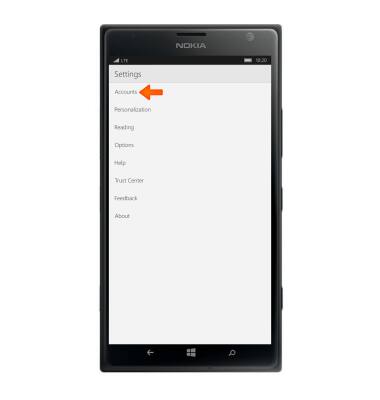
- Tap Your email and accounts.
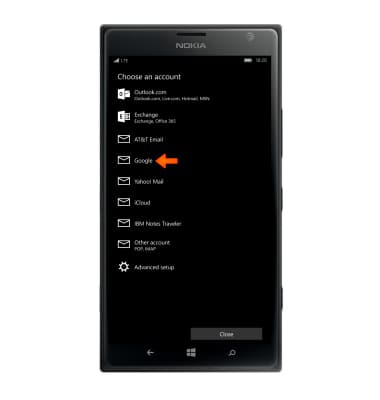
- Tap Delete account to remove the account from your device.
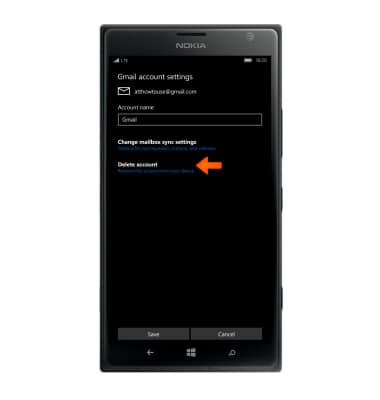
Email settings
Nokia Lumia 1520
Email settings
Manage email settings such as sync frequency, server settings, signature, deleting an email account, and more.
INSTRUCTIONS & INFO
