- To access contacts, tap the People tile.

- Tap the Plus icon to create a new contact.
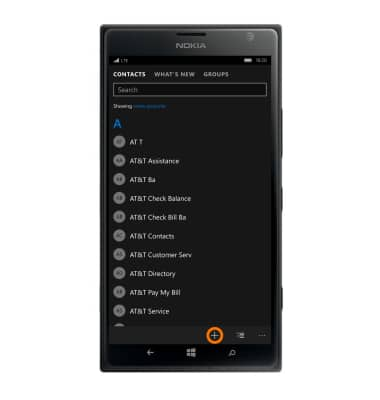
- Enter Contact information in the proper fields.
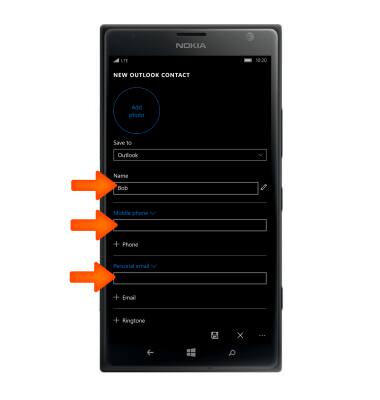
- To add a photo tap the add photo tile and then navigate to the Desired image.
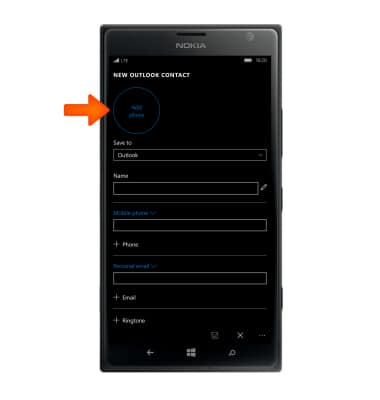
- To set a specific ringtone for a contact, tap ringtone.
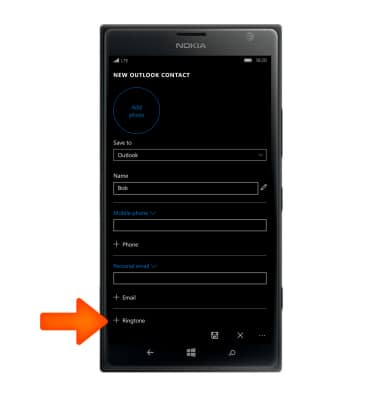
- Choose the Desired ringtone.
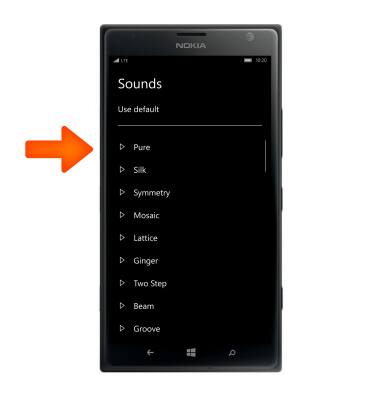
- Tap the Save icon.
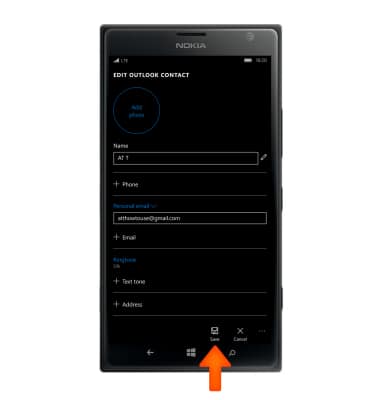
- To edit a contact, tap the Edit icon.

- Enter the Desired adjustments then tap the Save icon.
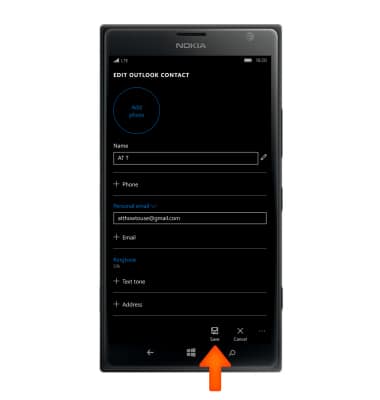
- To delete a contact, from the desired contact, tap the Menu icon.
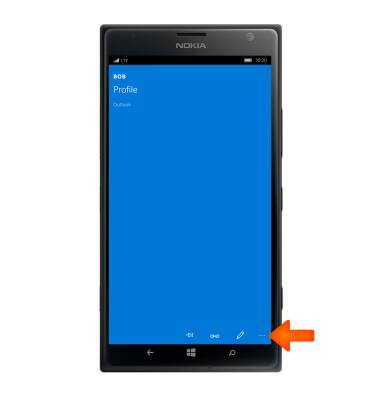
- Tap delete.
Note: For information backing up contacts using AT&T Address Book, please see the 'AT&T Address Book' tutorial.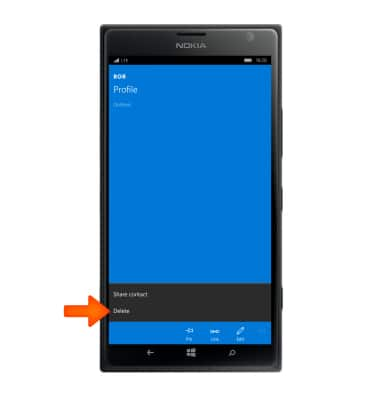
- Tap delete to confirm.
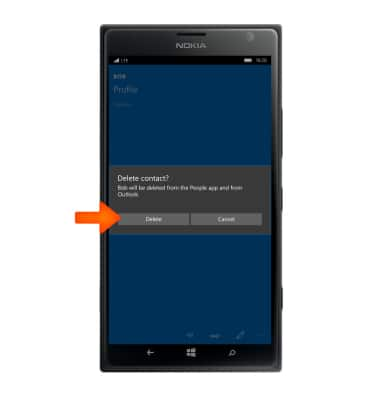
Contacts
Nokia Lumia 1520
Contacts
Add, view, delete, and customize contacts by adding a picture or ringtone.

0:00
INSTRUCTIONS & INFO
