- AT&T Navigator makes your travels easier with GPS-guided maps and directions, traffic alerts, and additional navigation features that give you real-time, on-the-road coverage to help you avoid traffic, find the best routes, and more.
Note: Separate subscription may be required. Data rates apply. For more information, visit the AT&T Navigator website.
- From the Start screen, swipe left to the App screen, then tap AT&T Navigator.

- Tap Continue.
Note: If prompted, allow location services to access your GPS by following the on-screen prompts or tap Close.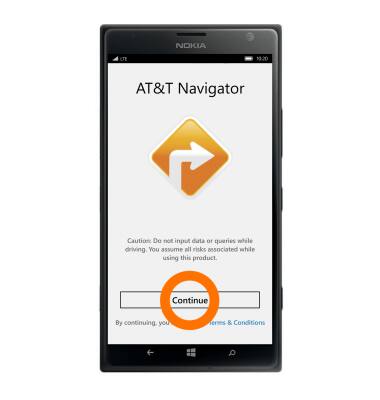
- In the Address field, enter your Desired location and tap the Desired result.

- Tap the Directions icon.

- Tap the Desired route option, then tap Drive.

- Tap the Menu icon to change map modes.

- To return to the default map mode, tap the Menu icon.
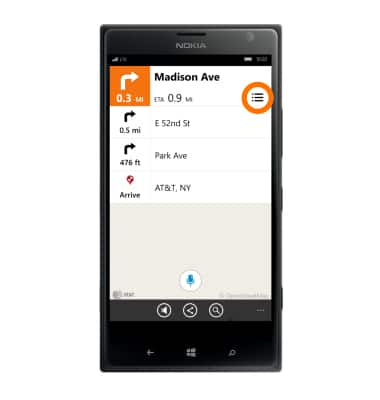
- Tap the Back key to exit the navigation.
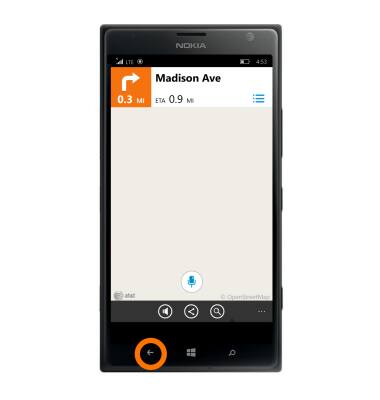
- Confirm by tapping Ok.
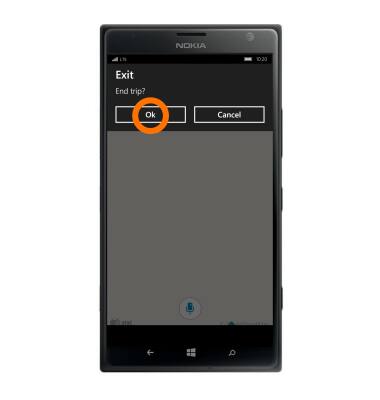
AT&T Navigator
Nokia Lumia 1520
AT&T Navigator
Get directions and navigation using AT&T Navigator.
INSTRUCTIONS & INFO
