- From the Start screen, tap the desired Email tile.

- To check for new email, tap the Refresh icon.
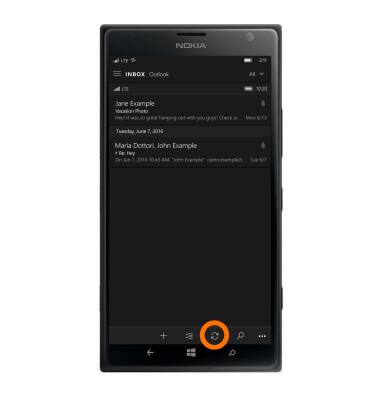
- When a new email is received, the New Email icon will display in the notification bar.

- From the Email screen, tap the Desired email.
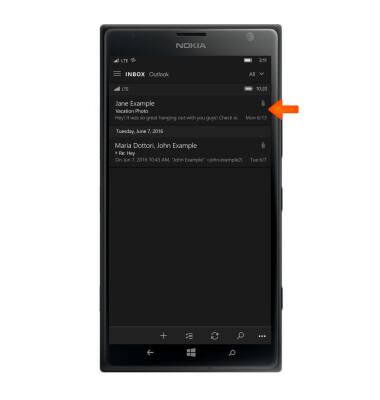
- Tap the Respond icon to reply, reply all, or forward the message.
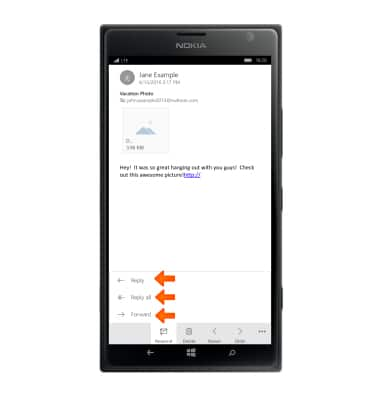
- To view an attachment, tap the Attachment.
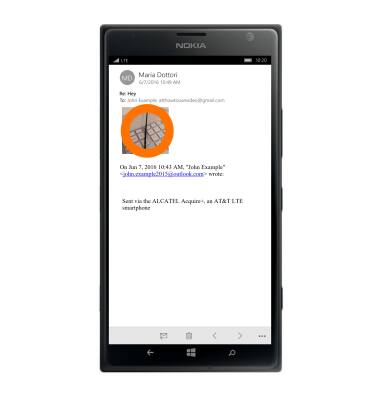
- Tap the Save icon to save the attachment.
Note: To view saved attachments, from the Start screen, swipe right to Apps, and then tap File Explorer.
- To compose an email, from the inbox tap the Plus icon.
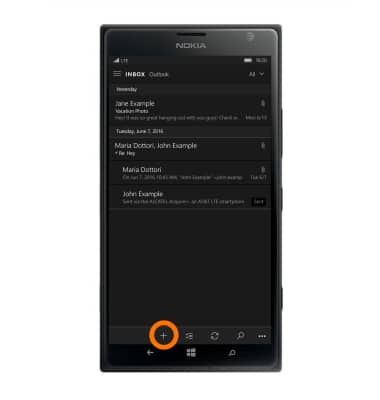
- Enter the desired recipient(s), subject, and message.

- To add an attachment, tap the Attachment icon.
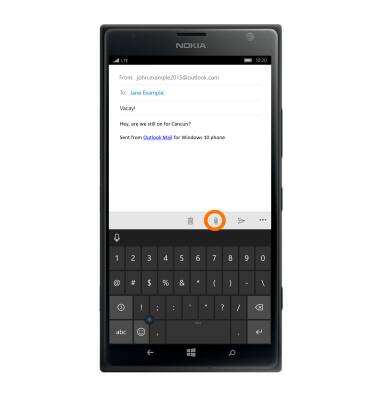
- Select desired attachment.

- Tap the Send icon to send the message.
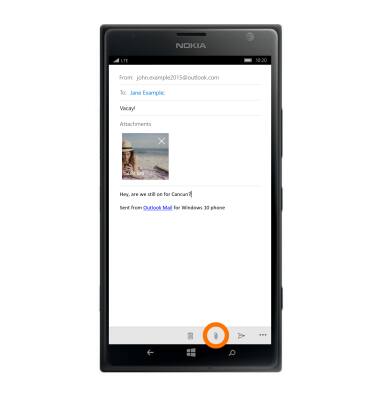
Send & Receive Emails
Nokia Lumia 1520
Send & Receive Emails
Add and download email attachments, respond to an email and more.
INSTRUCTIONS & INFO
