- To access email settings, from the home screen, tap Email.

- Tap the Menu icon.
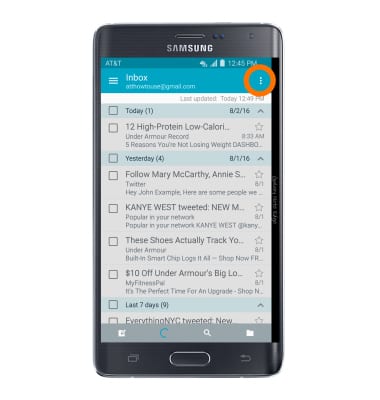
- Tap Settings.
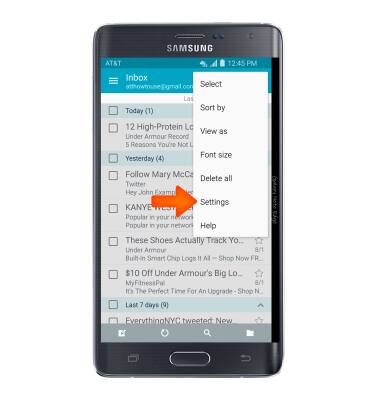
- Tap Manage accounts.
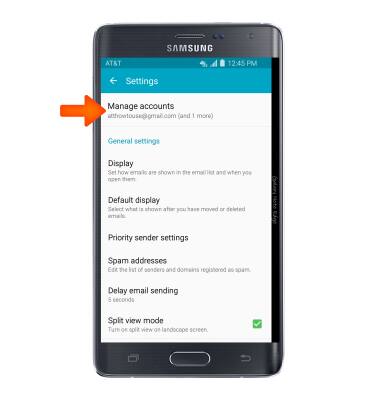
- To add a new account, tap the Add icon, then follow the prompts to add a new account.
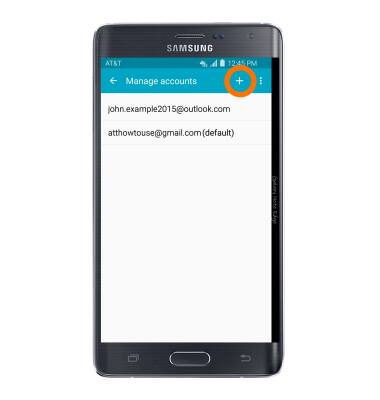
- To edit settings for an existing account, tap the Desired account.
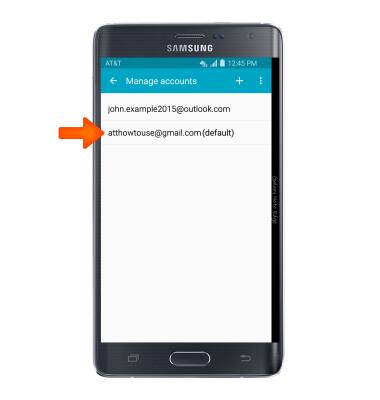
- Tap Sync settings.
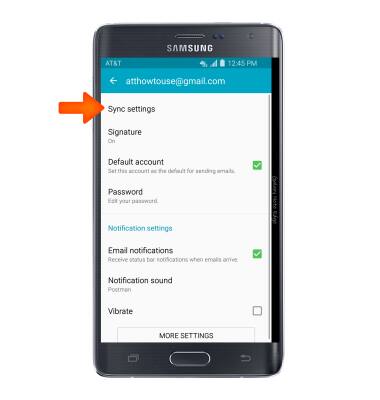
- To adjust the sync schedule, tap Sync schedule.

- Tap Set sync schedule, and tap the Desired sync schedule.
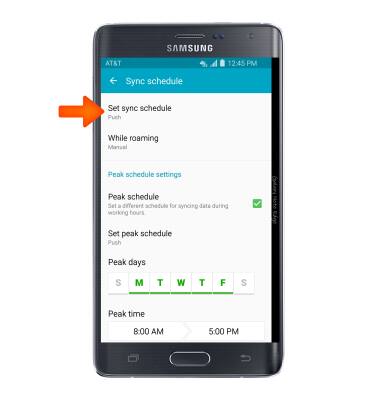
- Tap Sync Email to turn syncing on/off.
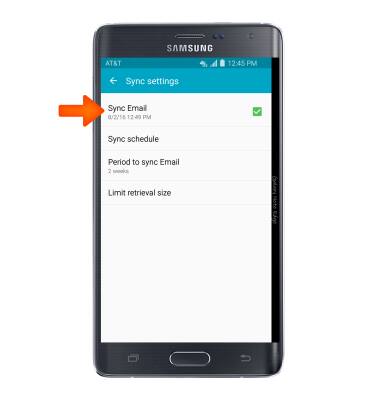
- Edit additional sync settings as desired.
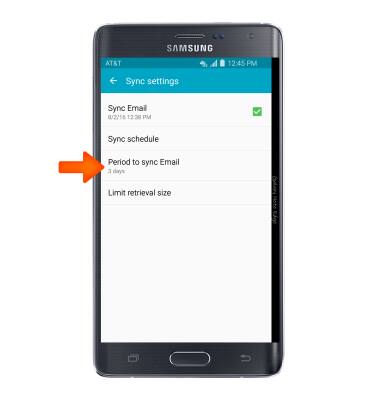
- To edit your email signature, tap Signature.
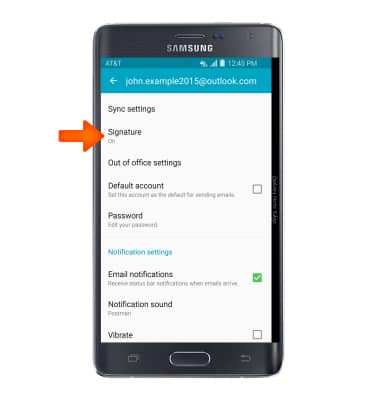
- Tap the Signature switch to toggle an email signature on/off.
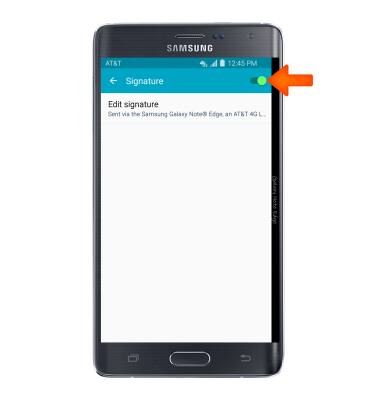
- To edit your signature, tap Edit signature.
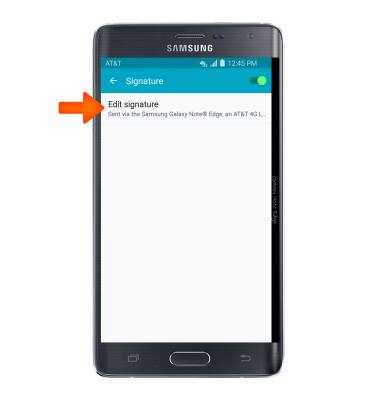
- To change your password, tap Password.

Enter your new password, then tap OK.

- To change email account incoming and outgoing server settings, scroll down and tap MORE SETTINGS.
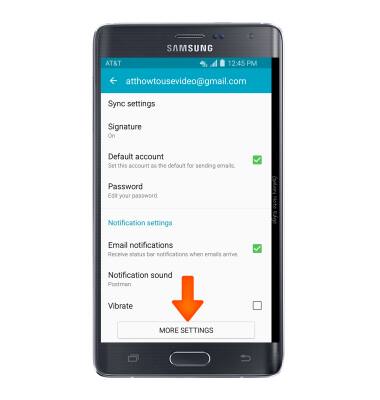
- Tap Incoming settings or Outgoing settings, then edit as desired.
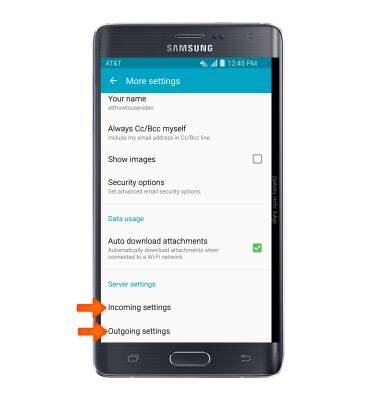
- To delete the selected account from your device, Settings > GENERAL > Accounts > select Desired account > More icon > Remove account > tap REMOVE ACCOUNT.
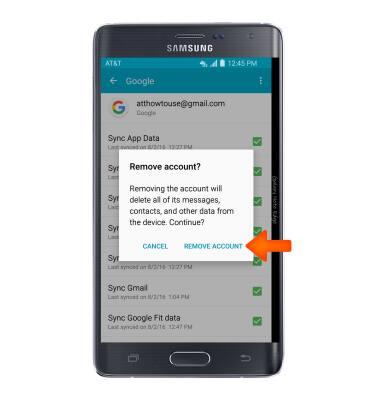
Email settings
Samsung Galaxy Note Edge (N915A)
Email settings
Manage email settings such as sync frequency, server settings, signature, deleting an email account, and more.
INSTRUCTIONS & INFO
