- Inserting a memory card (microSD card) into your device allows you to transfer and store contacts, music, pictures, and videos. MicroSD cards are sold separately. To insert a MicroSD card, remove the back cover of the phone then insert the microSD card into the SD tray.

- To save contacts to the SD card, from the home screen select the Phone icon.

- Select the Menu icon.
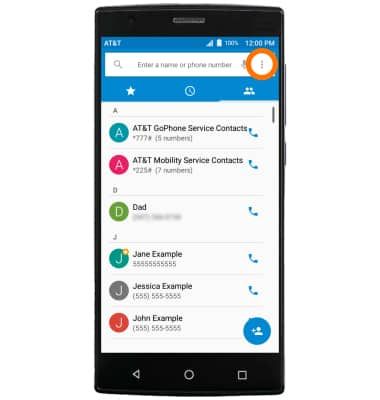
- Select Import / export.
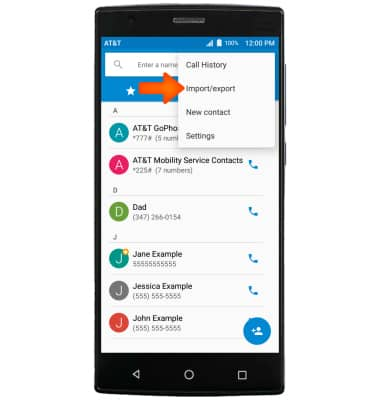
- Select Import from storage to import contacts your SD card. Select Export to storage to back up contacts to your SD card.

- Select OK.
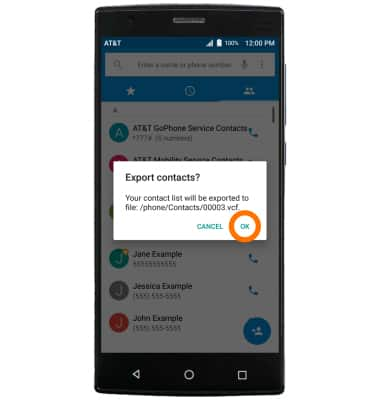
- To save and back up music & photos to the SD card, from the Apps screen select the File Manager app.

- Select LOCAL, then select Phone.
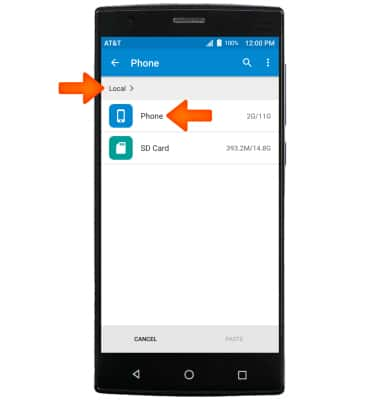
- Navigate to the Desired folder to copy from.
Note: For this demonstration, Pictures was selected.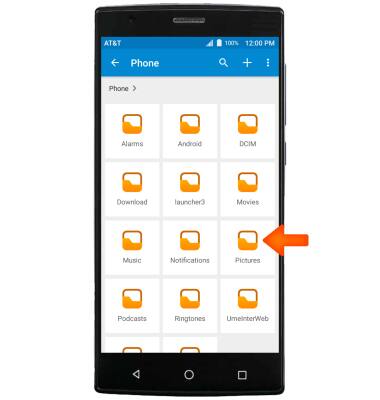
- Select the Desired file to copy. Select and hold a Desired file to enable Multi-select, then select any Additional desired files. When complete, select the Copy icon.
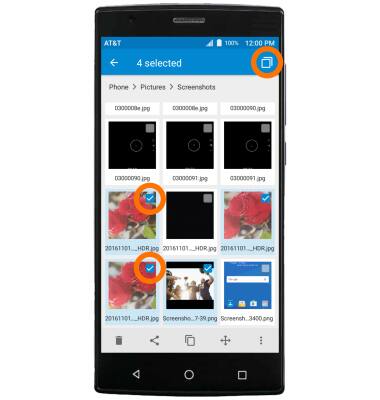
- Select LOCAL.
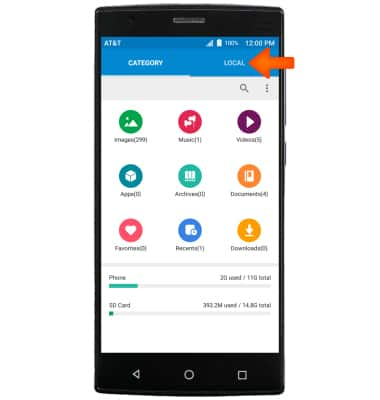
- Select SD Card.
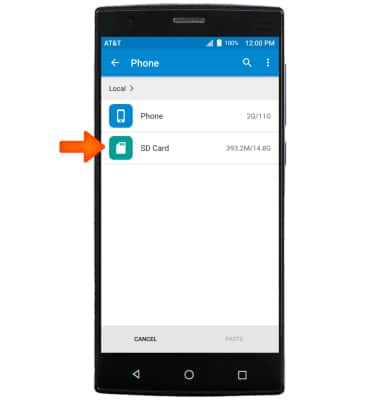
- Navigate to the Desired location to paste to.
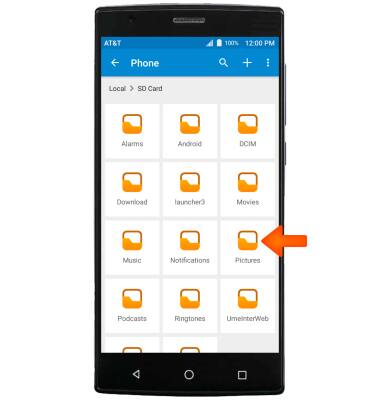
- Select PASTE.
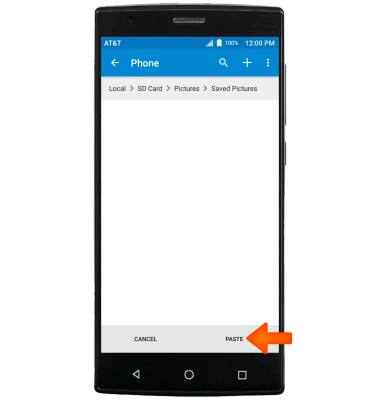
Backup & Restore with Memory Card
ZTE ZMAX 2 (Z958)
Backup & Restore with Memory Card
Backup contacts, photos, and files to increase device memory or transfer to another device.
INSTRUCTIONS & INFO
