- To use your new AT&T 3G or 4G phone with an AT&T MicroCell, it must be within signal range and added to the approved user list. To add a device to your approved user list, from the home screen of the device you set up as the AT&T MicroCell's primary number, select the Messaging icon.
Note: 2G and non-AT&T devices are not compatible with AT&T MicroCell. You can also add an approved user by logging in at www.att.com/microcell using your myAT&T account information.
- Select New message to send a message to a new recipient.
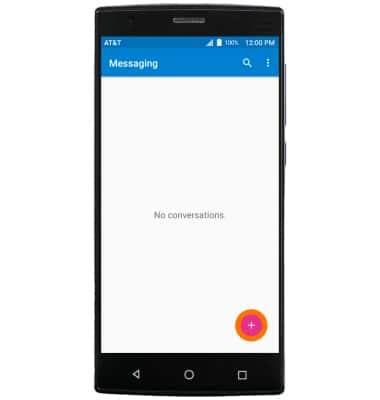
- Enter the short code 6235 (MCEL) as the recipient of the text message.
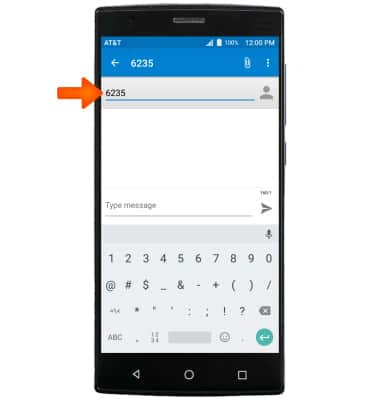
- In the message field, enter "Add" followed by the number to add to the Approved User List (e.g. Add 5553219876). Then select the Send icon to send the text message.
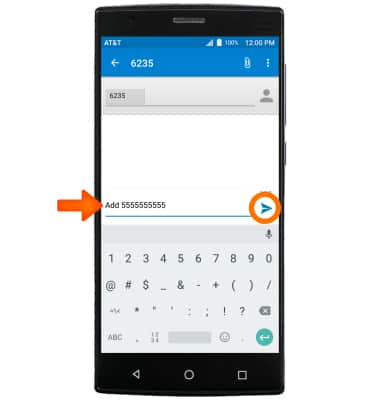
- When successfully connected to cell, phone will show “AT&T MicroCell” or “AT&T M-Cell”.
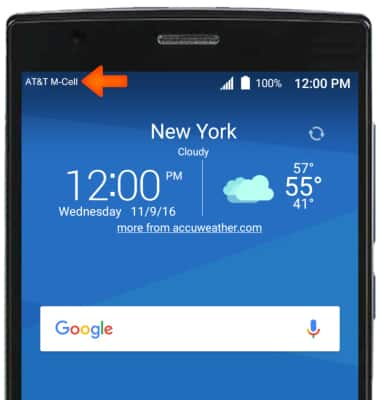
- If you do not see “AT&T MicroCell” or “AT&T M-Cell”, turn your mobile device (not MicroCell) off, wait 10 seconds and then turn it back on.
Note: Depending on the signal strength of the AT&T cell tower, the time for your cell phone to switch to the MicroCell can vary. It may take seconds or up to five minutes.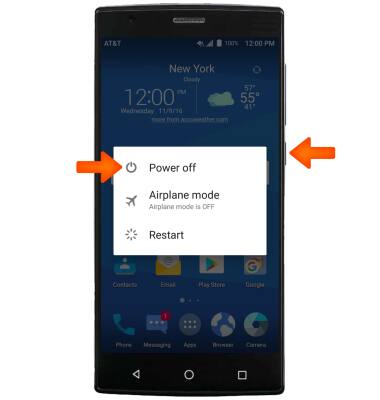
Connect to AT&T Microcell
ZTE ZMAX 2 (Z958)
Connect to AT&T Microcell
Connect your device to the AT&T MicroCell.
INSTRUCTIONS & INFO
