- To access the browser, from the home screen select the Browser app.

- Select the Web address field, enter the Desired website, then select the Arrow icon.
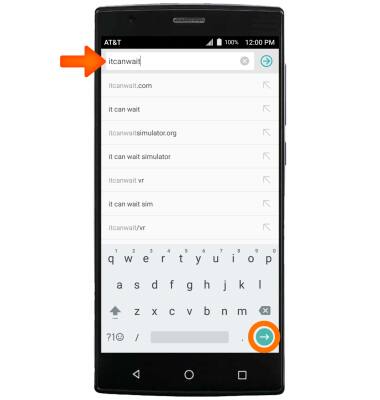
- To add a Bookmark, select the Menu icon.
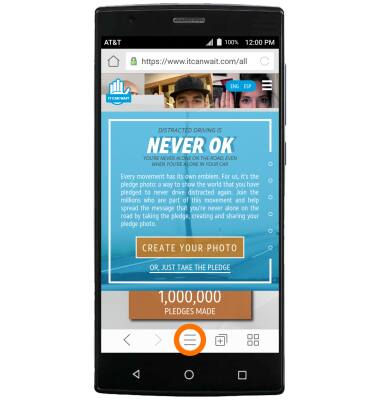
- To bookmark the current page, select Add to bookmarks.

- To navigate to your bookmarks, select the Menu icon, then select Bookmarks.

- To view your browser tabs, select the Tabs icon, then select the Desired tab.

- To add a new tab, select the Tabs icon, then select New window.
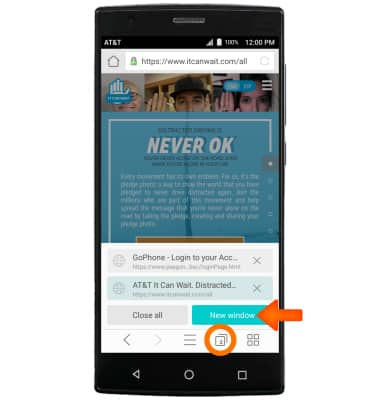
- To close a tab, select the X icon next to the desired tab to close.
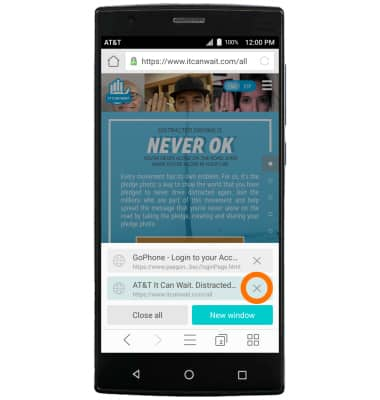
- To close all tabs, select the Tabs icon, then select Close all.
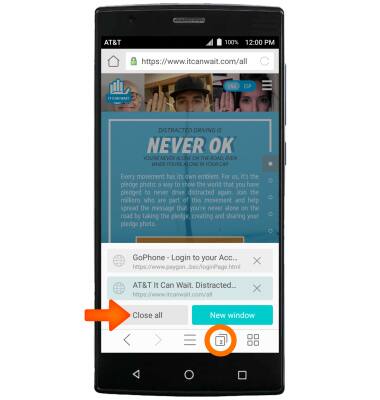
- Access your browser settings to clear your browsing history, block pop-ups, change the default hompage or browser, adjust text size, and restore default settings. Select the Menu icon, then select Settings.

Browse the Web
ZTE ZMAX 2 (Z958)
Browse the Web
Browse the web, manage browser tabs, bookmarks, access browser settings to clear history, set homepage, adjust text size, manage pop-up, change the default browser, and restore default settings.

0:00
INSTRUCTIONS & INFO
