- From the home screen, select the Camera app.

- Review the Camera tutorial prompt, then swipe right and select the Camera icon.
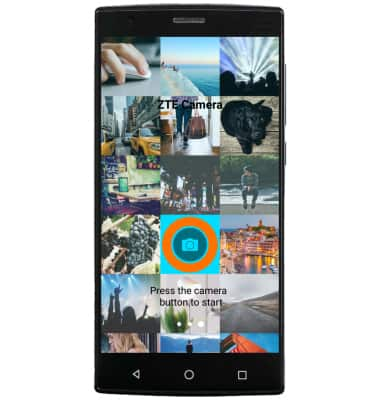
- To access the camera settings, select the Settings icon.
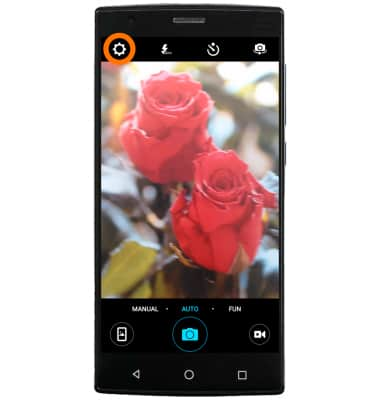
- To set the desired storage location, select Storage location. Select the Desired location to save photos and video.
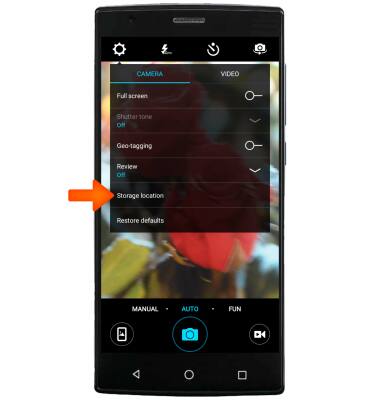
- To set the timer, select the Timer icon then select the Desired option.
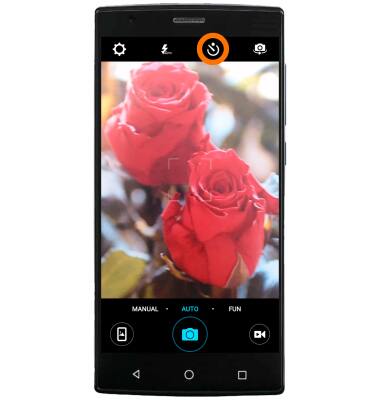
- To turn the camera flash on and off, select the Flash icon in the upper left hand corner of the camera screen.
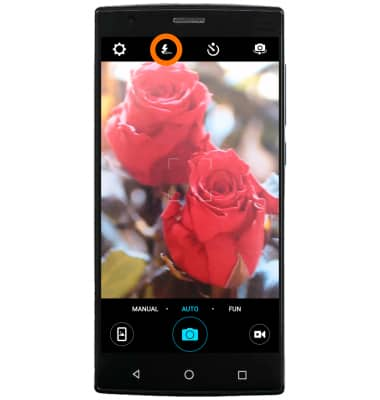
- For additonal shooting modes or special effects, select FUN.
Note: To learn more about your camera settings and features, swipe to the bottom of the screen, then select User manual. To download the user manual from a computer, go to att.com/devicehowto. Select your device, then scroll to the bottom and select User manual.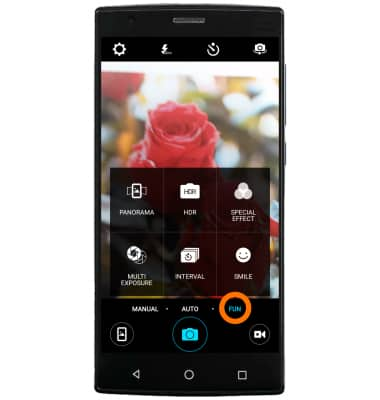
Camera & Video Settings
ZTE ZMAX 2 (Z958)
Camera & Video Settings
Manage camera and video settings including flash, timer, voice control, recording mode, storage location, and more.
INSTRUCTIONS & INFO
