- The Google Play Store provides access to the latest music, apps, games, videos, and more. A Google account is required to access. From the home screen, select the Play Store app.
Note: For more information or support, please see the Google Play Help site.
- Select the Search field.
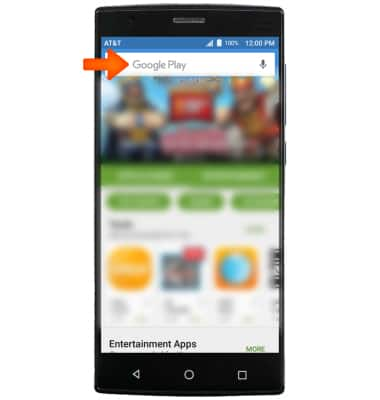
- Enter the Desired search item, and then select the Search icon.
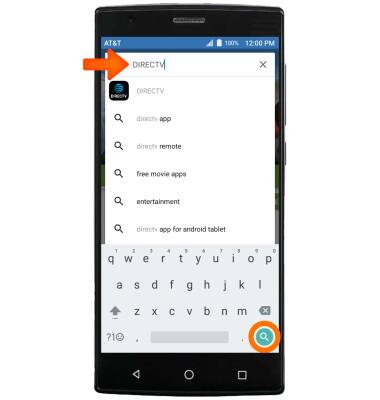
- Select Desired app.
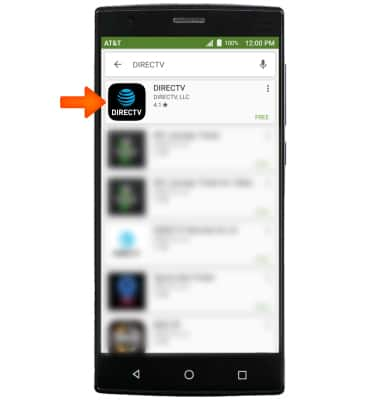
- For a free app, select INSTALL. For paid apps, select the App price then select BUY and follow the prompts.
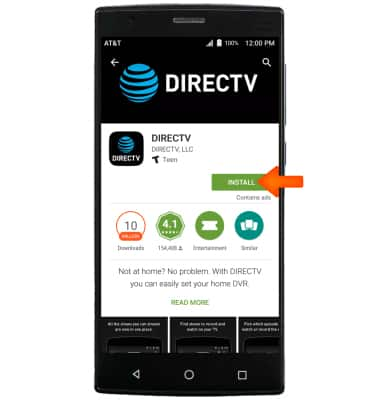
- Select CONTINUE.
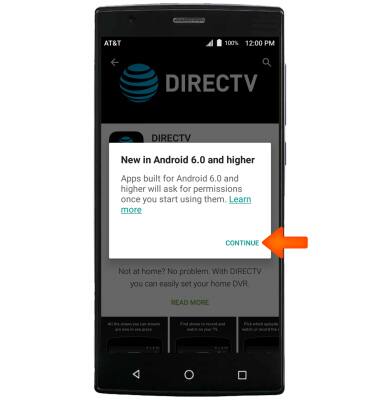
- While the content is downloading, the Download icon will be displayed in the Notification bar.
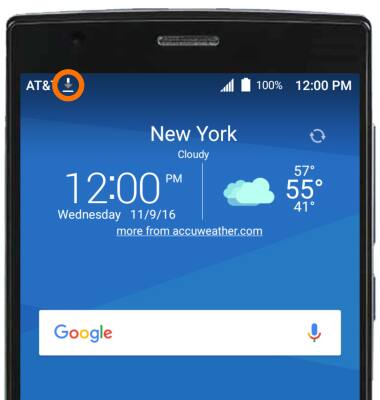
- To open the app after it has finished installing, select OPEN.
Note: Some apps will ask for permissions once you start using them. To return an app, from the Play Store, select the Menu icon > My apps & games > the Desired app > REFUND > YES.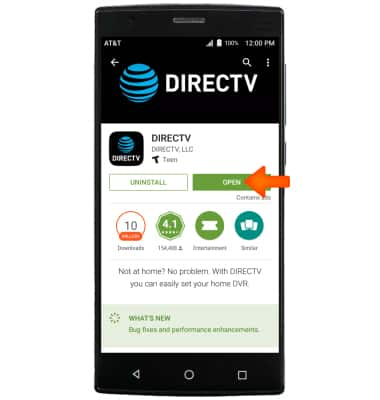
- To check for application updates, go into in the Play store and select the Menu icon.

- Select My apps & games.
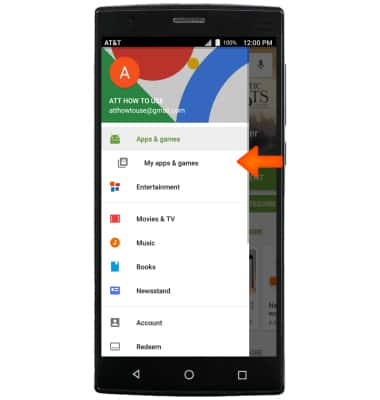
- Select the Desired app you wish to update.

- Select UPDATE.
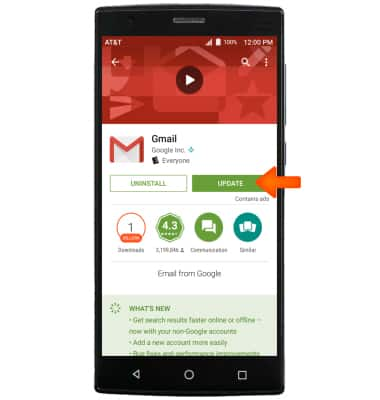
- To reinstall a previously uninstalled app, from the Play store, search and select the Desired app, then select INSTALL.
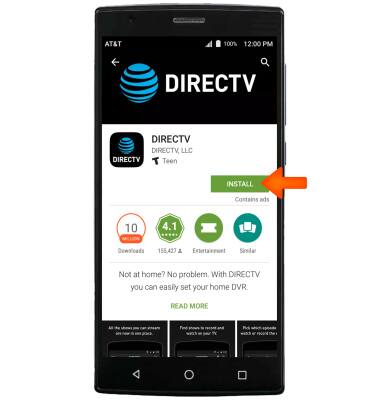
Download Apps & Games
ZTE ZMAX 2 (Z958)
Download Apps & Games
Download apps, games, movies, music, books, magazine, newspapers, check for an app update, reinstall an app, and more.
INSTRUCTIONS & INFO
