- To adjust the date and time, swipe down from the Notification bar, then select the Settings icon.
Note: The device will automatically attempt to set the date and time from the network. This tutorial demonstrates how to manually set the date and time on your device.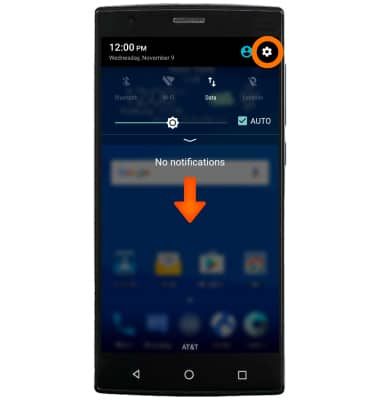
- Scroll to the Personal section, then select Date & time.

- To manually set the date, select the Automatic date & time switch to toggle it Off, then select Set date.
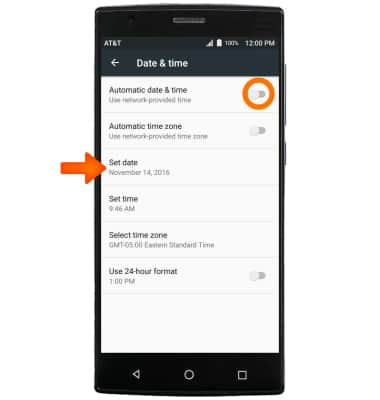
- Select the Desired date on the calendar, then select OK.
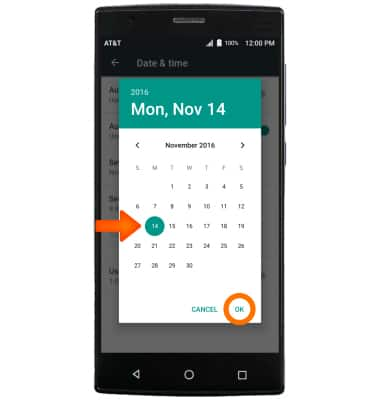
- To manually set the time, select the Automatic date & time switch to toggle it Off, then select Set time.

- Set the Desired time, then select OK.
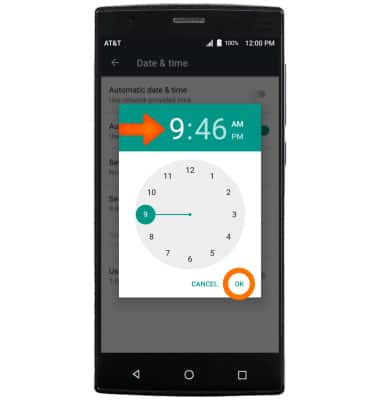
- To edit the time zone, make sure the Automatic time zone switch is set to Off, then select Select time zone.
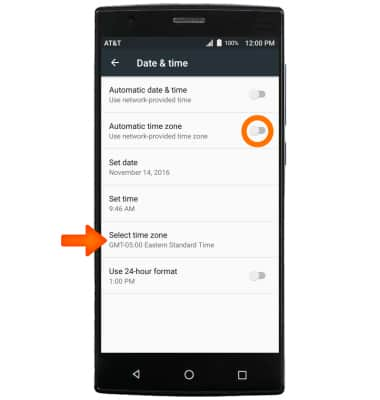
- Scroll to and select the Desired time zone.
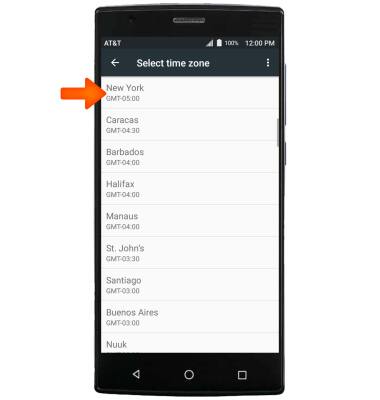
- To edit time/date format, select Use 24-hour format to turn on or off.

- To add an alarm, from the home screen, select the Apps icon.

- Select the Clock app.

- To create a new alarm, select the Alarm tab, then select the Add icon.
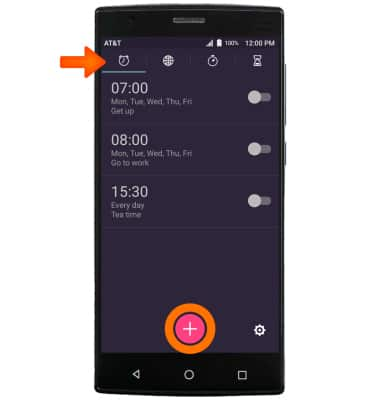
- Enter the Desired alarm settings, then select SAVE.
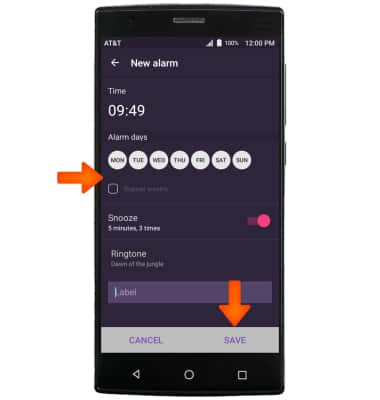
- To delete an alarm, from the Alarms tab, select and hold the Desired alarm then select Delete.
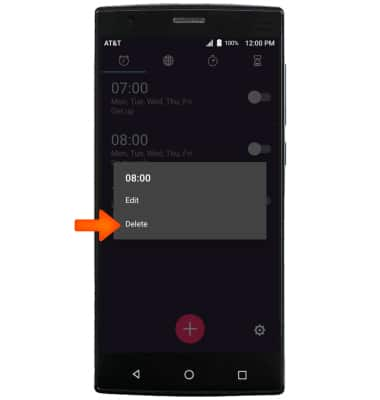
- To set a timer, select the Timer tab.
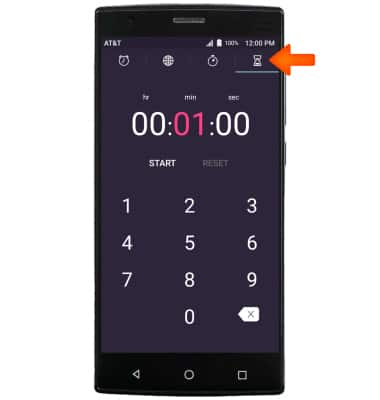
- Enter the Desired time, then select START.
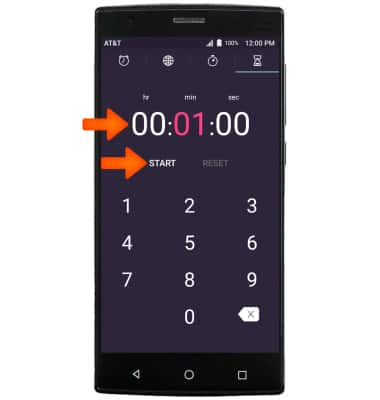
- Select PAUSE to stop the timer. Select RESET to start over.
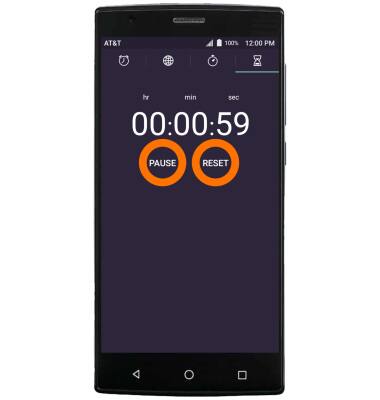
Date & Time
ZTE ZMAX 2 (Z958)
Date & Time
Set the date and time.
INSTRUCTIONS & INFO
