- Before setting up an Exchange email account, you will need your account's server settings. If you don't know this information, please contact your IT team or email provider for assistance. To set up Exchange email account, from the home screen, swipe down from the top of the screen, then select the Settings icon.

- Under Accounts, select Add account.
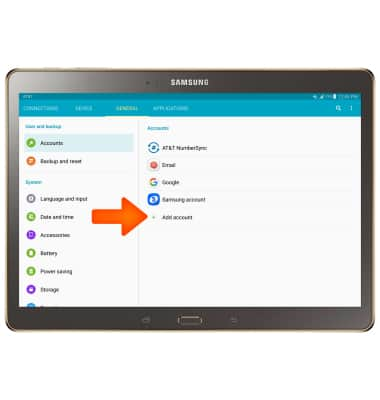
- Select Microsoft Exchange ActiveSync.
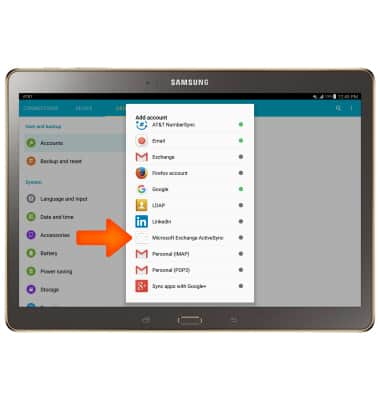
- Enter your email address and password, then select MANUAL SETUP.
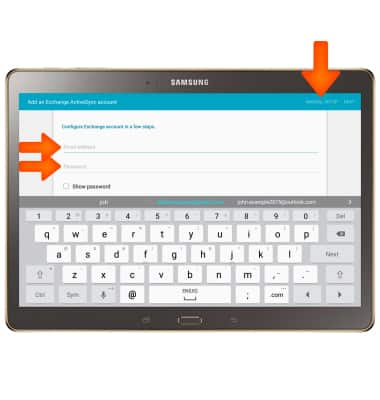
- Enter the Required information, then select NEXT.
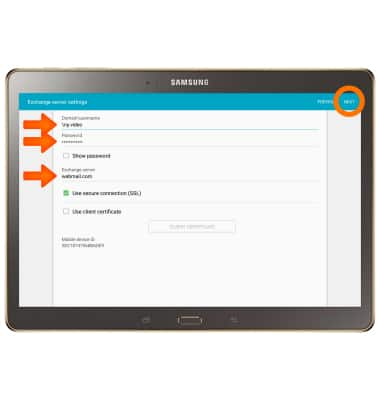
- Select OK.
Note: If your corporate server requires remote security administration, you will be prompted to set up security features. Select OK to continue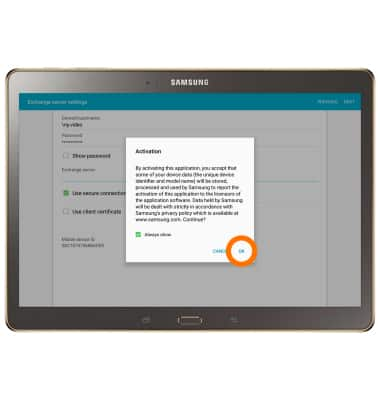
- Adjust Sync settings as desired, then select NEXT.
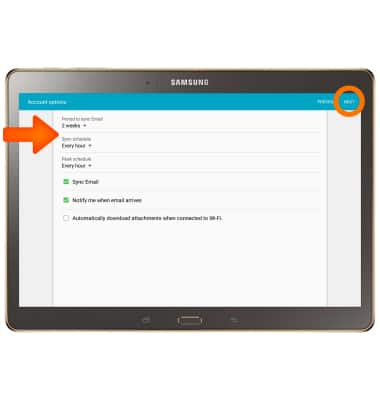
- If you don't already have screen lock, you will prompted to choose a screen lock for security. Select the Desired setting and follow the prompts.
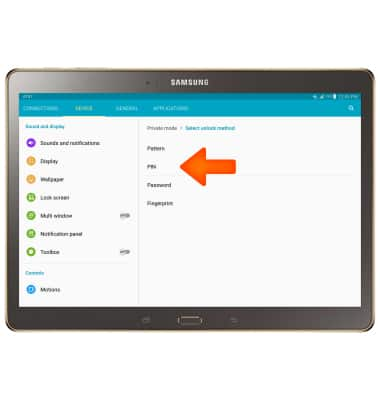
- Enter the name for your account, then select DONE.
Note: If multiple accounts are configured, select to check Send email from this account by default if desired.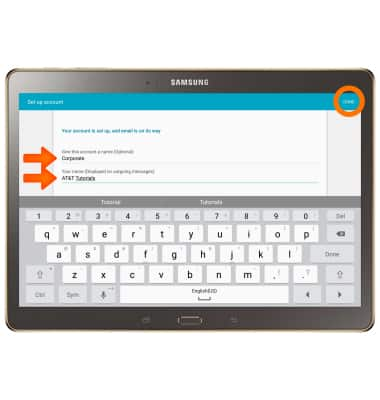
Set Up Corporate Email
Samsung Galaxy Tab S 10.5 (T807A)
Set Up Corporate Email
Add your Exchange email account to sync email, contacts, calendar, and notes to your device.
INSTRUCTIONS & INFO
