- SEND A MESSAGE: Select the Compose icon from the AT&T Messages app.
Note: In order to send and receive messages, you must have already set up AT&T Messages.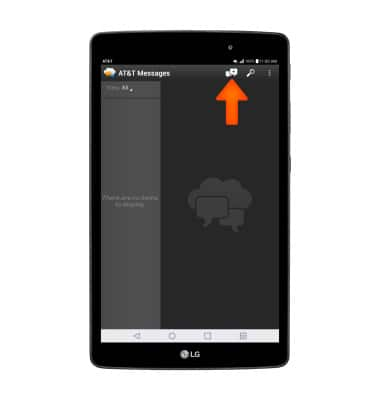
- Add a Contact or number and write your message, then select the Send icon.
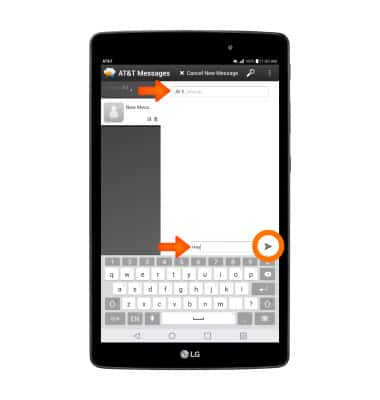
- ADD AN ATTACHMENT: Select the Attach icon. Choose Attachment type and follow the prompts.
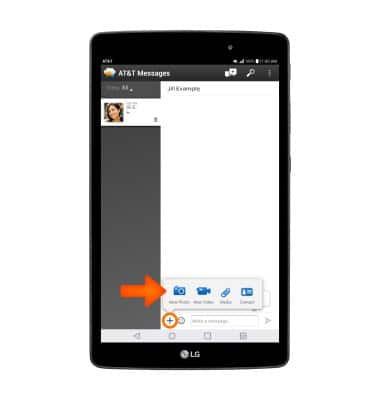
- VIEW RECEIVED MESSAGES: Select the Message notification.
Note: You can also view a received message by selecting the AT&T messages icon at any time.
- VIEW AN ATTACHMENT: Select the attachment > choose the desired app > OK.
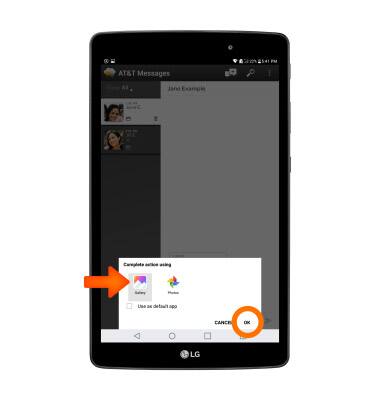
- SAVE AN ATTACHMENT: Select and hold the Attachment, then select Download.
Note: To view the saved attachment, from the home screen, select the Gallery app, then select Download. Downloaded images can also be viewed in Photos.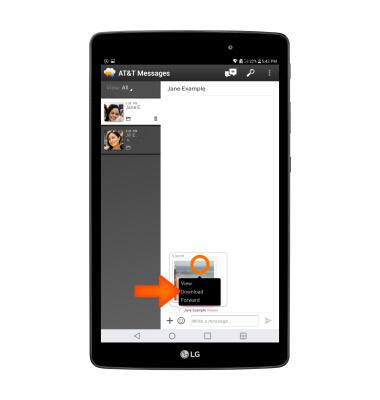
Send & Receive Messages
LG G Pad X 8.0 (V520)
Send & Receive Messages
Create and respond to text (SMS) or picture (MMS) messages, add, save, and view received attachments and more.
INSTRUCTIONS & INFO
