- VIEW NOTIFICATIONS: Swipe down from the Notification bar with 1 finger to access Notifications.
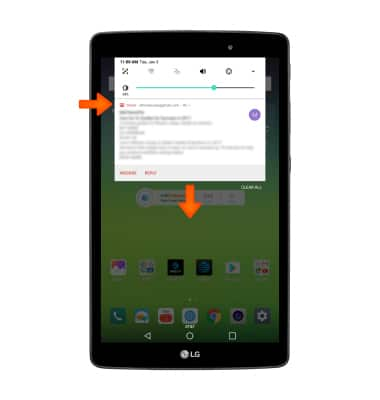
- ACCESS/EDIT QUICK SETTINGS: Swipe down from the Notification bar with 2 fingers to access Quick Settings. Select EDIT to change the icons that appear.
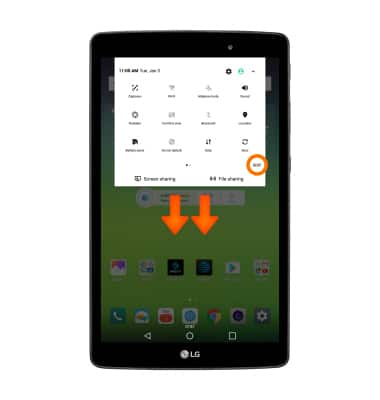
- MOVE APP/WIDGET: Select and hold the desired app and drag it to the desired location.

- KnockON: When the device is locked and sleeping, double-tap the center screen quickly to wake up the screen. To lock the screen, double-tap an empty area on the Home screen or the status bar in any screen (except on the camera viewfinder).

- SILENCE INCOMING CALLS: Place tablet face down.
Note: To turn this feature on or off from the home screen select the Phone icon > Menu icon > Call settings > More > Gestures then turn the toggle ON.
- ZOOM IN/OUT: While viewing photos and web pages or taking photos, with two fingers on the screen, move fingers apart to zoom in and pinch fingers together to zoom out.
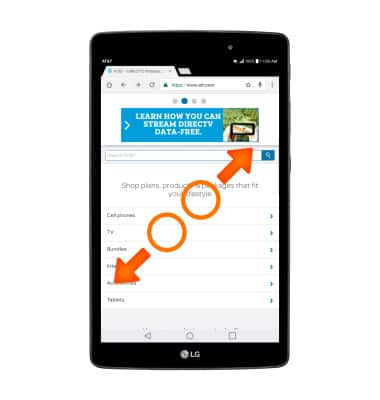
Gestures & Navigation
LG G Pad X 8.0 (V520)
Gestures & Navigation
Control your device by making specific movements with your hand.
INSTRUCTIONS & INFO
