- ADD AN EMAIL ACCOUNT: Select the Email app from the home screen.

- Select your email account provider.
Note: If another email account has already been added, from the inbox, select the Menu icon > Settings > Add account.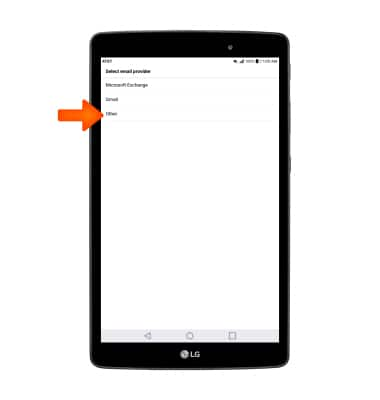
- Enter your Email address and Password, then select NEXT.
Note: If you are setting up corporate email, you will need your account's server settings. If you don't know this information, please contact your email provider for assistance. To manually configure email settings (such as server settings and domain), select MANUAL SETUP, enter the required information, then select NEXT. If your corporate server requires remote security administration, you will be prompted to set up security features. Select ALLOW to continue.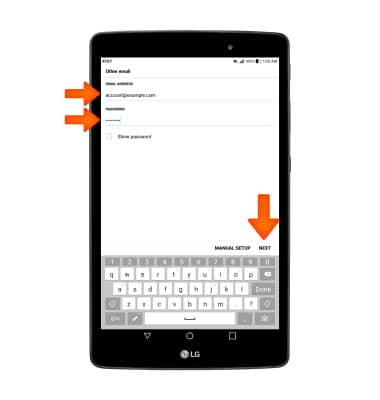
- Edit desired Account settings, then select NEXT.
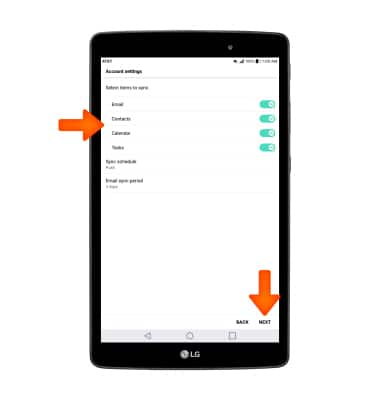
- Enter a name for the account on the device, then select DONE.
Note: If multiple accounts are configured, check Set as default account, if desired.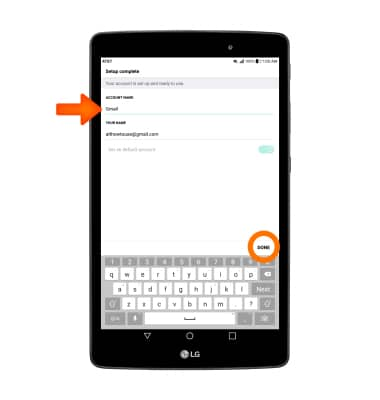
- Review permissions and if you agree select ACCEPT. When setup is complete, your Inbox will appear.
Note: If your corporate server requires remote security administration, select ACTIVATE to set up security features and follow the prompts.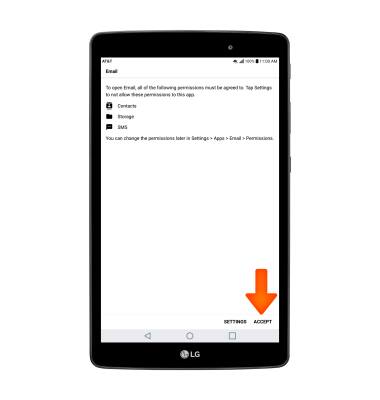
Set Up Email
LG G Pad X 8.0 (V520)
Set Up Email
Add your email account to sync email, contacts, calendar, and notes to your device.
INSTRUCTIONS & INFO
