- ACCESS CAMERA: Select the Camera icon from the home screen.
Note: The LG G Pad X 8.0 has an 8MP rear-facing camera and a 5MP front-facing camera. To access camera settings, view the Camera & Video Settings tutorial.
- SWITCH BETWEEN CAMERAS: Select the Change camera icon.
Note: You can also swipe in any direction to quickly switch between the rear and front facing cameras.
- TAKE A PHOTO: Select the Shutter icon.
Note: You can also take a picture by saying "Cheese," "Smile," or "LG." To enable or disable Voice control for photos, from the home screen, select Camera > Settings icon > Cheese shutter toggle.
- ZOOM IN OR ZOOM OUT: Select the screen and push your fingers apart to zoom in. Pinch your fingers together to zoom out.

- FOCUS: Select the area of the screen you would like to focus on.

- TAKE A GESTURE SHOT: Hold an open hand in front of the camera. To take the photo, make a fist. Quickly bring the device in close to activate Gesture View and view the "selfie".

- QUICKLY SHARE A PHOTO OR VIDEO: Select the the Instant share arrow. Select the desired sharing method and follow the on-screen prompts.

- ACCESS, VIEW, AND SHARE SAVED PHOTOS: To access and view saved photos, from the home screen select the Gallery app > desired album > desired photo. To share a photo, from the desired album select the Share icon. Select the desired photos. Select SHARE and follow the on-screen prompts.
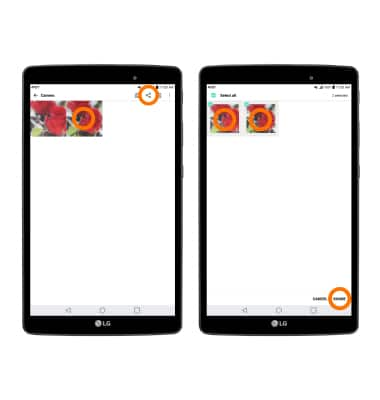
- EDIT SAVED PHOTOS: To edit a saved photo, from the desired album select the desired photo > Edit icon. Edit the photo as desired then select SAVE.
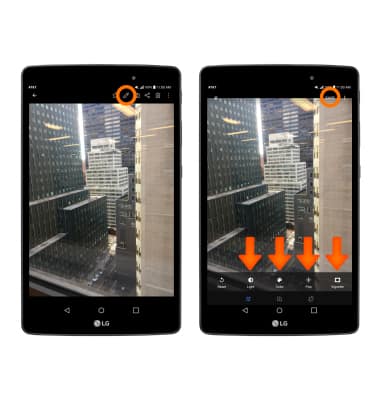
- DELETE SAVED PHOTOS: To delete saved photos, from the desired album select the Delete icon. Select the photos you would like to delete then select DELETE. You will be prompted to select DELETE to confirm.
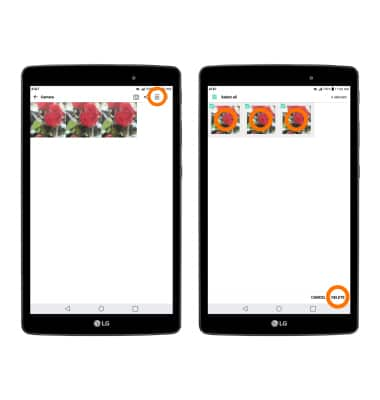
- TAKE A SCREENSHOT: To take a screenshot press and hold the Lock button and Volume down button simultaneously.
Note: To access screenshots, from the home screen select Gallery > Screenshots.
Take a Picture
LG G Pad X 8.0 (V520)
Take a Picture
Take a picture.
INSTRUCTIONS & INFO
