- ACCESS CONTACTS: From the home screen, select the Contacts app.

- ADD A CONTACT: Select the Add icon.
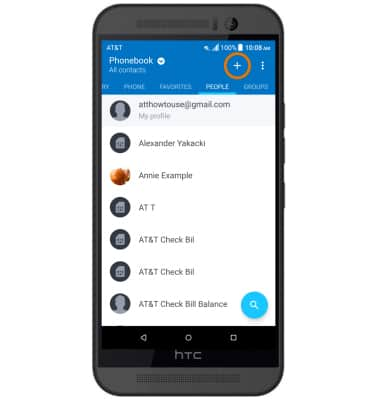
- Select the desired location to store the new contact information.
Note: Phone was chosen for this tutorial.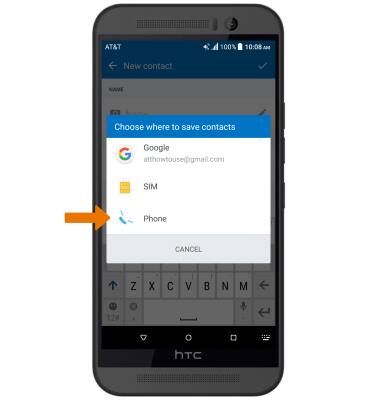
- Enter the desired contact information, then select the Check icon.

- EDIT A CONTACT: Select and hold the desired contact, then select Edit contact. Edit the contact as desired.
Note: When done editing contact information, select the Check icon.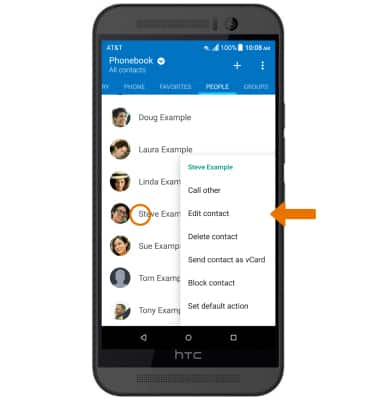
- ADD PICTURE TO A CONTACT: In the desired contact edit screen, select the Photo icon > desired image location > select the desired image > Crop as desired > select DONE > Check icon.
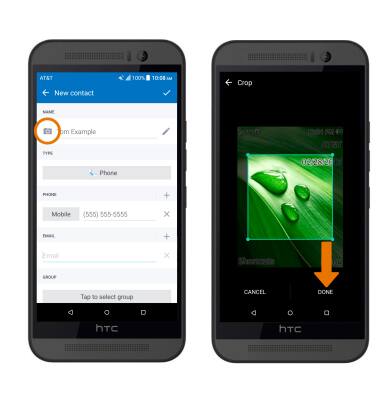
- ADD RINGTONE TO A CONTACT: From the contacts list, select the desired contact > Ringtone > desired ringtone > APPLY.
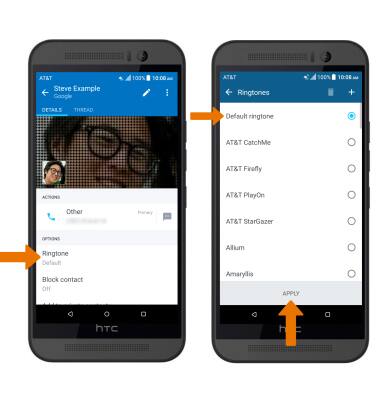
- DELETE A CONTACT: Select and hold the desired contact from the Contacts screen. Select Delete contact, then select OK to confirm.
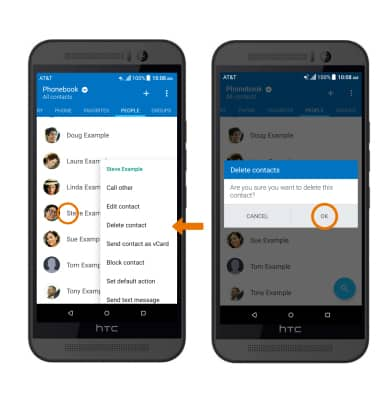
- BACKUP CONTACTS: Select the Menu icon > Manage contacts > Import/Export contacts > follow the prompts.
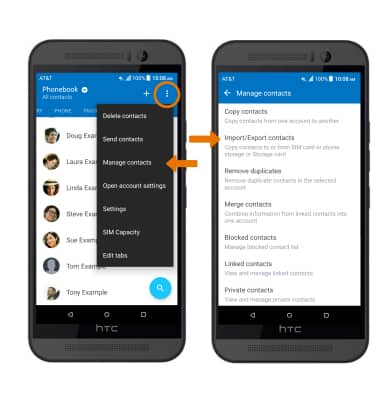
Contacts
HTC One M9 (0PJA110)
Contacts
Add, view, delete, and customize contacts by adding a picture or ringtone.

0:00
INSTRUCTIONS & INFO
