- CHECK NETWORK CONNECTION STRENGTH: When connected to 4G LTE, the 4G LTE icon will be displayed in the Notification bar. The Signal Bars display the connection strength. The more bars that are displayed, the better the connection.
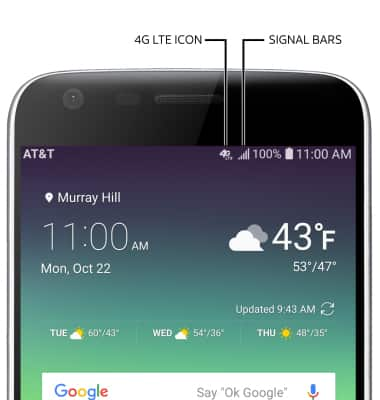
- TURN ON/OFF CELLULAR MOBILE DATA: Swipe down from the Notification bar, then select the Settings icon. Select the Network tab, then select Data Manager.
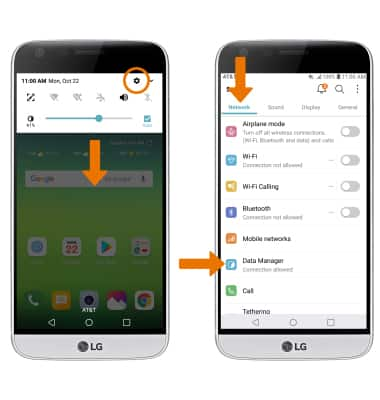
- Select the Mobile data switch.
Note: Mobile data is on by default. Turning off the mobile data will not allow any data to be transferred over the wireless network. Wi-Fi access, voice function, and standard text messaging are still allowed. You can also turn data on/off using your myAT&T account. Learn more about disabling or activating AT&T Mobile Share member's data usage by device.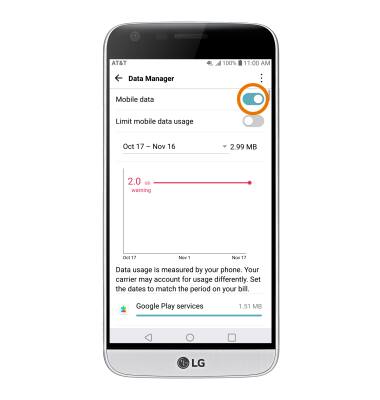
- TURN ON/OFF INTERNATIONAL DATA: From the Network tab, select Mobile networks. Select International data roaming.
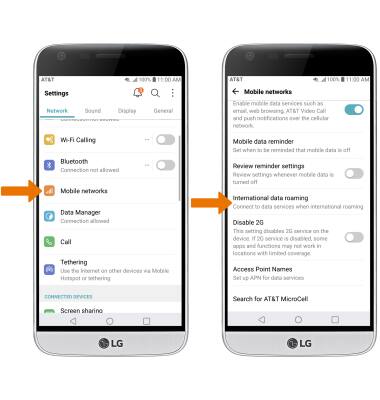
- Select the Mobile data switch to turn data roaming on or off.
Note: Data roaming is off by default. Enabling Data roaming will allow the device to attach to foreign wireless network signals when available. International roaming charges will apply. This setting does not apply to voice access, which requires additional provisioning for usage on international networks. To learn more, visit the AT&T International website.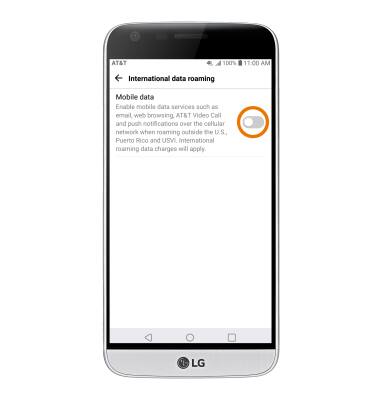
- QUICKLY TURN ON/OFF DATA: Swipe down from the Notification bar with two fingers, then swipe left to the second page of Expanded Quick settings. Select Data saver.
Note: The Data icon is hidden from the Expanded Quick Settings menu by default. To add the Data icon to the Expanded Quick Settings menu, from the Expanded Quick Settings menu select EDIT then select and drag the Data icon to the desired location.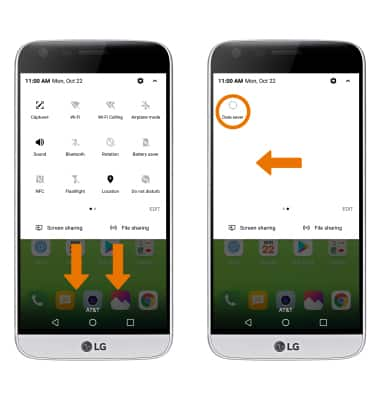
Signal & Cellular Data
LG G5 (H820)
Signal & Cellular Data
View cellular network signal, turn cellular data connection, international roaming, and mobile data connection on or off.
INSTRUCTIONS & INFO
To view locations using AT&T voice and data services, see the AT&T Wireless Network coverage map. To learn more about the AT&T network, visit att.com/network.
