- ACCESS CAMERA: From the home screen, select the Camera app.
Note: This device has an 8MP rear-facing camera and a 5MP front-facing camera. The video recorder is 1080p at 30fps. Select and hold the Camera app to access shortcuts to various camera modes. To access the Camera app while the phone is locked, press the down volume button twice.
- SWITCH BETWEEN CAMERAS: To switch between front and rear camera, select the Switch camera icon.

- FOCUS THE CAMERA: Touch the desired area of the photo you wish to focus on. A square will appear when the area is selected.
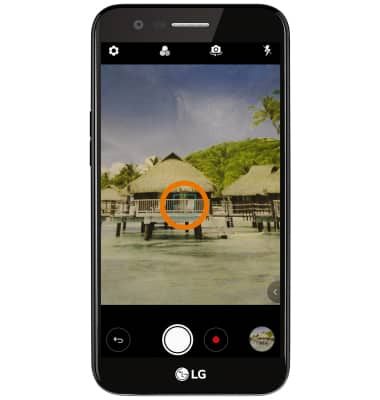
- ZOOM IN/OUT: Move two fingers apart towards the edge of the screen to zoom in. Move two fingers inward towards the middle of the screen to zoom out.
Note: Alternately, you can zoom in or out by selecting and dragging the Capture icon to the right or left, respectively.
- TAKE A PHOTO: Select the Capture icon.
Note: Alternately, you can take a picture by pressing one of the Volume buttons.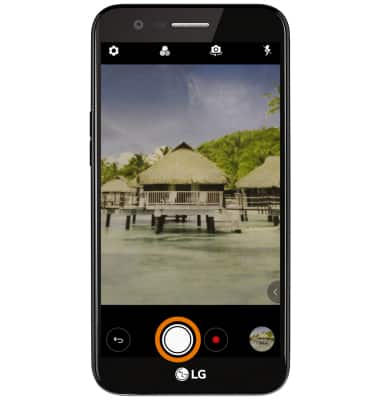
- GESTURE/AUTO SHOT: While taking a "selfie" with Auto shot, the camera will detect your face and automatically take a picture. While taking a "selfie" with Gesture shot, hold an open hand in front of the camera then make a fist to take a photo.
Note: To change the settings between auto and gesture shot, from the camera app select the Settings icon. From the Selfie section, select Gesture shot then select the desired option.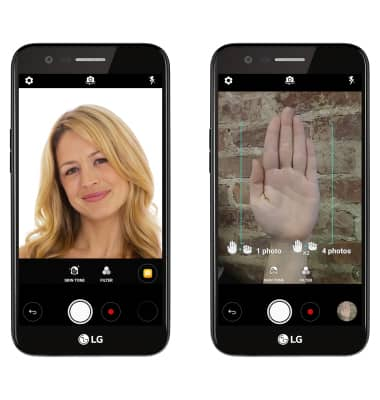
- RECORD A VIDEO: Select the Record icon.

- RESUME/STOP A RECORDING: To pause a recording, select the Pause icon. To resume recording, select the Record icon. To stop recording, select the Stop icon.
Note: Videos are automatically saved when recording ends.
- CAPTURE IMAGE WHILE RECORDING: Select the Capture icon.
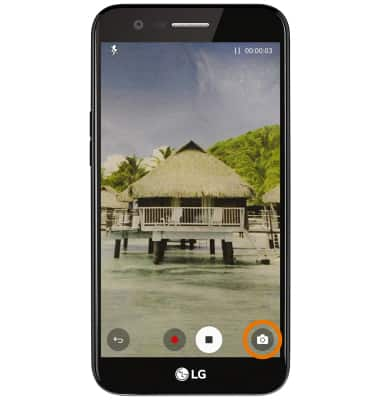
- TAKE A SCREENSHOT: Press and hold the Power/Lock and Volume Down buttons.
Note: To access screenshots, from the home screen select the Gallery app > ALBUMS tab > Screenshots.
Take a Picture or Video
LG K20 (M255)
Take a Picture or Video
Take and edit a picture or video, use the front and rear camera, and switch between camera and video modes.

0:00
INSTRUCTIONS & INFO
