- TURN ON WI-FI: From the clock screen, press the Power/Home button.
Note: To optimize battery life, turn Wi-Fi off when not in use.
- Rotate the bezel to and select the Settings app.

- Scroll to and select Connections.
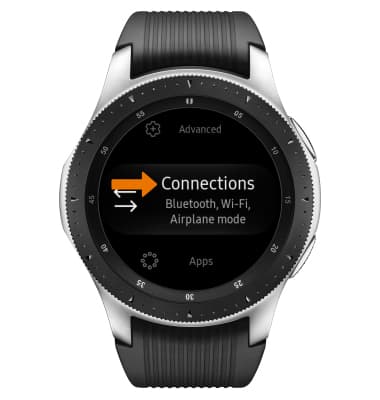
- Scroll to and select Wi-Fi.

- Select Wi-Fi again.

- Select the desired option to turn on or off.
Note: Galaxy Watch will use your phone's data connection when paired via Bluetooth. When Wi-Fi is on, Galaxy Watch will automatically connect to saved Wi-Fi networks if its Bluetooth connection is lost.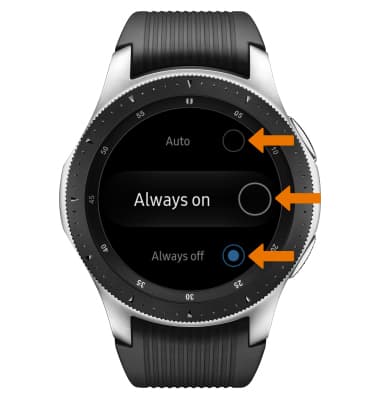
- Select OK.
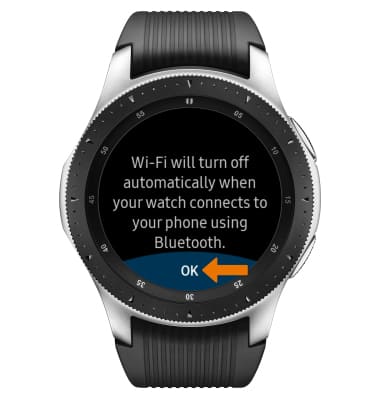
- SCAN FOR WI-FI NETWORKS: Scroll to and select Wi-Fi networks.

- CONNECT TO WI-FI NETWORK: Select the desired network name.
Note: Secure networks will display with a Lock icon. Data transmitted over a Wi-Fi network does not count toward your AT&T data plan, and will not be billed. When using the AT&T network, data rates apply. To manage whether your device automatically switches from a poor or unstable Wi-Fi network to the AT&T network to maintain a consistent data connection select SETTINGS > CONNECTIONS > MOBILE NETWORKS > MOBILE NETWORKS > AUTO ON/OFF. When using the AT&T network, data rates apply.
- If connecting to a secure network, select Password. Enter the Wi-Fi network password, then select CONNECT.

- When Wi-Fi is connected, the Wi-Fi Connected icon will display in the Moment bar.

- REMOVE SAVED WI-FI NETWORKS: Select the desired network name.
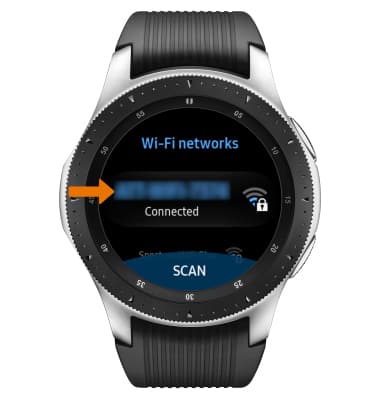
- Select FORGET.
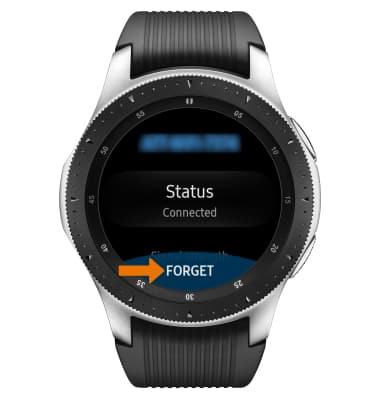
Wi-Fi
Samsung Galaxy Watch (R805U/R815U)
Wi-Fi
How to turn Wi-Fi on or off, scan for Wi-Fi networks, connect to a Wi-Fi network, and remove a saved Wi-Fi network.

0:00
INSTRUCTIONS & INFO
