- TURN ON/OFF MOBILE HOTSPOT: From the home screen, press the App tray button. Press the down directional button to highlight the Settings app. Press the Select button.
Note: Requires eligible data plan. Mobile hotspot and tethering are not supported on AT&T Unlimited Data Plan.
- Press the down directional button to scroll to More, then press the Select button. Press the down directional button to highlight Tethering & portable hotspot, then press the Select button.
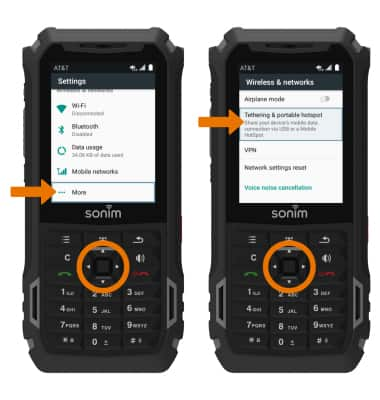
- Press the down directional button to highlight Portable Wi-Fi hotspot, then press the Select button.
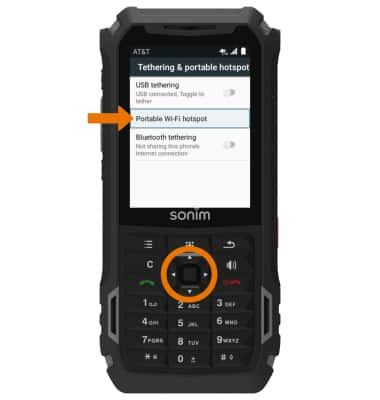
- Press the Select button to select the Portable Wi-Fi hotspot switch to turn mobile hotspot on or off.

- When mobile hotspot is enabled, the Mobile hotspot icon will be displayed in the Notification bar.
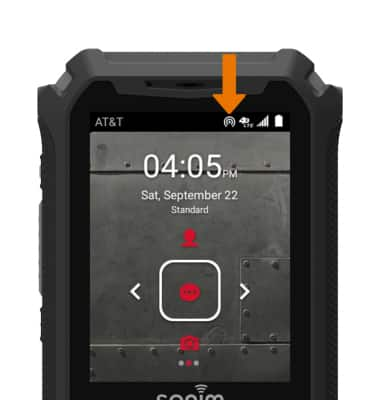
- CONFIGURE HOTSPOT SETTINGS: From the portable Wi-Fi hotspot screen, press the down directional button to highlight Set up Wi-Fi hotspot then press the Select button.
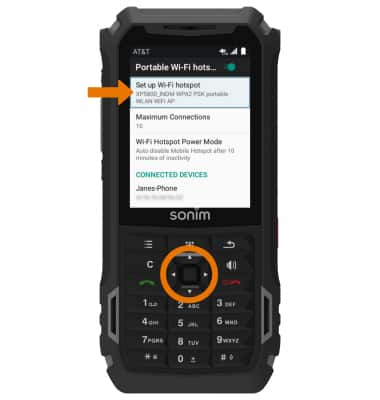
- From here, you can change the Network name, Security, and Password. Press the down directional button to scroll to the desired network setting.
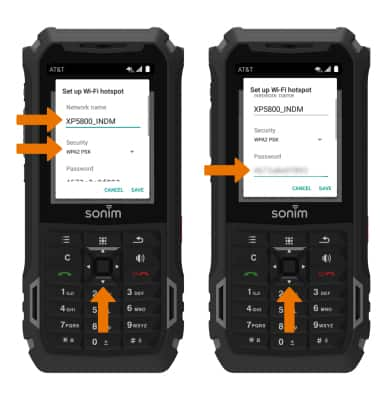
- Press the directional buttons to navigate to SAVE, then press the Select button.

- VIEW CONNECTED DEVICES: From the Portable Wi-Fi hotspot screen, press the down directional button to scroll to the CONNECTED DEVICES section.
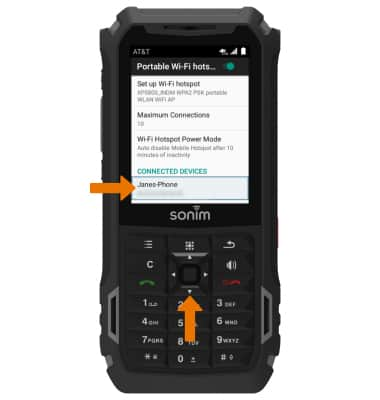
Mobile Hotspot
Sonim XP5s (XP5800)
Mobile Hotspot
Set up your device as a personal hotspot and share your data connection with Wi-Fi-capable devices.

0:00
INSTRUCTIONS & INFO
