- ACCESS EMAIL SETTINGS: From the home screen, select the Email app.
Note: In order to access email settings, you must have already Set Up Email.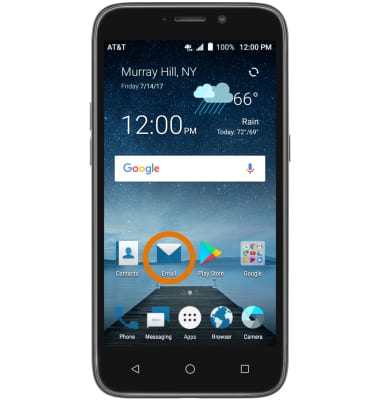
- Select the Menu icon, then select Settings.

- Select General settings, then edit email settings as desired. To change settings specific to an account, select the desired account.
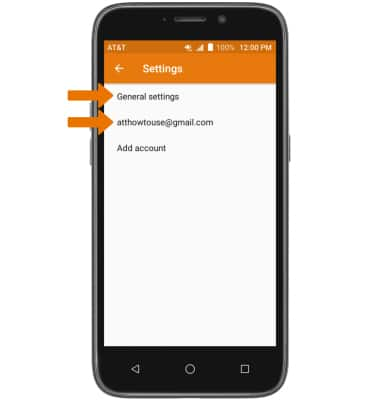
- EDIT EMAIL SIGNATURE: From the desired account, select Signature. Edit the desired email signature, then select OK.
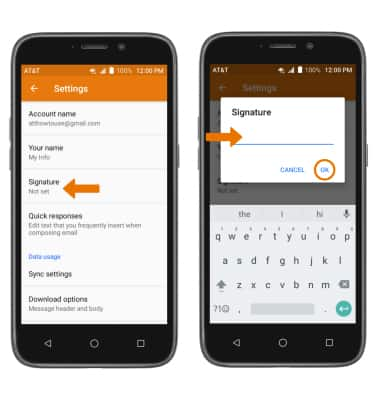
- CHANGE ACCOUNT SERVER SETTINGS: From the desired email account settings screen, scroll to and select Server settings > Incoming settings or Outgoing settings > enter desired server settings > DONE.
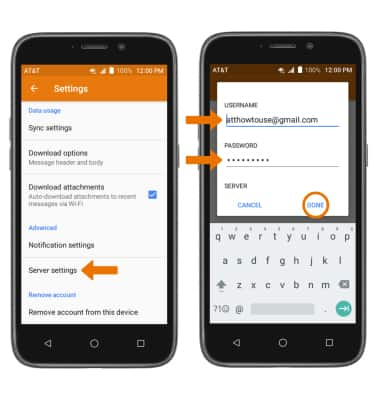
- EDIT SYNC FREQUENCY: From the desired email settings screen, scroll to and select Sync settings > Sync frequency, then select the desired frequency.
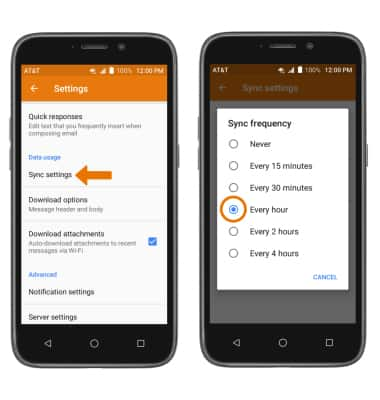
- DELETE EMAIL ACCOUNT: From the desired email settings screen, scroll to and select Remove account from this device.
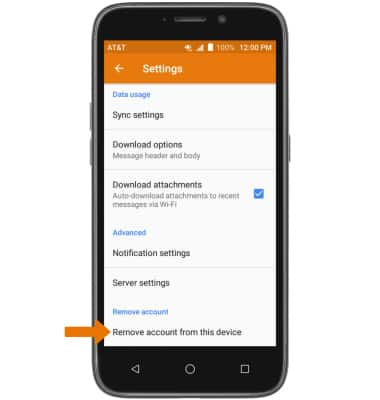
- ADD ADDITIONAL EMAIL ACCOUNTS: From the Email settings screen, select Add account and follow the prompts.
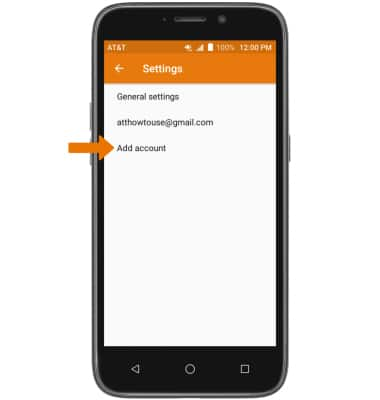
Email Settings
ZTE Maven 3 (Z835)
Email Settings
Access and manage email settings such as signature, sync frequency, delete an account, and add an account.
INSTRUCTIONS & INFO
