- ACCESS CAMERA SETTINGS: From the home screen, select the Camera app then select the Settings icon.
Note: If this is the first time you are accessing the camera, swipe through the tutorial and select the camera icon to start. See the Take a Picture or Video tutorial to learn how to use the device's camera.
- CHANGE PICTURE SIZE: From the settings screen, select Resolution then select the desired resolution.
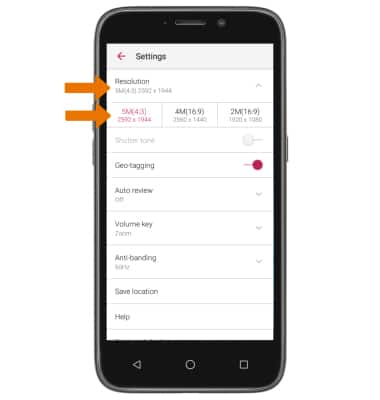
- TURN ON/OFF FLASH: Select the Flash icon, then select the desired option.
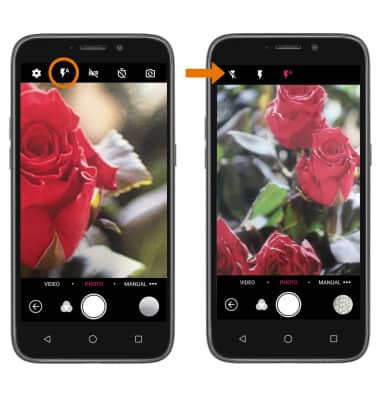
- SET A TIMER: Select the Timer icon, then select the desired option.

Camera & Video Settings
ZTE Maven 3 (Z835)
Camera & Video Settings
Manage camera and video settings including picture size, flash, and timer.
INSTRUCTIONS & INFO
