- ACCESS CAMERA MODES: From the Camera app, select the Menu icon then select the PANORAMA, MULTI EXPOSURE, or TIMELAPSE camera modes.
Note: Alternately, you can access the camera from the lockscreen by selecting and holding the Camera icon. Multi exposure allows you to make collages out of two separate exposures. Panorama allows you to create wider photos by stitching together multiple photos. Timelapse allows you to create time-lapse videos.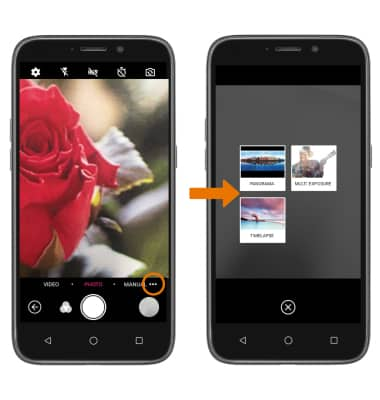
- SWITCH TO MANUAL MODE: From the Camera app, swipe left to access MANUAL mode.
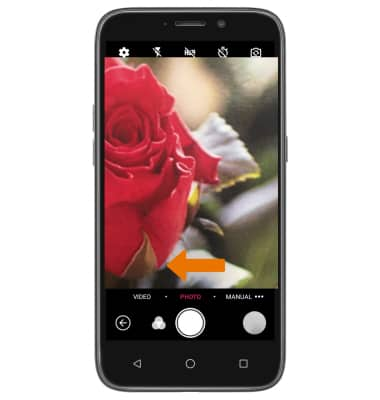
- ACCESS CAMERA FILTERS: Select the Filter icon, then select the desired filter.
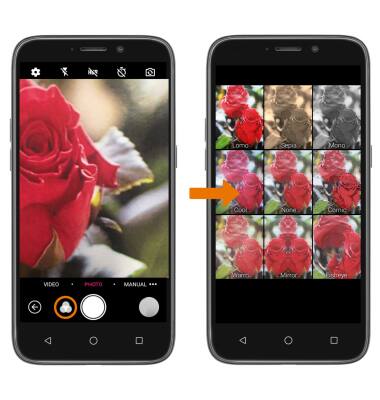
- CUSTOMIZE PHOTO/VIDEO SETTINGS: From the camera app, select the Settings icon. Edit settings as desired.
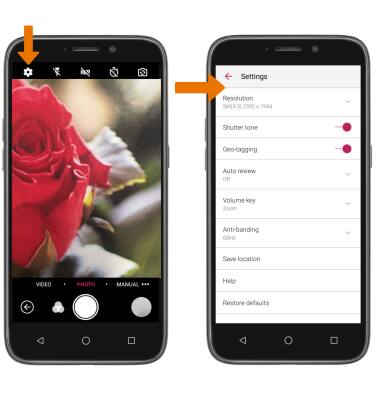
- TURN ON/OFF SHUTTER SOUND: Select the Shutter tone switch.

- CROP A PHOTO: From the home screen, select the Apps tray. Select the Photos app.
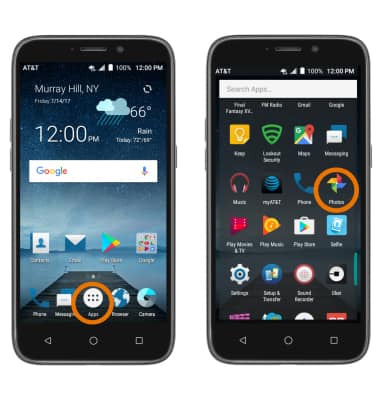
- Select the desired photo, then select the Edit icon.
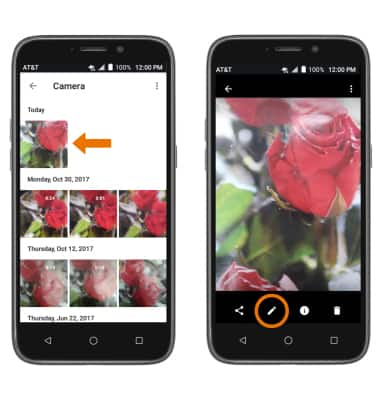
- Select the Rotate/Crop icon. Select and drag the crop corners to crop as desired, then select DONE.
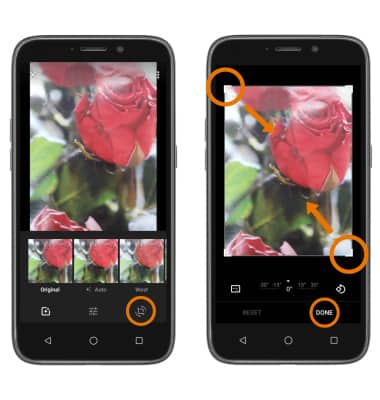
Advanced Photo & Video Features
ZTE Maven 3 (Z835)
Advanced Photo & Video Features
Learn how to access and use Camera modes, effects, customization, and crop a photo.
INSTRUCTIONS & INFO
