- ACCESS CAMERA: From the home screen, select the Camera app.
Note: This device has a 13MP rear-facing camera and a 5MP front-facing camera. The video recorder is 1080p. Alternately, you can access the Selfie Camera from the Lock Screen. Press and hold the Selfie Camera icon on the bottom right of the lock screen. If you have Fingerprint security enabled, you can set one of your fingerprints to quickly open the Camera app when the screen is locked or off. For more information, view the Secure My Device tutorial.
- SWITCH BETWEEN FRONT/REAR CAMERA MODES: Select the Switch camera icon.
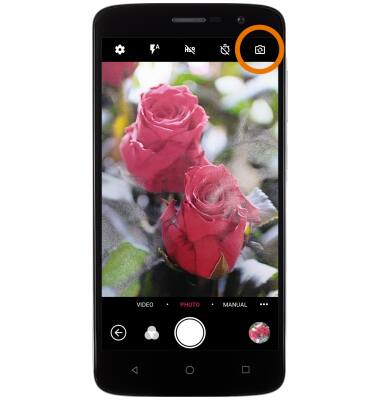
- CHANGE MODES: Select the Menu icon, then select the desired camera mode.
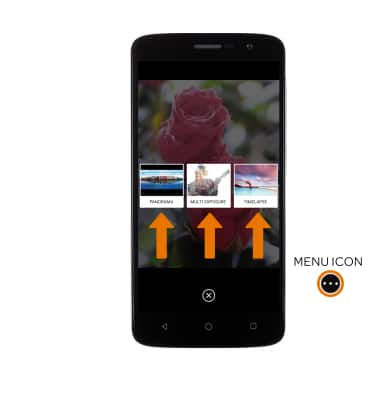
- TAKE A PICTURE: Select the Capture icon. To focus, select the image where you would like to focus.
Note: Alternatively, the volume down button functions as a camera shutter button.
- ZOOM IN/OUT: Drag two fingers from the middle of the screen toward the outer edges of the screen to zoom in. Pinch two fingers from the outer edges of the screen to the middle of the screen to zoom out.

- ACCESS SAVED PICTURES: From the Camera app, select the image preview icon to access the Photos app.
Note: To access the Photos app, from the home screen select the Apps tray > Photos app.To delete saved pictures or videos, select the Apps tray > Photos app > navigate to the desired image > select and hold the desired image(s) > Delete icon > DELETE.
- TAKE A SCREENSHOT: Press and hold the Volume down button and Power/Lock button simultaneously.
Note: To access screenshots, select the Apps tray > Photos app > Screenshots.
Take a Picture
ZTE Blade Spark (Z971)
Take a Picture
Take and edit a picture, use the front and rear camera, and switch between camera modes.

0:00
INSTRUCTIONS & INFO
